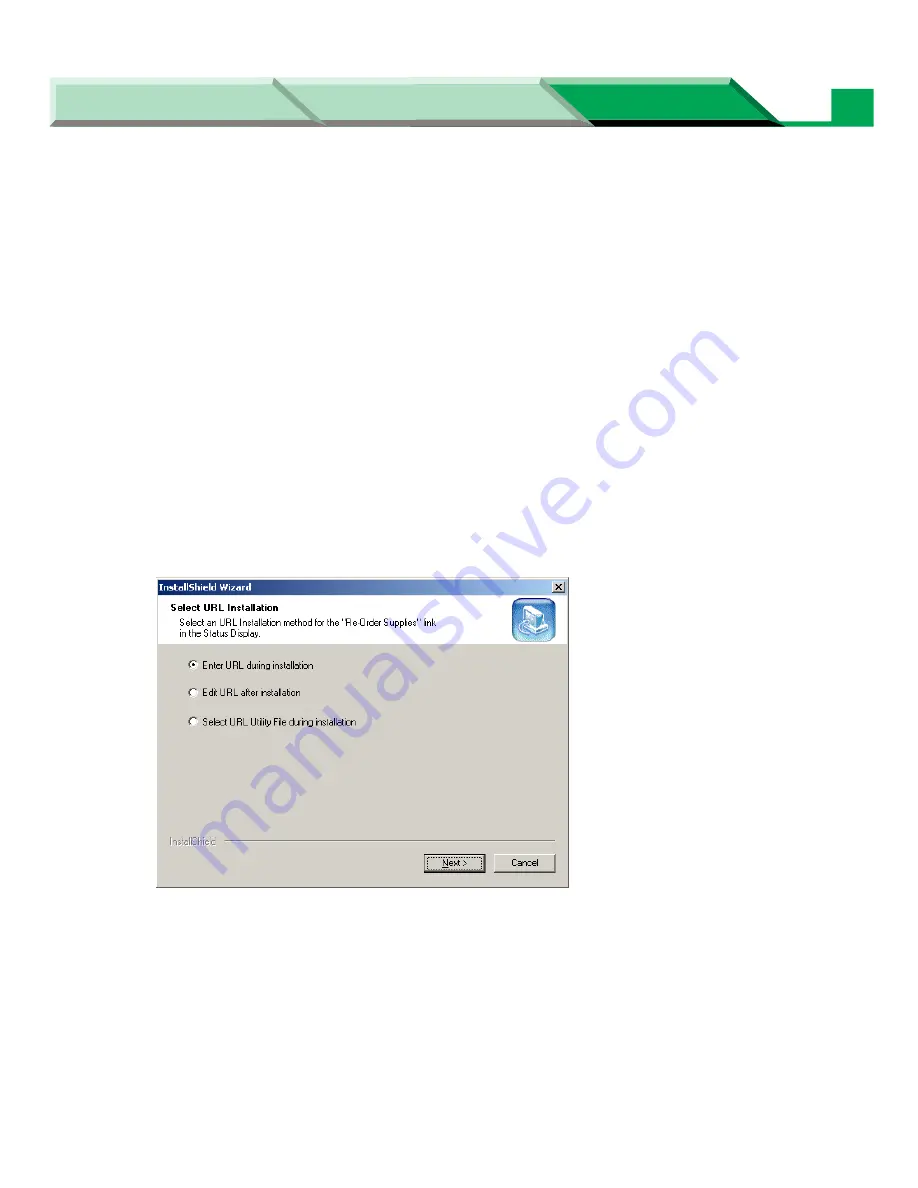
Settings and Printing
Network
Network
Maintenance and Spec.
Setup in Windows
31
4
Click on the desired check button to specify the URL address of the shop where
you purchased the printer.
• The URL’s Web site can be displayed from the Status Display (
see “Function of the Status
Display” on page 190
).
Enter URL during installation
The URL Setting windows is displayed by selecing it and clicking
[Next >]
. Enter the
shop’s URL address.
Edit URL after installtion
The shop’s URL address can be editted from the Setup for Status Display window after the
installation is completed (
see “Setup Window” on page 202
in “Settings and Printing”).
Select URL Utility File during installation
The URL Setting window is displayed by selecting it and clicking
[Next >]
. If the URL utility
file for shop’s URL address is created using the seturl.exe in advance (refer to the
Readme.txt in the printer CD-ROM how to use seturl.exe), the URL address will be
specified by clicking
[Browse...]
and selecting the URL utility file. The URL address will be
displayed in the URL box.
5
Click
[Next >]
.
The License Agreement window is displayed.
6
Click
[Yes]
.






























