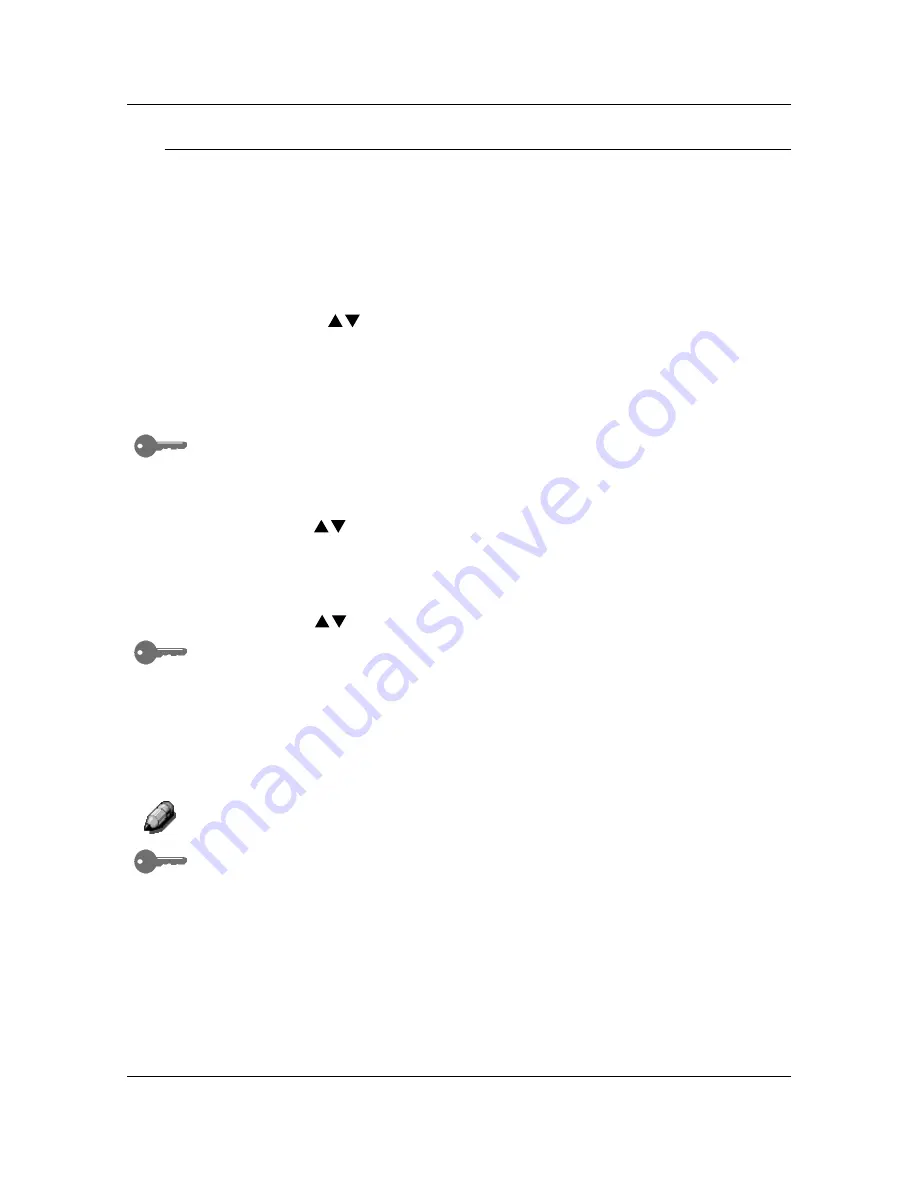
Tools Mode
68
Transporting the Scanner
The scanner module must be locked when transporting the DP-C106 to
ensure against damage. Locking the module keeps it from sliding and either
damaging itself or causing damage to other parts of the scanner.
Use the following procedure to lock the scanner module:
1. Press
the
Tools
button to display the Tools Main Menu on the Copier
Screen.
2.
Using the ( )
ARROW
buttons highlight the Admin menu selection.
3. Press
the
Select
button. Password Input is displayed on the Copier
Screen.
4.
Using the Numeric Keypad, enter your Administrator Password. The
numbers display as asterisks (*).
If you make a mistake while entering a password, press the
Clear
button.
5.
Once the correct password is entered, the Administrator Menu is
displayed on the Copier Screen.
6.
Use the ( )
ARROW
buttons to highlight the Transporting Scanner
selection.
7.
Press the select button. Transporting Scanner selection is displayed on
the Copier Screen.
8.
Use the ( )
ARROW
buttons
to select On.
The default setting for transporting the scanner is Off. If you do not wish to
transport the scanner at this time, press the
Exit
button to return to the
Administrator Menu. The Tools Main Menu is displayed on the Copier
Screen. To exit Tools Mode, press the
Tools
button.
9.
The Copier/Printer locks the scanner module. The copier then prompts
you to turn Off the power.
10. Turn the power
Off
and proceed with moving the scanner.
For directions on turning the power Off, go to the Setting Up the DP-C106
chapter.
Once the scanner module is locked, you cannot return to any copy functions
until the scanner power is switched Off and then On again. This is the only
way to unlock the scanner module.
Содержание WORKIO DP-C106
Страница 83: ...Clearing Paper Jams Problem Solving 71 ADF Jam Clearance Area Lift to open the Left hand ADF...
Страница 84: ...Problem Solving Clearing Paper Jams 72 This page is intentionally left blank...
Страница 88: ...Problem Solving Clearing a Duplex Unit Kit Jam 76 3 Firmly close the Duplex Unit Kit...
Страница 92: ...Problem Solving Clearing Area 1 Jams 80 This page is intentionally left blank...
Страница 94: ...Problem Solving Clearing Area 2 Jams 82 This page is intentionally left blank...
Страница 96: ...Problem Solving Clearing Area 3 Jams 84 This page is intentionally left blank...
Страница 98: ...Problem Solving Clearing Area 4 Jams 86 This page is intentionally left blank...
Страница 116: ...Problem Solving Printer Error Messages 104 This page is intentionally left blank...
Страница 118: ...Problem Solving Printer Error Codes 106 This page is intentionally left blank...
Страница 120: ...Problem Solving Scanner Error Codes 108 This page is intentionally left blank...
Страница 158: ...Maintenance Replacing the Print Copy Cartridge 146 This page is intentionally left blank...
Страница 165: ......
















































