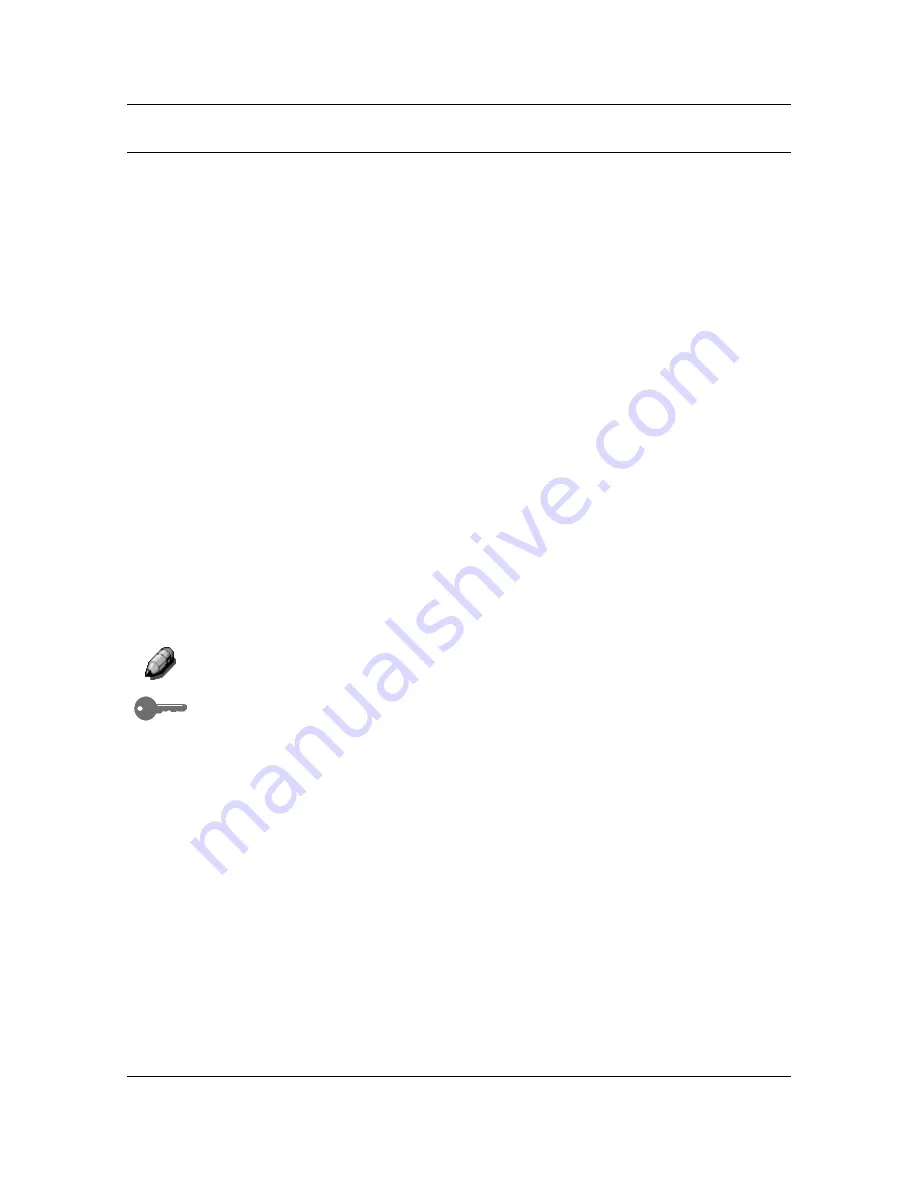
Basic Copying
13
Copy Mode
The default setting for the DP-C106 is the printer mode. To make a copy you
must change the Copier/Printer to the copier mode.
When the DP-C106 Copier/Printer is in the printer mode, a message displays
in the Copier Screen that says
To Enter Copy Mode Press Copy Button
This message is referring to the
Copy
button on the Copier Control Panel.
After you press the
Copy
button, one of the following occurs:
•
The
Ready to Copy
message appears on the Copier Control Panel
indicating that you have successfully entered copy mode. The copier is
ready to begin processing jobs.
•
If the User Password option is enabled, the Copier Control Panel
prompts you to enter your user password.
Enter your password using the Numeric Keypad. If you enter the wrong
number, press the
Clear
button.
If your password is correct, the
Ready to Copy
message automatically
appears on the Copier Screen. This indicates that you have
successfully entered copy mode. The copier is ready to begin
processing jobs.
If you entered an incorrect password, the
Incorrect Password
message
appears and the copier prompts you to enter your password again.
For information on Setting Up or Changing the User Password, see the
Tools Mode.
Using the Auto Mode Change
feature enables the DP-C106 Copier/Printer to
automatically enter the copy mode when originals are loaded in the ADF
.
For more information on the Auto Mode Change
feature, go to the Tools
Mode.
Содержание WORKIO DP-C106
Страница 83: ...Clearing Paper Jams Problem Solving 71 ADF Jam Clearance Area Lift to open the Left hand ADF...
Страница 84: ...Problem Solving Clearing Paper Jams 72 This page is intentionally left blank...
Страница 88: ...Problem Solving Clearing a Duplex Unit Kit Jam 76 3 Firmly close the Duplex Unit Kit...
Страница 92: ...Problem Solving Clearing Area 1 Jams 80 This page is intentionally left blank...
Страница 94: ...Problem Solving Clearing Area 2 Jams 82 This page is intentionally left blank...
Страница 96: ...Problem Solving Clearing Area 3 Jams 84 This page is intentionally left blank...
Страница 98: ...Problem Solving Clearing Area 4 Jams 86 This page is intentionally left blank...
Страница 116: ...Problem Solving Printer Error Messages 104 This page is intentionally left blank...
Страница 118: ...Problem Solving Printer Error Codes 106 This page is intentionally left blank...
Страница 120: ...Problem Solving Scanner Error Codes 108 This page is intentionally left blank...
Страница 158: ...Maintenance Replacing the Print Copy Cartridge 146 This page is intentionally left blank...
Страница 165: ......






























