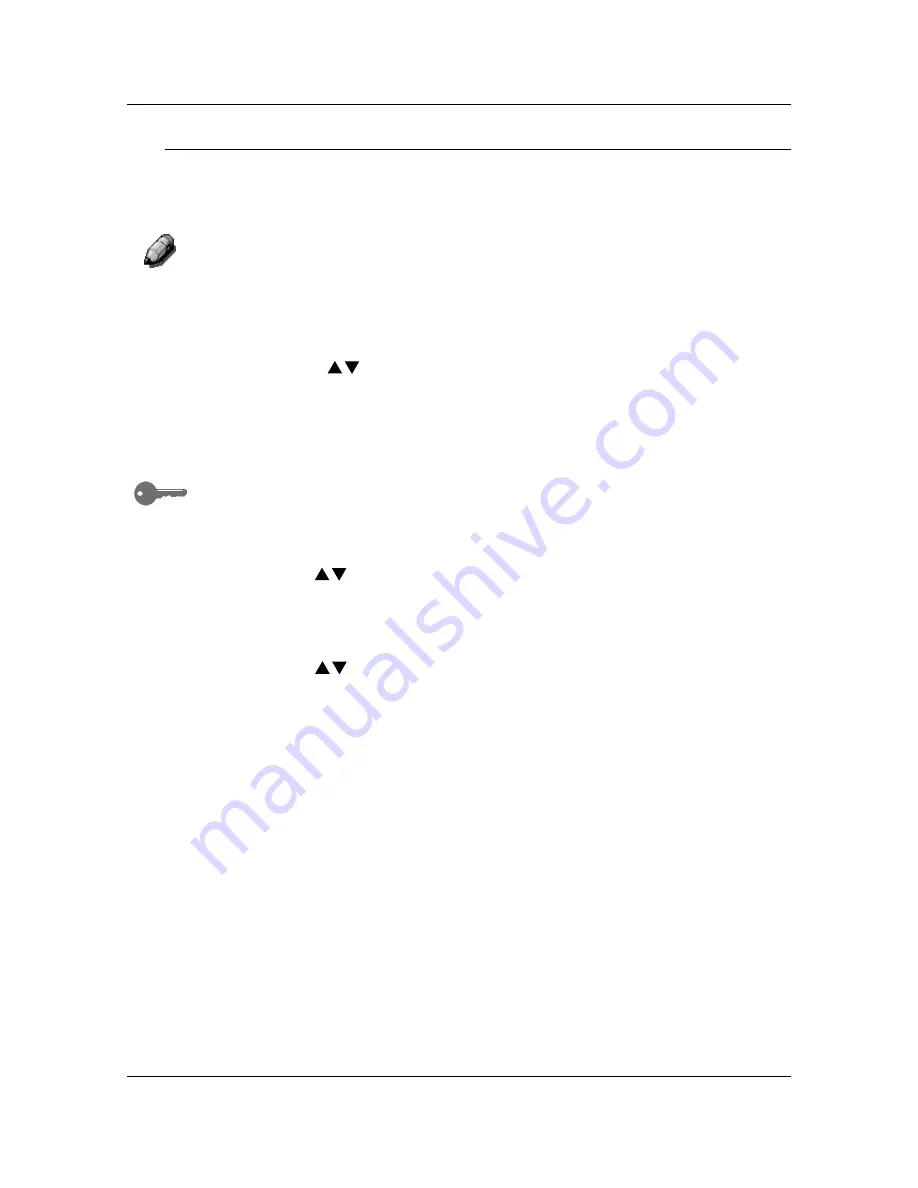
Tools Mode
58
Auto Mode Change
The DP-C106 can enter copy mode when originals are loaded into the ADF or
the ADF is opened if the Auto mode change feature is set to Copy. You do
not need to press the
Copy
button to enter Copy Mode.
For further information on using the
Copy
button to enter copy mode, go to
the Basic Copying.
Use the following procedure to access the Auto Mode Change option:
1. Press
the
Tools
button to display the Tools Main Menu on the Copier
Screen.
2.
Using the ( )
ARROW
buttons highlight the Admin menu selection.
3. Press
the
Select
button. Password Input
is displayed on the Copier
Screen.
4.
Using the Numeric Keypad, enter your Administrator Password. The
numbers displays as asterisks (*).
If you make a mistake while entering a password, press the
Clear
button.
5.
Once the correct password is entered, the Administrator Menu is
displayed on the Copier Screen.
6.
Use the ( )
ARROW
buttons to highlight the Auto mode change
selection.
7. Press
the
Select
button. Auto mode change selection
is displayed on
the Copier Screen.
8.
Use the ( )
ARROW
buttons
to highlight one of the following:
•
Off
to switch the Auto mode change feature Off. Copy mode can
only be entered by pressing the Copy
button.
•
On
to switch the Auto mode change feature On. The Copier/Printer
enters copy mode when originals are loaded into the ADF or the
ADF is open.
9. Press
the
Select
button. The Administrator Menu
is displayed on the
Copier Screen.
10. Press
the
Exit
button. The Tools Main Menu is displayed on the Copier
Screen.
11. Press
the
Tools
button to exit Tools Mode.
Содержание WORKIO DP-C106
Страница 83: ...Clearing Paper Jams Problem Solving 71 ADF Jam Clearance Area Lift to open the Left hand ADF...
Страница 84: ...Problem Solving Clearing Paper Jams 72 This page is intentionally left blank...
Страница 88: ...Problem Solving Clearing a Duplex Unit Kit Jam 76 3 Firmly close the Duplex Unit Kit...
Страница 92: ...Problem Solving Clearing Area 1 Jams 80 This page is intentionally left blank...
Страница 94: ...Problem Solving Clearing Area 2 Jams 82 This page is intentionally left blank...
Страница 96: ...Problem Solving Clearing Area 3 Jams 84 This page is intentionally left blank...
Страница 98: ...Problem Solving Clearing Area 4 Jams 86 This page is intentionally left blank...
Страница 116: ...Problem Solving Printer Error Messages 104 This page is intentionally left blank...
Страница 118: ...Problem Solving Printer Error Codes 106 This page is intentionally left blank...
Страница 120: ...Problem Solving Scanner Error Codes 108 This page is intentionally left blank...
Страница 158: ...Maintenance Replacing the Print Copy Cartridge 146 This page is intentionally left blank...
Страница 165: ......






























