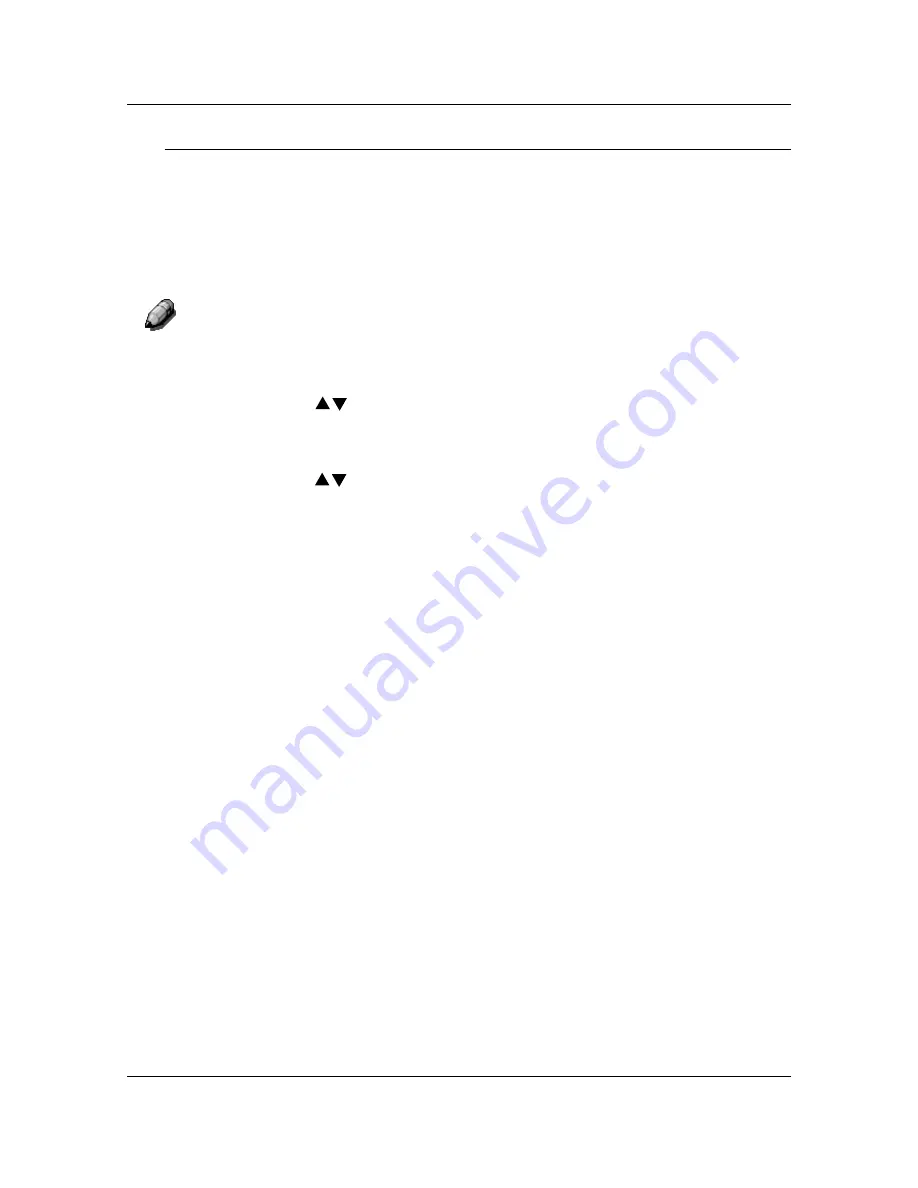
Copy Features
40
Using the Output Feature
Use the following procedure to make a copy using the Output feature:
1.
If the DP-C106 is in printer mode, press the
Copy
button to enter copy
mode.
2. Press
the
Clear All
button to restore default settings.
3.
Position the original on the Document Glass or in the ADF.
For more information on position originals on the Document Glass
and Using
the ADF, go to the Basic Copying.
4. Press
the
Advanced Features
button. Advanced Features selection
is
displayed on the Copier Screen.
5. Use
the
( )
ARROW
buttons
to highlight the Output selection.
6. Press
the
Select
button. Output Destination selection is displayed on the
Copier Screen.
7. Use
the
( )
ARROW
buttons
to highlight one of the following:
•
Exit Tray to direct output to the printer side output tray.
•
Top
Tray
to direct output to the printer top output tray.
•
Sort/Stack selections if option is enabled. Refer to
Determining
Output with the Optional 10 Bin Sorter
.
8. Press
the
Select
button. Advanced Features selection
is displayed on
the Copier Screen.
9. Press
the
Exit
button. The Main Screen is displayed on the Copier
Screen.
10. Enter your desired number of copies using the Numeric Keypad.
11. Press
the
Start
button.
Содержание WORKIO DP-C106
Страница 83: ...Clearing Paper Jams Problem Solving 71 ADF Jam Clearance Area Lift to open the Left hand ADF...
Страница 84: ...Problem Solving Clearing Paper Jams 72 This page is intentionally left blank...
Страница 88: ...Problem Solving Clearing a Duplex Unit Kit Jam 76 3 Firmly close the Duplex Unit Kit...
Страница 92: ...Problem Solving Clearing Area 1 Jams 80 This page is intentionally left blank...
Страница 94: ...Problem Solving Clearing Area 2 Jams 82 This page is intentionally left blank...
Страница 96: ...Problem Solving Clearing Area 3 Jams 84 This page is intentionally left blank...
Страница 98: ...Problem Solving Clearing Area 4 Jams 86 This page is intentionally left blank...
Страница 116: ...Problem Solving Printer Error Messages 104 This page is intentionally left blank...
Страница 118: ...Problem Solving Printer Error Codes 106 This page is intentionally left blank...
Страница 120: ...Problem Solving Scanner Error Codes 108 This page is intentionally left blank...
Страница 158: ...Maintenance Replacing the Print Copy Cartridge 146 This page is intentionally left blank...
Страница 165: ......
















































