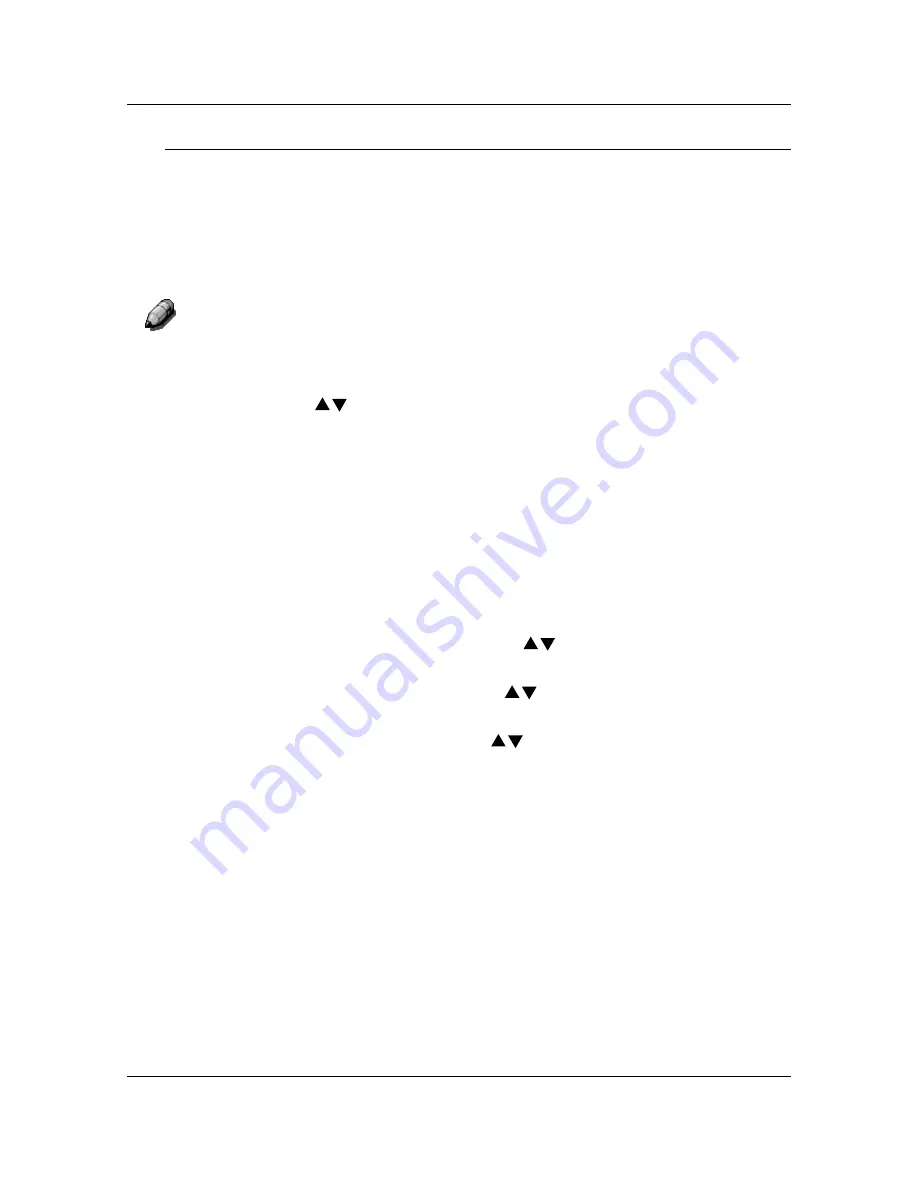
Copy Features
34
Using the Color Mode Feature
Follow these steps to make a copy using the Color Mode feature:
1.
If the DP-C106 is in printer mode, press the
Copy
button to enter copy
mode.
2. Press
the
Clear All
button to restore default settings.
3.
Position the original on the Document Glass or in the ADF.
For more information on positioning originals on the Document Glass
and
using the ADF, go to the Basic Copying.
4. Press
the
Color Mode
button. Color Mode selection is displayed on the
Copier Screen.
5. Use
the
( )
ARROW
buttons to select one of the following:
•
Auto
•
Black
•
Color
•
2
Color
6. Press
the
Select
button.
7.
If you selected Auto Color Mode, skip to step 8. If you selected Black
Color Mode, Full Color Mode or 2 Color Mode, perform one of the
following:
•
For Black Color Mode, use the
( )
ARROW
buttons
to select
the original type as Text, Text/Photo or Photograph.
•
For Full Color Mode,
use the
( )
ARROW
buttons
to select the
Original Type as Text/Photo, Print photo or Photograph.
•
For 2 Color Mode, use the
( )
ARROW
buttons to select the
color you want to print with Black, Red, Green, Blue, Yellow, Purple,
Brown, Yellow Green, Light Blue, or Pink.
8. Press
the
Select
button. Copy Mode selection is displayed on the Copier
Screen
9. Press
the
Exit
button. The Main Menu is displayed on the Copier Screen.
Your Color Mode
setting displays on the Main Screen.
10. Enter your desired number of copies using the Numeric Keypad.
11. Press
the
Start
button.
Содержание WORKIO DP-C106
Страница 83: ...Clearing Paper Jams Problem Solving 71 ADF Jam Clearance Area Lift to open the Left hand ADF...
Страница 84: ...Problem Solving Clearing Paper Jams 72 This page is intentionally left blank...
Страница 88: ...Problem Solving Clearing a Duplex Unit Kit Jam 76 3 Firmly close the Duplex Unit Kit...
Страница 92: ...Problem Solving Clearing Area 1 Jams 80 This page is intentionally left blank...
Страница 94: ...Problem Solving Clearing Area 2 Jams 82 This page is intentionally left blank...
Страница 96: ...Problem Solving Clearing Area 3 Jams 84 This page is intentionally left blank...
Страница 98: ...Problem Solving Clearing Area 4 Jams 86 This page is intentionally left blank...
Страница 116: ...Problem Solving Printer Error Messages 104 This page is intentionally left blank...
Страница 118: ...Problem Solving Printer Error Codes 106 This page is intentionally left blank...
Страница 120: ...Problem Solving Scanner Error Codes 108 This page is intentionally left blank...
Страница 158: ...Maintenance Replacing the Print Copy Cartridge 146 This page is intentionally left blank...
Страница 165: ......
















































