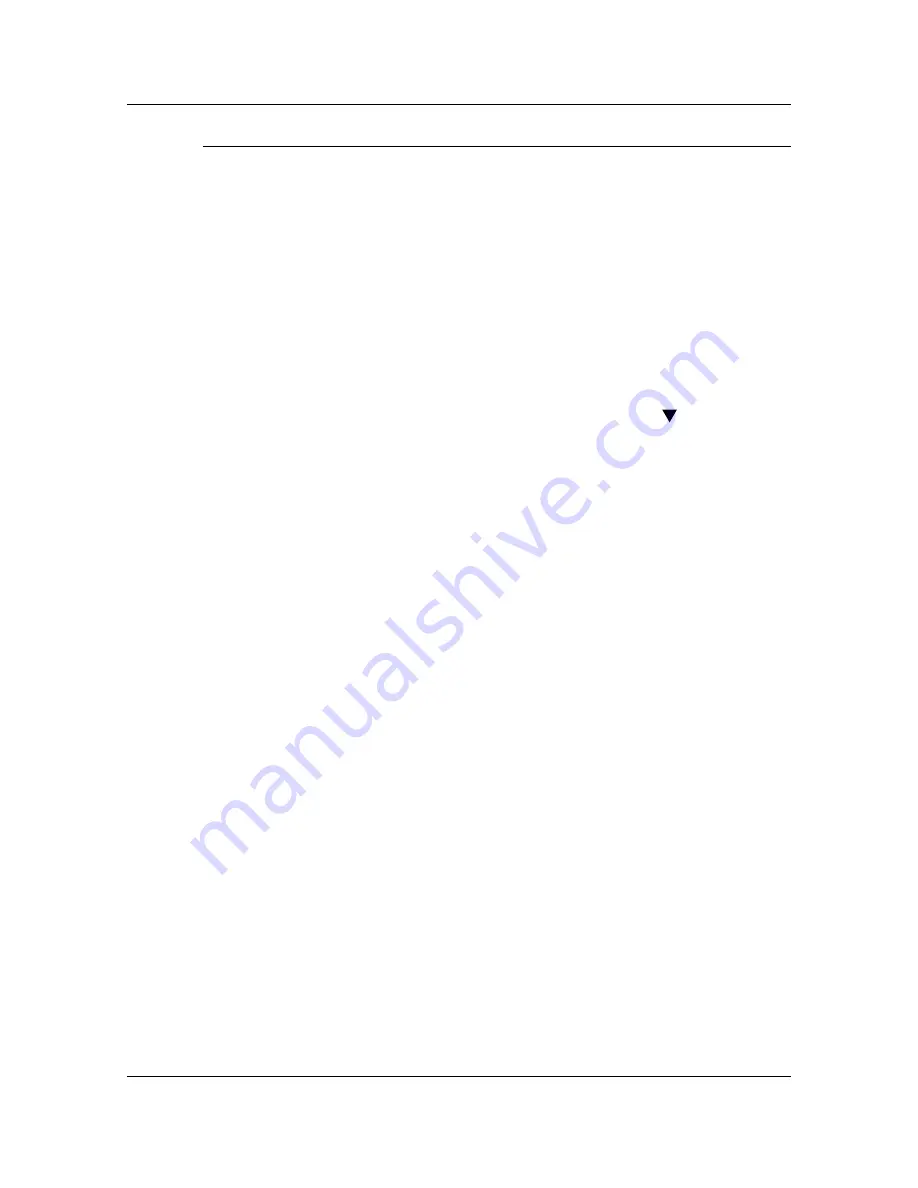
Problem Solving
Adjusting the Printer Color
100
3. Comparison Page
The Comparison Page allows you to see the changes that you made during
the VisualCal adjustment. On the page are four rows of color photographs.
The first row and the third row show the color setup before you selected
VisualCal. Row two and row four show the color setup after the VisualCal
adjustment was completed. Now you must decide which setup is preferred.
Perform one of the following steps:
•
APPLY CHANGES YES
is displayed on the Printer Control Panel. If
you are satisfied with your adjustments press the
ITEM/ENTER
button.
VISUALCAL
appears on the Control Panel.
The system saves your changes and after a moment
READY
is
displayed.
•
If you are not satisfied with your adjustments, press the
ARROW
button and select one of the following Printer Control Panel displays:
a.
APPLY CHANGES NO
to return to the previous settings (before
starting to perform this adjustment sequence).
b.
APPLY CHANGES DEFAULT COLOR
for the system to erase
your adjustments and returns to the color default settings.
After selecting the desired setup, press the
ITEM/ENTER
button.
VISUALCAL
appears on the Control Panel.
The system saves the selected changes and after a moment
READY
is
displayed.
To adjust the Scanner Color, refer to
Auto Color Adjust
in the
Tools Mode
.
Содержание WORKIO DP-C106
Страница 83: ...Clearing Paper Jams Problem Solving 71 ADF Jam Clearance Area Lift to open the Left hand ADF...
Страница 84: ...Problem Solving Clearing Paper Jams 72 This page is intentionally left blank...
Страница 88: ...Problem Solving Clearing a Duplex Unit Kit Jam 76 3 Firmly close the Duplex Unit Kit...
Страница 92: ...Problem Solving Clearing Area 1 Jams 80 This page is intentionally left blank...
Страница 94: ...Problem Solving Clearing Area 2 Jams 82 This page is intentionally left blank...
Страница 96: ...Problem Solving Clearing Area 3 Jams 84 This page is intentionally left blank...
Страница 98: ...Problem Solving Clearing Area 4 Jams 86 This page is intentionally left blank...
Страница 116: ...Problem Solving Printer Error Messages 104 This page is intentionally left blank...
Страница 118: ...Problem Solving Printer Error Codes 106 This page is intentionally left blank...
Страница 120: ...Problem Solving Scanner Error Codes 108 This page is intentionally left blank...
Страница 158: ...Maintenance Replacing the Print Copy Cartridge 146 This page is intentionally left blank...
Страница 165: ......
















































