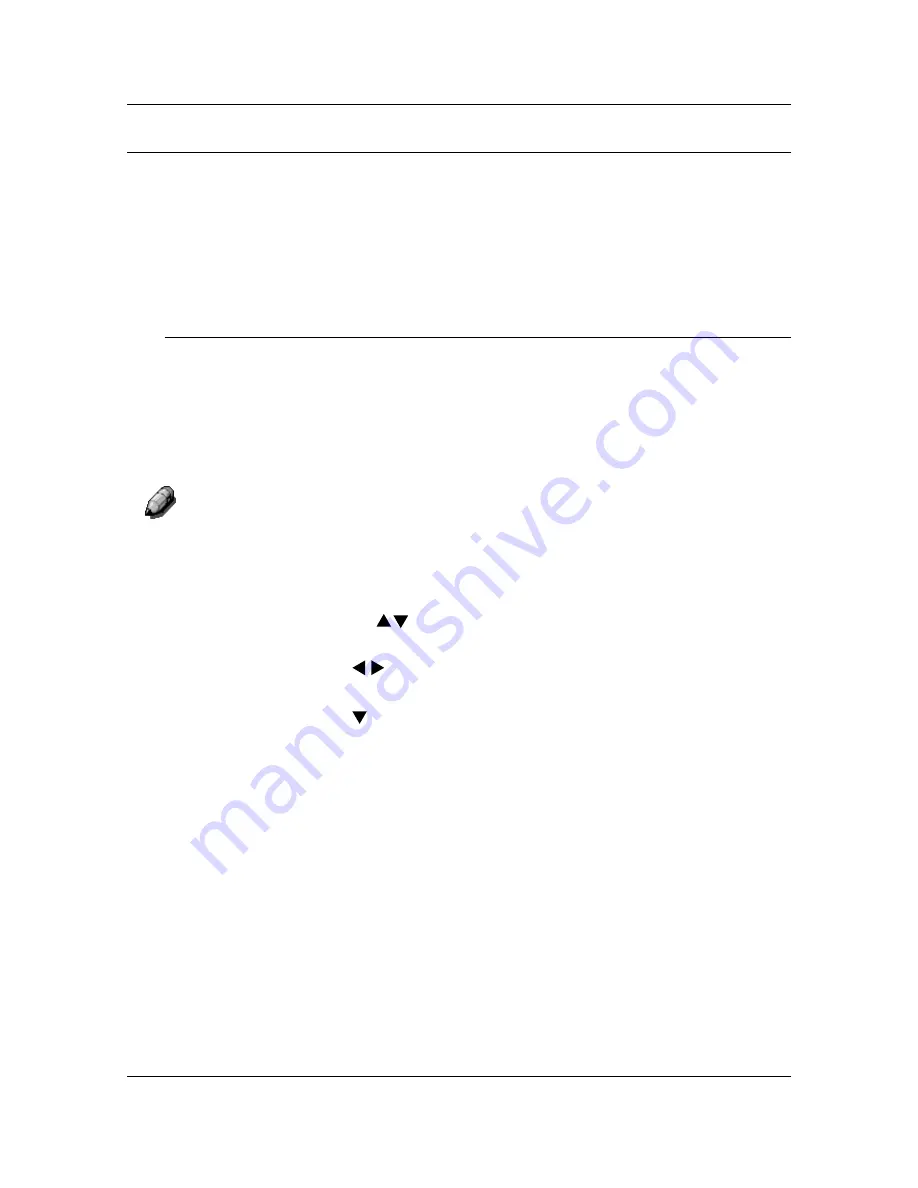
Copy Features
35
Lighten/Darken
The Lighten/Darken
feature enables you to adjust the overall density of the
copy output. This feature offers an Auto Contrast
option as well as five
lighten/darken levels.
When the Auto
option is selected, the Copier/Printer automatically determines
the density of the original. The Copier/Printer then adjusts the density levels
of the copy output to optimize image quality.
Using the Lighten/Darken Feature
Follow these steps to make a copy using the Lighten/Darken
feature:
1.
If the DP-C106 is in printer mode, press the
Copy
button to enter copy
mode.
2. Press
the
Clear All
button to restore default settings.
3.
Position the original on the Document Glass or in the ADF.
For more information on positioning originals on the Document Glass
and on
the ADF, go to the Basic Copying.
4. Press
the
Lighten/Darken
button. Copy Density
selection is displayed
on the Copier Screen.
5.
Perform one of the following actions:
•
Use the up
( )
ARROW
button to go from Auto mode to manual
mode density selection.
•
Use
the
( )
ARROW
buttons to select one of the fine copy
densities between Dark and Light in manual mode.
•
Use the ( )
ARROW
button to return to Auto mode from manual
mode selection.
6. Press
the
Select
button. The Copier Screen
returns to the main menu.
7.
Enter your desired number of copies using the Numeric Keypad.
8. Press
the
Start
button.
Содержание WORKIO DP-C106
Страница 83: ...Clearing Paper Jams Problem Solving 71 ADF Jam Clearance Area Lift to open the Left hand ADF...
Страница 84: ...Problem Solving Clearing Paper Jams 72 This page is intentionally left blank...
Страница 88: ...Problem Solving Clearing a Duplex Unit Kit Jam 76 3 Firmly close the Duplex Unit Kit...
Страница 92: ...Problem Solving Clearing Area 1 Jams 80 This page is intentionally left blank...
Страница 94: ...Problem Solving Clearing Area 2 Jams 82 This page is intentionally left blank...
Страница 96: ...Problem Solving Clearing Area 3 Jams 84 This page is intentionally left blank...
Страница 98: ...Problem Solving Clearing Area 4 Jams 86 This page is intentionally left blank...
Страница 116: ...Problem Solving Printer Error Messages 104 This page is intentionally left blank...
Страница 118: ...Problem Solving Printer Error Codes 106 This page is intentionally left blank...
Страница 120: ...Problem Solving Scanner Error Codes 108 This page is intentionally left blank...
Страница 158: ...Maintenance Replacing the Print Copy Cartridge 146 This page is intentionally left blank...
Страница 165: ......






























