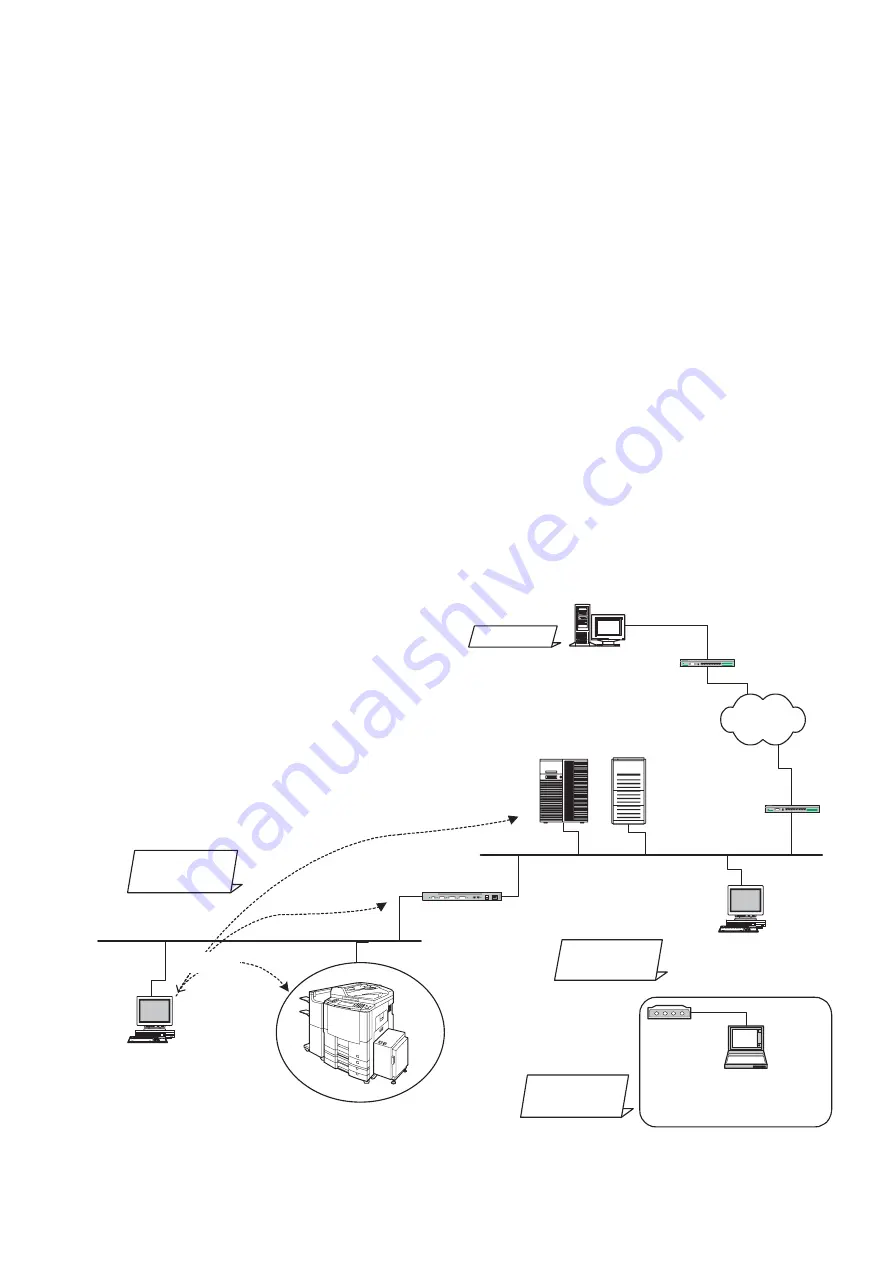
169
JAN 2006
Ver. 5.2
DP-3510/3520/3530/4510/4520/4530/6010/6020/6030
4.4.2.
Testing the TCP/IP Network
It is beyond the scope of this Service Manual to cover Networking in detail, there are many excellent
manuals on this subject, but we hope the information in this section will aid with your troubleshooting efforts.
In most cases, the Network Administrator will be able to provide you with needed information or assistance.
When encountering Network problems during an onsite service call or during the installation stage, try to
isolate the steps that are not being completed so that you can quickly locate the components that don't
work. It is best to organize your troubleshooting efforts by understanding what should be happening, then
you can trace the path and see where the problem is occurring.
In our case, we use TCP/IP for transportation of data from one system to another, which involves a whole
series of events occurring throughout a number of different layers.
As with all networking, TCP/IP works better when its plugged in, therefore, start your troubleshooting by
checking the Physical Connectivity first, the cable(s).
In our examples, we'll use several simple tools readily available in the DOS command-line utility for
troubleshooting. There are many other utilities available for checking more detailed information, some are
Free of charge, others are available for a nominal fee.
1.
System Diagram Model
Ask the customer to provide you with the Pre-Installation Information form, that was filled out by the
Network Administrator.
A description or system diagram for the unit, including its physical address, email server and DNS
server is required.
PC Client
[192.168.3.4]
ec4.labo.pcc.com
Router (R1)
DNS
Server
SMTP/POP
Server
sv2.labo.pcc.com
[192.168.1.2]
sv1.labo.pcc.com
[192.168.1.1]
[192.168.1.253]
[192.168.3.254]
Network Configuration
Domain Name: labo.pcc.com
"ping"
PC Client
[192.168.1.4]
ec5.labo.pcc.com
WAN
PC Client
[192.168.4.1]
fmrt7.labo.pcc.com
Hub
PC Client
[210.232.71.18]
js2.labo.pcc.com
Network B
[192.168.1.0]
Network C
[192.168.4.0]
Network A
[192.168.3.0]
Network D
Panasonic Device
[192.168.3.5]
ef1.labo.pcc.com
Содержание Workio DP-3510
Страница 4: ...4 Beispiel DP 6530 4530 6030 Hinweis...
Страница 423: ...423 JAN 2006 Ver 5 2 DP 3510 3520 3530 4510 4520 4530 6010 6020 6030 8 35 Installing the Stand DA D351 D352...
Страница 424: ...424 JAN 2006 Ver 5 2 DP 3510 3520 3530 4510 4520 4530 6010 6020 6030...
Страница 425: ...425 JAN 2006 Ver 5 2 DP 3510 3520 3530 4510 4520 4530 6010 6020 6030...
Страница 474: ...474 JAN 2006 Ver 5 2 DP 3510 3520 3530 4510 4520 4530 6010 6020 6030 memo...
Страница 807: ...807 JAN 2006 Ver 5 2 DP 3510 3520 3530 4510 4520 4530 6010 6020 6030 2 Motor PCBs Fig 5 009 M1 M2 M8 M5 M4 M3 M7 M6 1...
Страница 827: ...DZSD001829 11 88 Panasonic Software Operating Instructions Network Firmware Update Tool Service Tool Version 3...
Страница 842: ...memo...
Страница 843: ...DZSD000965 16 Panasonic Software Operating Instructions Local Firmware Update Tool Service Tool Version 3...
Страница 854: ...Local Firmware Update Tool Parallel USB Port Page 12 5b4 Firmware Code File selection is completed Click Next...
Страница 858: ...DZZSM00298...
















































