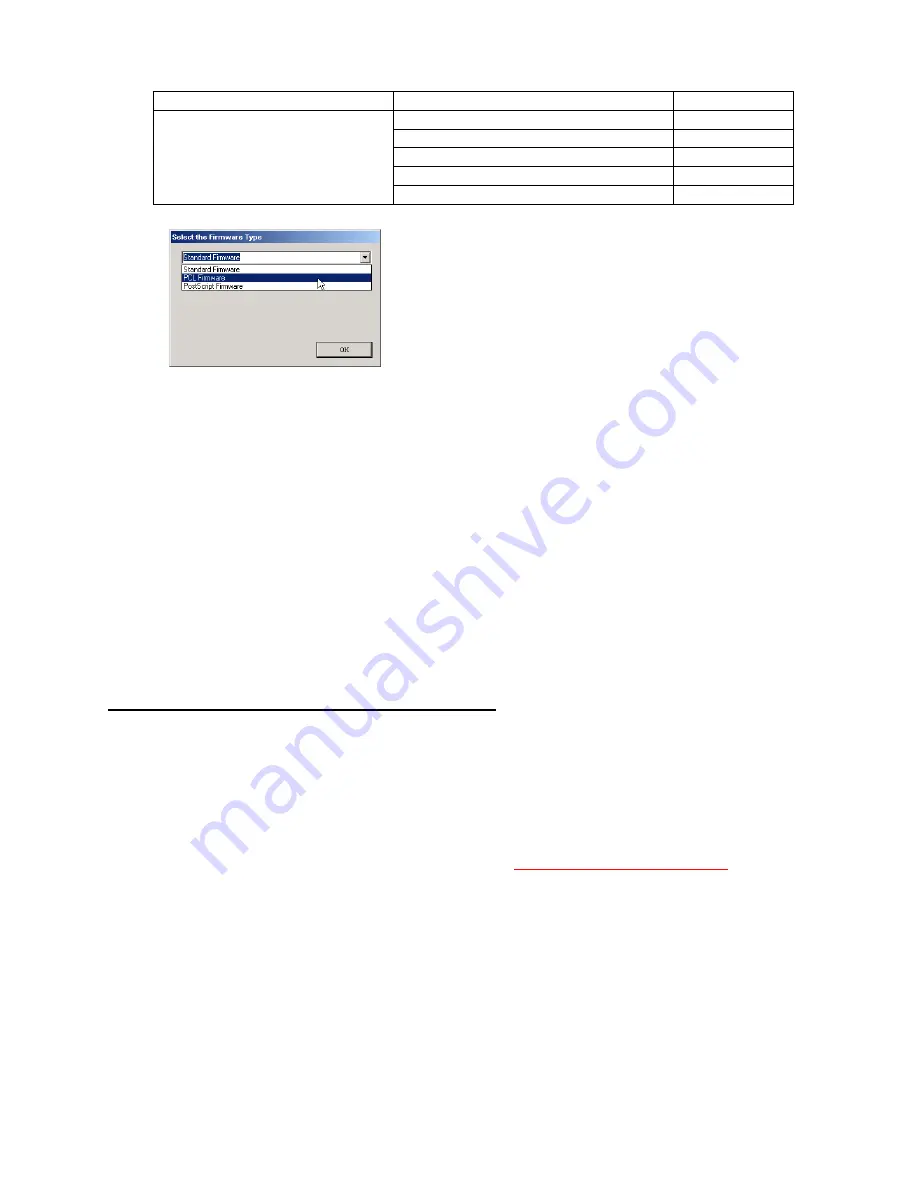
279
DP-2330/3030
MAR 2005
Ver. 2.1
DP-2310/3010
Note:
1. Manual mode must be used, when updating the designated version of the firmware or changing
the type of the firmware.
Please refer to the Section 2.2, "Setting up the Network Firmware Update Tool, File Selection
Tab" of the Operating Instructions.
2. While updating the firmware code, the display may become garbled, however, it will return to
normal upon completion of the firmware update.
3. If the firmware update fails and the unit does not boot up, the Network Firmware Update Tool will
not be able to transfer the firmware code. If this occurs, please refer to the next section "Updating
through the USB Port" and use the Local Firmware Update Tool to recover the unit.
4. The suffix "_xx" for the Folder Name or File Name may not exist depending on the destination
location.
5) After the Firmeware Update is completed, enter the F5 & F6 Parameters according to the lists printed
in step (3) above.
2. Updating through the USB Port (Alternate Method)
If the device is not connected to the LAN, upgrade the firmware code using the USB Port.
1)
Install the Local Firmware Update Tool to your PC
The option CD-ROM or the Panasonic Document Management System CD-ROM includes the Local
Firmware Update Tool and the Main Unit Firmware Code are located in the Option CD-ROM only.
Please refer to the following Operating Instructions to install the Local Firmware Update Tool.
Operating Instructions:
\xFirmware\Tools\Firmup\FIRMUP OI.pdf (Refer to the
Local Firmware Update Tool OI
on the CD)
Setup:
\xFirmware\Tools\Firmup\Setup\Setup.exe
2)
Preparing the Firmware Code
Double click the appropriate Destination Shortcut Batch File and copy the Firmware Code File on the
CD ROM to the Firmware Data Folder in your PC. Note that the files in the Archive will be extracted
automatically into the designated folder when the Archived file (.exe) is Double-clicked.
Example:
From:
Destination Shortcut Batch File: D:(CD-ROM Drive) \ xFirmware \ USA.bat
Firmware Code File:
DP-2310_3010_xx_xxxxxx.exe
Parent Firmware File Folder
Sub Firmware File Folder
Transferring Order
\ DP-2310_3010_xx_xxxxxx
\
PNL
\ SFDL2PNLAxVxxxxxx_xx
1
\
SC_STD
\ DP-SFDL2
A
xVxxxxx_xx
2
\
SC_PCL
\ DP-SFDL2
B
xVxxxxx_xx
2
\
SC_PS
\ DP-SFDL2
D
xVxxxxx_xx
2
\
SPC
\ SFDL2SPCAxVxxxxxx
3
When you select the Parent Folder, the following
Firmware Type window appears. Proper Sub File Folders
are selected automatically by selecting the Firmware
Type.
The transferring order is set up automatically.
Содержание Workio DP-3030
Страница 4: ...4 Beispiel DP 2330 3030 Hinweis...
Страница 8: ...8 memo...
Страница 35: ...35 DP 2330 3030 MAR 2005 Ver 2 1 DP 2310 3010 1 6 Control Panel DP 2310 3010 DP 2330 3030...
Страница 70: ...70 DP 2330 3030 MAR 2005 Ver 2 1 DP 2310 3010 23 Remove 3 Screws 19 24 Remove the Motor Bracket 908...
Страница 454: ...memo...
Страница 455: ...88 Panasonic Software Operating Instructions Network Firmware Update Tool Service Tool Version 3 DZSD001829 9...
Страница 470: ...memo...
Страница 471: ...Panasonic Software Operating Instructions Local Firmware Update Tool Service Tool Version 3 DZSD000965 14...
Страница 482: ...Local Firmware Update Tool Parallel USB Port 5b4 Firmware Code File selection is completed Click Next Page 12...
Страница 486: ...DZZSM00270...






























