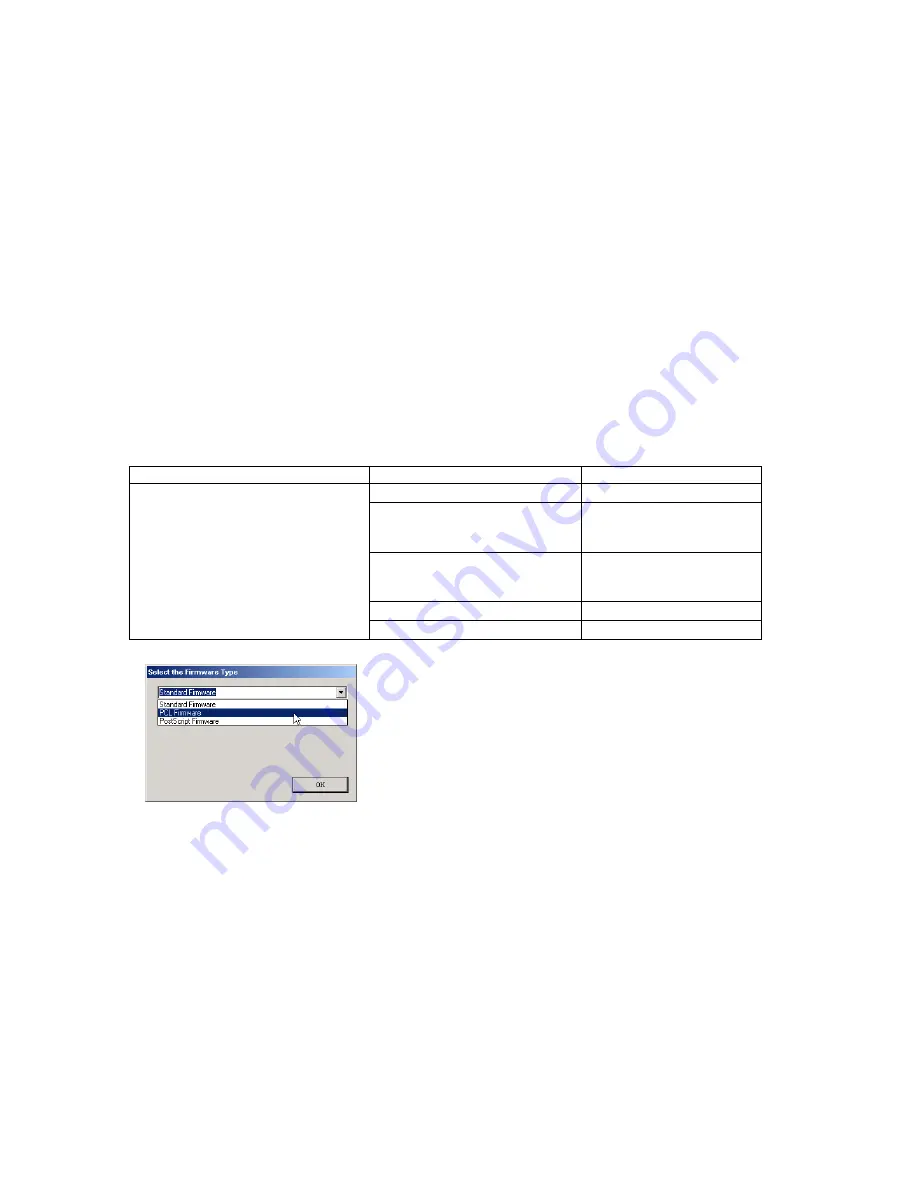
276
DP-2330/3030
MAR 2005
Ver.2.1
DP-2310/3010
To:
Firmware Data Folder:
C:\ Panasonic \ Panasonic-FUP \ Data
3)
Preparing the Main Unit for the Firmware Upgrade
Important: DO NOT connect the USB Cable yet.
Print the F5/F6 Parameters List (Copier Service Mode F9-03-00).
Enter into Test Mode F9-07-01 to enable the unit to accept the programming code from the USB Port.
If the unit does not boot up, follow the procedure below:
a. Turn the power OFF (use the power switch on the back of the unit, not the side of the unit.).
b. Turn the power ON while holding the [ENERGY SAVER] button.
c. When the unit's front panel green lamp (DATA lamp) turns On, release the [ENERGY SAVER]
button, it is now ready to accept the firmware code from the USB Port.
Now connect the USB Cable between the Unit and PC.
4)
Upgrading the Main Unit's Firmware Code
Start the Local Firmware Update Tool and select the following
Firmware Code Parent File Folder
in
the
C:\Panasonic\Panasonic-FUP\Data
folder, and select the Firmware Code Type then follow the
display instructions to upgrade the Main Unit's Firmware Codes.
You must process each firmware file separately in this manner and sequence.
Note:
1. Every time the machine finishes receiving a firmware code file, the unit deletes the current
firmware, then rewrites with new firmware code and reboots. Set the unit back to USB Firmware
Update in Service Mode after boot up, to continue the firmware update.
2. While updating the firmware code, the display may become garbled, however, it will return to
normal upon completion of the firmware update.
3. Please refer to the service manual for additional details.
4. The suffix "_xx" for the Folder Name or File Name may not exist depending on the destination
location.
Repeat the above steps if there are additional firmware code files to be updated.
5) After the Firmeware Update is completed, enter the F5 & F6 Parameters according to the lists printed
in step (3) above.
Parent Firmware File Folder
Sub Firmware File Folder
Firmware File
\ DP-2330_3030_xx_xxxxxx
\
SC_STD
\ SFD_L25R
A
xVxxxxx_xx SFD_L25RAxVxxxxx_xx.bin
\
SC_PCL
\ SFD_L25R
B
xVxxxxx_xx SFD_L25RBxVxxxxx_xx.bin
SFD_L25RCxVxxxxxa_xx.bin
SFD_L25RCxVxxxxxb.bin
\
SC_PS
\ SFD_L25R
D
xVxxxxx_xx
SFD_L25RDxVxxxxx_xx.bin
SFD_L25RExVxxxxxa_xx.bin
SFD_L25RExVxxxxxb.bin
\
SPC
\ L25R_SPCAxVxxxxxx
L25R_SPCAxVxxxxxx.bin
\
PNL
\ L25R_PNLAxVxxxxxx_xx
L25R_PNLAxVxxxxxx_xx.bin
When you select the Parent Folder, the following
Firmware Type window appears. Proper Firmware Files
are selected automatically by selecting the Firmware
Type.
The transferring order is set up automatically.
Содержание Workio DP-3030
Страница 4: ...4 Beispiel DP 2330 3030 Hinweis...
Страница 8: ...8 memo...
Страница 35: ...35 DP 2330 3030 MAR 2005 Ver 2 1 DP 2310 3010 1 6 Control Panel DP 2310 3010 DP 2330 3030...
Страница 70: ...70 DP 2330 3030 MAR 2005 Ver 2 1 DP 2310 3010 23 Remove 3 Screws 19 24 Remove the Motor Bracket 908...
Страница 454: ...memo...
Страница 455: ...88 Panasonic Software Operating Instructions Network Firmware Update Tool Service Tool Version 3 DZSD001829 9...
Страница 470: ...memo...
Страница 471: ...Panasonic Software Operating Instructions Local Firmware Update Tool Service Tool Version 3 DZSD000965 14...
Страница 482: ...Local Firmware Update Tool Parallel USB Port 5b4 Firmware Code File selection is completed Click Next Page 12...
Страница 486: ...DZZSM00270...






























