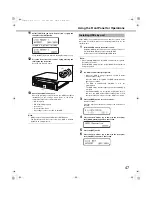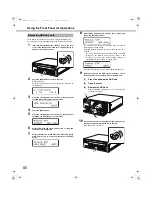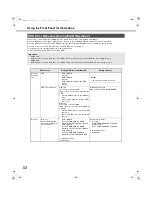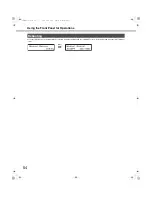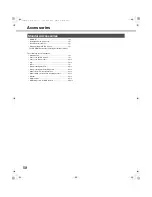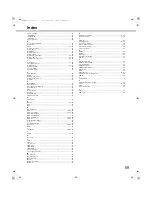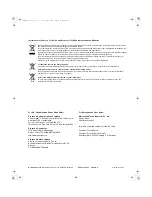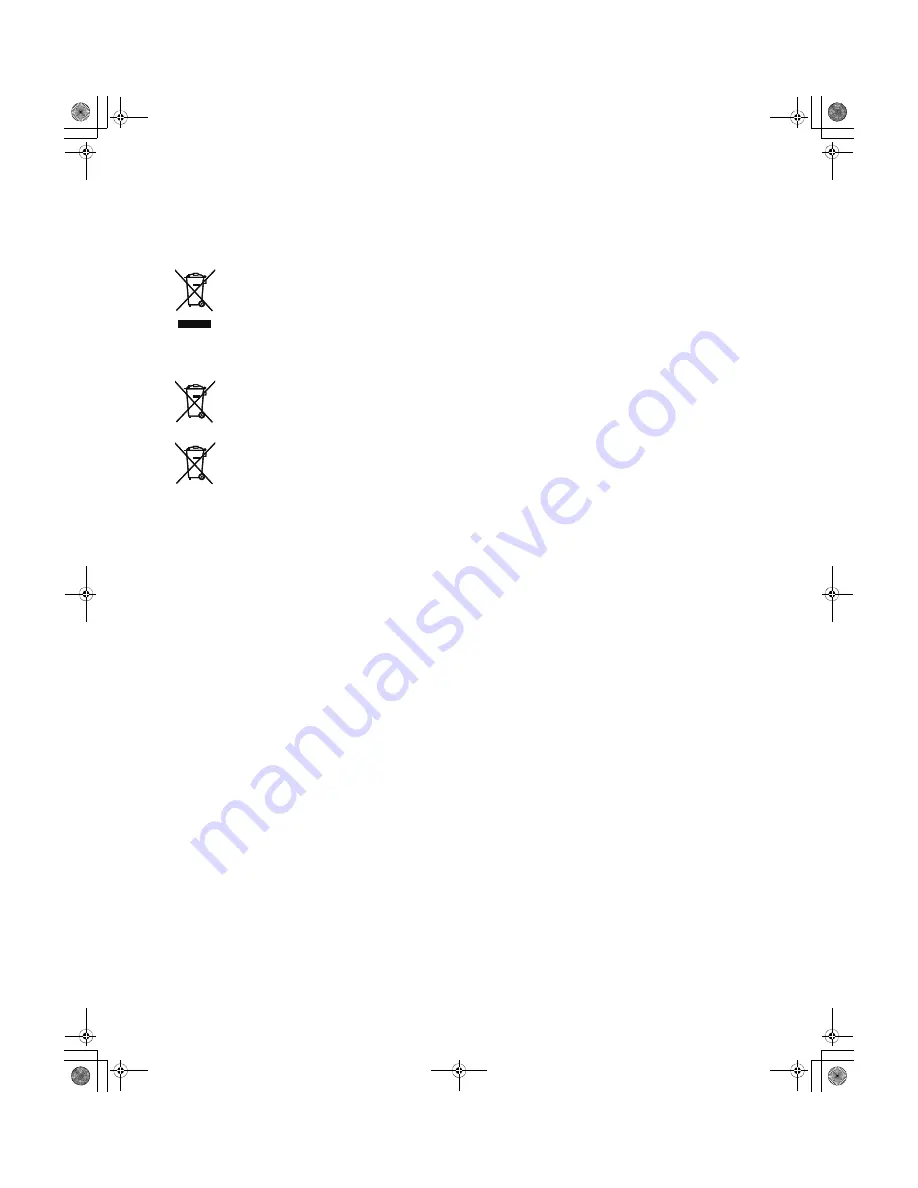
For U.S., Canadian and Puerto Rican fields:
Panasonic System Solutions Company,
Unit Company of Panasonic Corporation of North America
www
.panasonic.com/
b
usiness/
For customer support, call 1.
8
00.52
8
.6747
Three Panasonic
W
ay 2H-2, Secaucus, Ne
w
Jersey 07094
Panasonic Canada Inc.
5770 Am
b
ler Drive, Mississauga,
Ontario, L4
W
2T3 Canada (905)624-5010
http://
www
.panasonic.ca
Panasonic Sales Company
Division of Panasonic Puerto Rico Inc.
San Ga
b
riel Industrial Park 65th Infantry Ave. KM. 9.5
Carolina
P.R. 009
8
5(
8
09)750-4300
For European and other fields:
Matsushita Electric Industrial Co., Ltd.
Osaka, Japan
http://panasonic.net
Importer’s name and address to follo
w
EU rules:
Panasonic Testing Centre
Panasonic Services Europe Gm
b
H
W
ins
b
ergring 15, 22525 Ham
b
urg F. R. Germany
© 200
8
Matsushita Electric Industrial Co., Ltd. All Rights Reserved.
3TR00554
8
AAA
AM040
8
-0
Printed in Japan
Information for Users on Collection and Disposal of Old Equipment and used Batteries
These symbols on the products, packaging, and/or accompanying documents mean that used electrical and electronic products
and batteries should not be mixed with general household waste.
For proper treatment, recovery and recycling of old products and used batteries, please take them to applicable collection points,
in accordance with your national legislation and the Directives 2002/96/EC and 2006/66/EC.
By disposing of these products and batteries correctly, you will help to save valuable resources and prevent any potential negative
effects on human health and the environment which could otherwise arise from inappropriate waste handling.
For more information about collection and recycling of old products and batteries, please contact your local municipality, your
waste disposal service or the point of sale where you purchased the items.
Penalties may be applicable for incorrect disposal of this waste, in accordance with national legislation.
For business users in the European Union
If you wish to discard electrical and electronic equipment, please contact your dealer or supplier for further information.
[Information on Disposal in other Countries outside the European Union]
These symbols are only valid in the European Union. If you wish to discard these items, please contact your local authorities or
dealer and ask for the correct method of disposal.
Note for the battery symbol (bottom two symbol examples):
This symbol might be used in combination with a chemical symbol. In this case it complies with the requirement set by the
Directive for the chemical involved.
Cd
200
8
3TR00554
8
AAA
AM040
8
-0
ND400_Basic.book 60 ページ 2008年4月8日 火曜日 午後3時59分