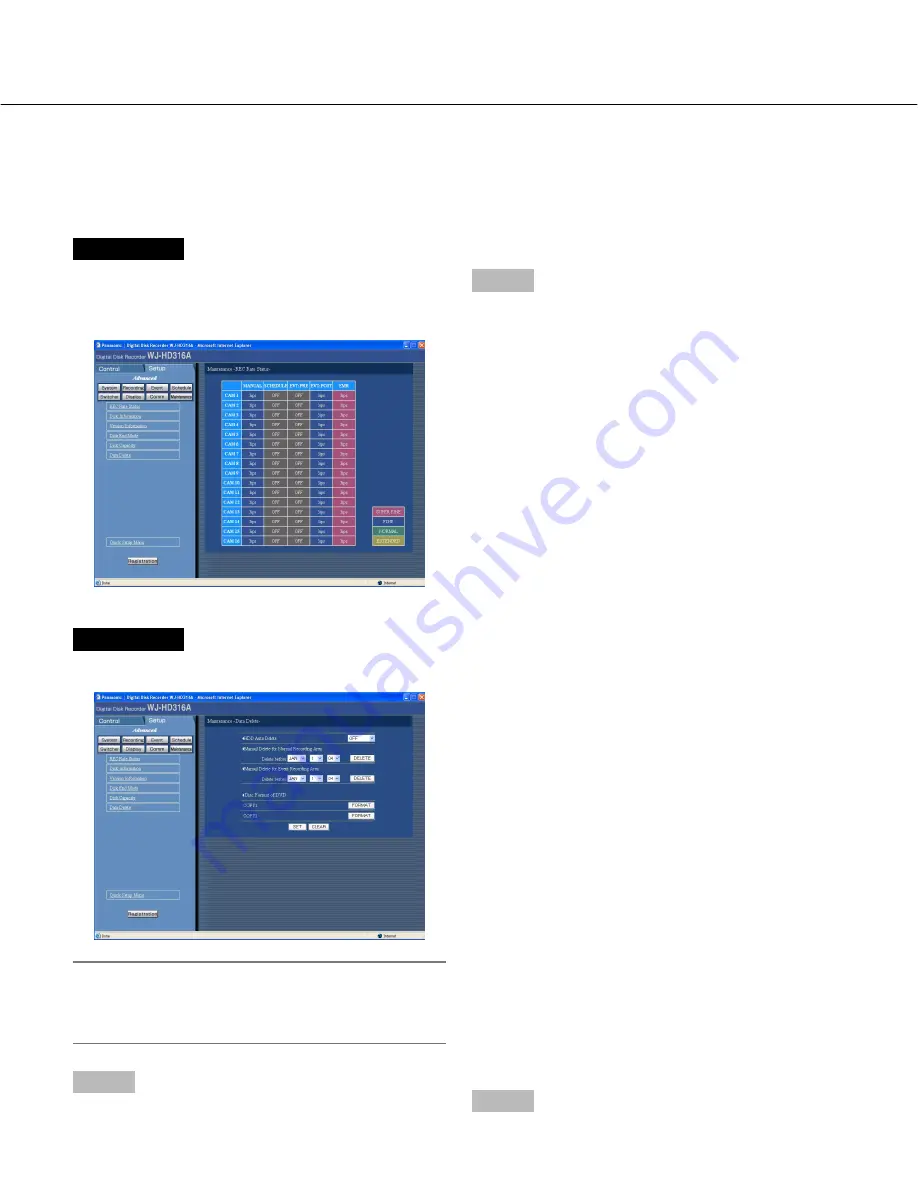
108
Screenshot 2
The "Data Delete" menu will be displayed.
Note:
Images recorded on the HDD copy area will not be
deleted even when the set retention days for "HDD
Auto Delete" have passed.
Step 2
Delete data in the following ways.
■
HDD Auto Delete
Perform the settings to delete image data automatically
when the set days have passed from the day the
images were recorded.
The following days can be set. When OFF is selected,
auto deletion will not be performed.
OFF/1 DAY/2 DAYS/3 DAYS/4 DAYS/5 DAYS/
6 DAYS/7 DAYS/8 DAYS/9 DAYS/10 DAYS/
14 DAYS/30 DAYS/45 DAYS/60 DAYS/90 DAYS/
120 DAYS/150 DAYS/180 DAYS
■
Manual Delete for Normal Recording Area
By setting the time and date, images in the normal
recording area of the hard disk that were recorded up
until a day before the set time and date will be deleted.
Enter a 4-digit number for the year when entering the
time and date.
■
Manual Delete for Event Recording Area
By setting the time and date, images in the event
recording area of the hard disk that were recorded up
until a day before the set time and date will be deleted.
Click the [DELETE] button after setting a date.
Formatting (initialization) of a DVD is also available with
this menu.
■
Disc Format of DVD
Initialize a DVD-RAM disk connected to the copy port on
the rear panel (COPY1 and COPY2) by clicking the
[FORMAT] button.
Step 3
Click the [SET] button after completing the settings.
Deletion of image data on the hard disk [Data Delete]
Image data on the built-in hard disk will be deleted.
The two ways to delete data are auto deletion and manual deletion.
Initialization (format) of a DVD-RAM disk can be also performed on this menu.
Screenshot 1
Start operation after the submenu of the maintenance
menu is displayed by clicking the [Maintenance] button
in the setup menu (Advanced). (page 15)
Step 1
Click "Data Delete".
Содержание WJHD309A - DIGITAL DISK RECORDER
Страница 2: ...2...






















