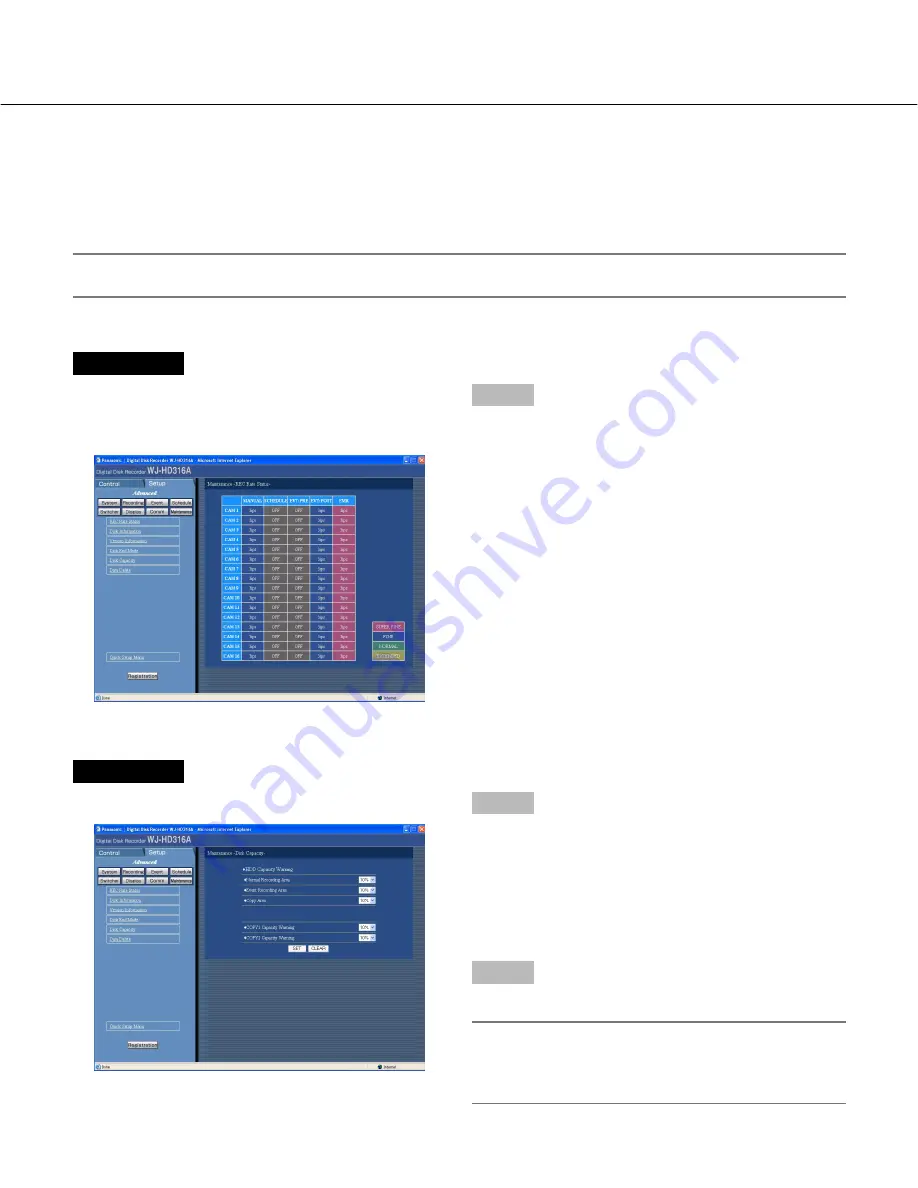
107
Warning settings for the available hard disk space [Disk Capacity]
Performing the settings for the warning action that should be done when each available space of the built-in hard
disk (normal recording area, event recording area, copy area), or of external recording devices such as a DVD-RAM
disk, CD-R disk or DVD-R disk drive connected to the copy port on the rear panel (COPY1 and COPY2) reaches the
set level.
Important:
When "CONTINUE" is selected for "Disk End Mode" (page 106), a warning will not be issued.
Screenshot 1
Start operation after the submenu of the maintenance
menu is displayed by clicking the [Maintenance] button
in the setup menu (Advanced). (page 15)
Step 1
Click "Disk Capacity".
Screenshot 2
The "Disk Capacity" menu will be displayed.
Step 2
Perform the settings for the warning action when the
available disk space of each area or an external record-
ing device has run out by clicking the [
i
] button.
1% to 10% can be set for this item in 1% intervals.
When OFF is selected, the warning action will not be
performed.
Step 3
Click the [SET] button after completing the settings.
Note:
When "CONTINUE" is selected for the recording
area on the "Disk End Mode" menu, the warning
action will not be performed.
Содержание WJHD309A - DIGITAL DISK RECORDER
Страница 2: ...2...























