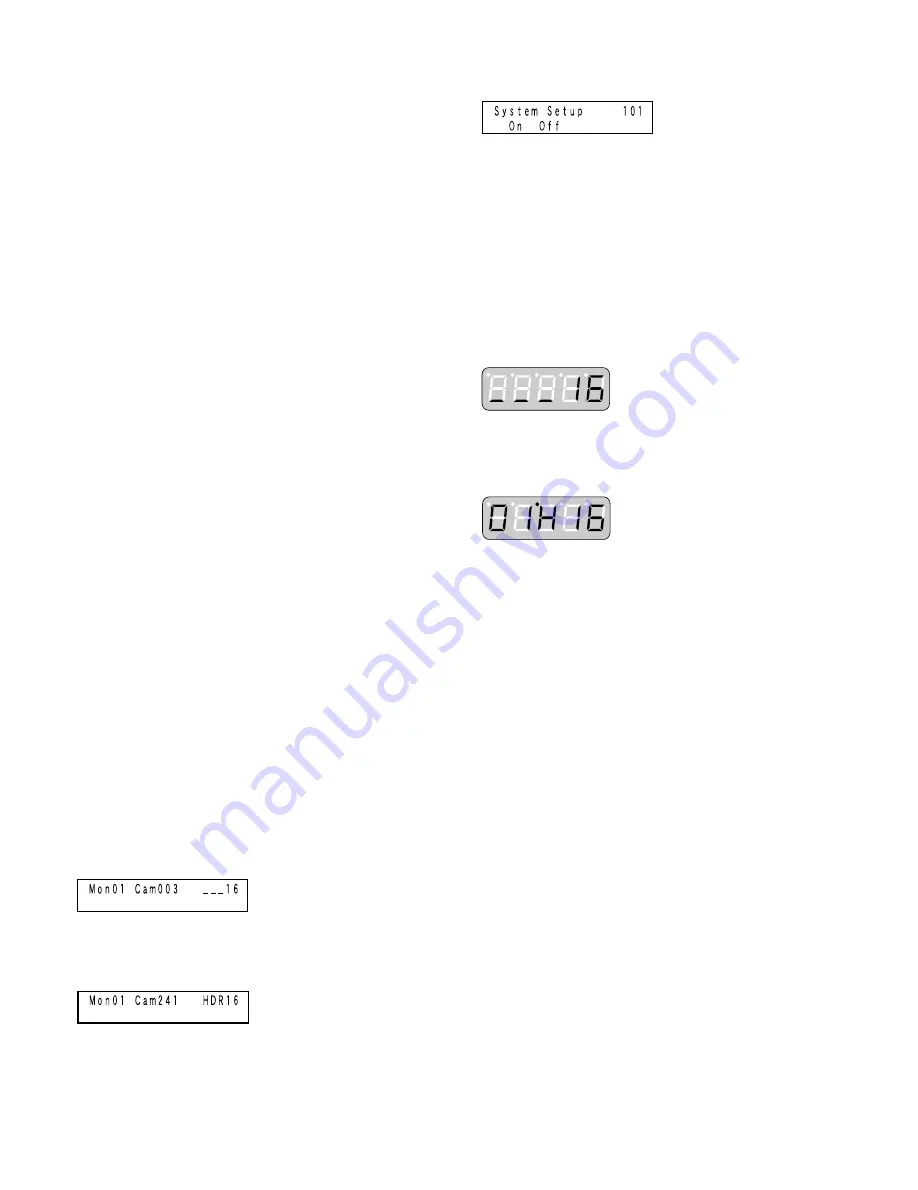
62
■
Playing the Latest Recorded
Image
Notes:
• This operation is not available for WJ-RT416 Series.
• When you use WJ-HD300 Series, start playback before
pressing the GO TO LAST button.
●
WV-CU950/650
Press the GO TO LAST button.
The recorder will be selected, and the latest recorded
image of selected camera will be played back.
●
WV-CU360C/CJ
This operation is not available.
■
Recorder Control End
Note:
Before this operation, stop playback or search play-
back surely.
To finish recorder control, select a camera.
The monitor display will become the status before recorder
control.
■
Recorder Selection
Before recorder control procedures not described in this
chapter, you need to select a recorder in advance. In the
following example, you will open SETUP MENU of Recorder
16.
●
WV-CU950/650
1. Enter the desired recorder number by pressing the
numeric buttons. The entered number will appear on
the LCD.
2. Press the RECORDER button. The recorder will be
selected.
3. Press the MENU button repeatedly until "System Setup"
appears on the LCD.
4. Press the F1 button. SETUP MENU of recorder will be
displayed on the selected monitor.
Note:
To close the SETUP MENU, press the F2 button.
●
WV-CU360C/CJ
1. Enter the desired recorder number by pressing the
numeric buttons. The entered number will appear on
the LED display.
2. Press the RECORDER button. The recorder will be
selected.
3. Press the SETUP button while holding down the SHIFT
button. SETUP MENU of recorder will be displayed on
the selected monitor.
Note:
To close the SETUP MENU, press the SETUP button
while holding down the SHIFT button.
●
Note
If a selected recorder directly connects an external monitor,
black screen will be displayed on the monitor with the mes-
sage "RECORDER CONTROL". Refer to p. 30 for connec-
tion.






























