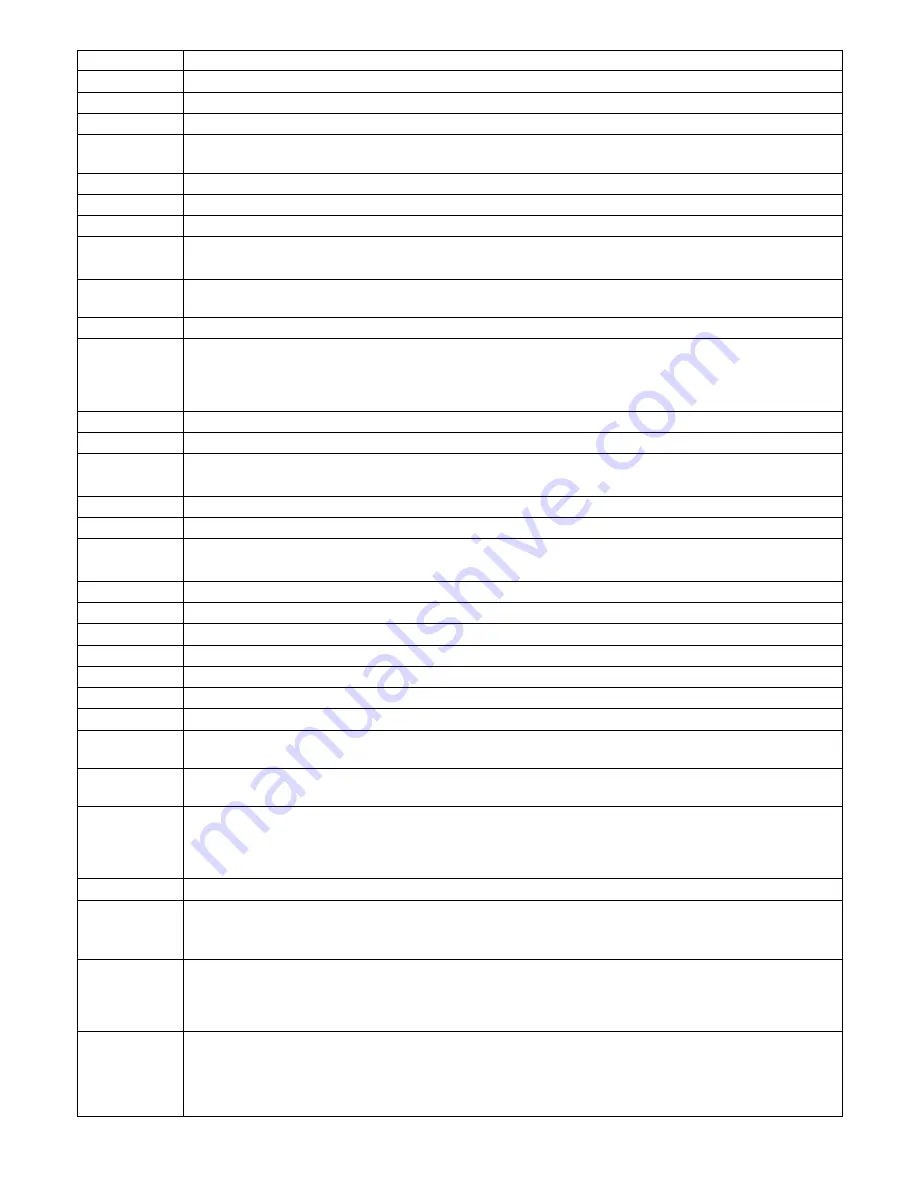
44
44
43
Reference No.
15
16
17
18
19
20
21
22
23
24
25
26
27
28
29
30
31
32
33
34
35
36
37
38
39
40
2005 to 2099: Year
1 to 12: Month
1 to 31: Day
[24-h time format] 0 to 23: Time
[12-h time format] 1 to 12: Time
00 to 59: Minute
AM, PM: Morning, Afternoon
DD/MM/YYYY, MM/DD/YYYY, YYYY/MM/DDDD, DD/Mmm/YYYY, Mmm/DD/YYYY: Date Format
Japanese, English, French*, Spanish*, German*, Italian*, and Russian*: Language
* In the actual display, these parameters are displayed in their own languages.
[24-h] 0:00 to 23:00: Start Time
[12-h] 1:00 AM to 12:00 PM: Start Time
Date
Way to press keys
A to Z: Click each key while holding down the SHIFT key.
a to z: Click each key.
0 to 9: Click each key.
1 to 32: Page
Available parameters: 1 to 9999
Available parameters: 1 to 999
Note:
You can select logical camera numbers that have been set in "System" – "Logical Camera Number".
Available parameters: Blank, 1 to 256
1 to 32: Tour sequence No.
Available parameters: 1 to 9999
Note:
You can select camera position numbers that have set in "Camera" – "Camera Position".
Available parameters: Blank, 1 to 256
ON: Activate, OFF: Not activate, --: Not control
1 to 30 sec: Dwell
1 to 32: Group Sequence No.
1 to 32: Monitor No.
1 to 99: Priority (Timer Event is 2 to 99.)
1 to 30 sec: Dwell Time
OFF: Auto reset is OFF.
1 to 10 sec, 20 sec, 30 sec, 1 min, 3 min, 5 min: Alarms are reset after this period.
N.O.: Normally Open contact
N.C.: Normally Close contact
Explanation
41
1 to 256: Terminal Alarm
1 to 999: Camera Alarm, Recorder Alarm, Video Loss
Note:
You can select camera numbers that have set in "System" – "Logical Camera Number".
1 to 1024: Serial Alarm
42
When Display Mode is set to SPOT, up to 8 events can be added.
1 to 64: Alarm schedule No.
Note:
You can select only registered schedules.
OFF: Always Active
SPOT: Displays a spot camera image
T-SEQ1 to 32: Activates Tour Sequence 1 to 32.
G-SEQ1 to 32: Activates Group Sequence/Preset 1 to 32.
Note:
You can select available events only.
45
1 to 999: Recording Source (LCN)
When an alarm event occurs, a command alarm specifying the LCN of "Recording Source" is transmitted to
the recorder.
Note:
Recording follows the settings of command alarm and event recording. Refer to the operating instruc-
tions of recorders.
















































