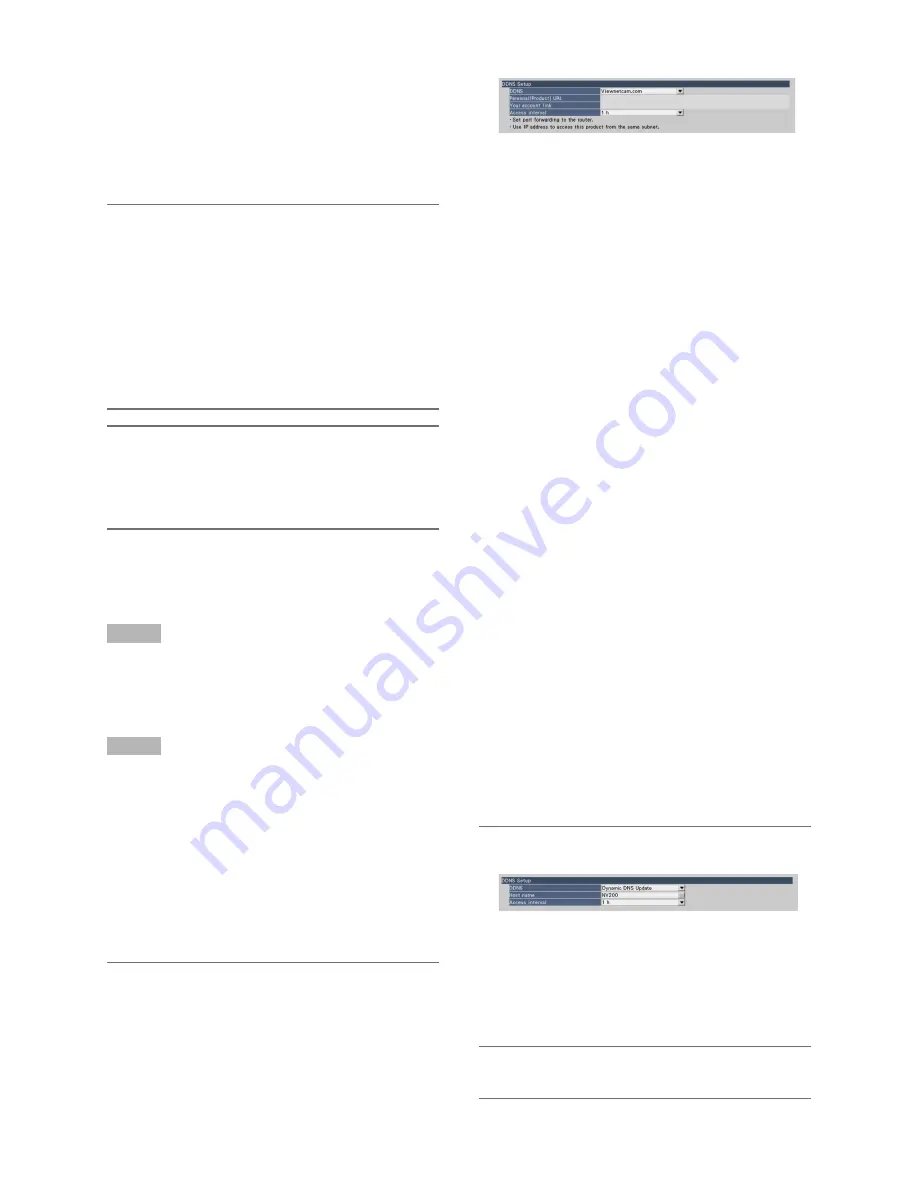
66
■
DDNS Setup
Select the DDNS service to determine whether or not to use
DDNS.
Off: Does not use the DDNS function.
Viewnetcam.com: Uses the "Viewnetcam.com" service.
Dynamic DNS Update: Uses Dynamic DNS Update
(RFC2136 compliant).
Default:
Off
Important:
• Before using the DDNS service, it is necessary to per-
form the port forwarding setting for the router.
• About Dynamic DNS Update (RFC2136 compliant)
Operation using DDNS services other than the
"Viewnetcam.com" service is not guaranteed. We are
not responsible for any troubles or accidents on the cir-
cumstances where the camera is used arising out of
such services.
Refer to the DDNS service providers for the selection
and configuration of the DDNS services other than the
"Viewnetcam.com" service.
Note:
• "Viewnetcam.com" is a Dynamic DNS service designed
for use with Panasonic Network Cameras. Refer to the
"Viewnetcam.com" website
(http://www.viewnetcam.com/) for further information
about the service.
When using the "Viewnetcam.com" service
[Personal(Product) URL]
The URL of the camera registered for "Viewnetcam.com".
When accessing the menu again after performing the initial
settings, the temporary URL will be displayed.
[Your account link]
The URL of the registration window for the "Viewnetcam.
com" service will be displayed.
Register the information in the registration window to enroll
in the "Viewnetcam.com" service.
[Access interval]
Select the interval to access the "Viewnetcam.com" service
server to check the IP address and the host name from the
following.
10 min/ 20 min/ 30 min/ 40 min/ 50 min/ 1 h
Default:
1 h
Procedure to register information for the "Viewnetcam.com" service
Step 1
Access the URL displayed on "Your account link" from the
PC connected to the Internet.
→
The registration window for "Viewnetcam.com" will be
displayed.
Step 2
Register the information for "Viewnetcam.com" by following
the instructions of the wizard.
→
When the registration window is not displayed, check
that the PC is being connected to the Internet, and click
the reload button of the browser.
When the message is displayed to inform that the regis-
tration is successful, close the registration window.
The URL selected at the time of registration can be used
for recorder access. However, this URL is unavailable
when accessing the recorder from the PC connected to
the same network (LAN).
Note:
• When the registration for the "Viewnetcam.com" service
is completed, the URL of the recorder registered for
"Personal(Product) URL". It may take up to around 30
minutes until the URL of the registered recorder is vali-
dated.
• To cancel the enrollment in the "Viewnetcam.com" ser-
vice, access the "Viewnetcam.com" website
(http://www.viewnetcam.com/) later.
• It is possible to check the information registered for the
"Viewnetcam.com" service by accessing the URL dis-
played beside "Your account link". When the URL is not
displayed, check that the recorder is being connected to
the Internet, exit the menu, and display this tab again to
check the information.
• If access often fails due to the change in the global
address of router, set a smaller value for "Access inter-
val".
When using "Dynamic DNS Update"
[Host name]
Enter the host name to be used for the Dynamic DNS
Update service.
Available number of characters: 250 characters
Enter in the form of "(host name). (domain name)".
Default:
NV200
Note:
• Refer to the network administrator for further information
about the available host names.
Содержание WJ-NV200K
Страница 101: ...101 ...






























