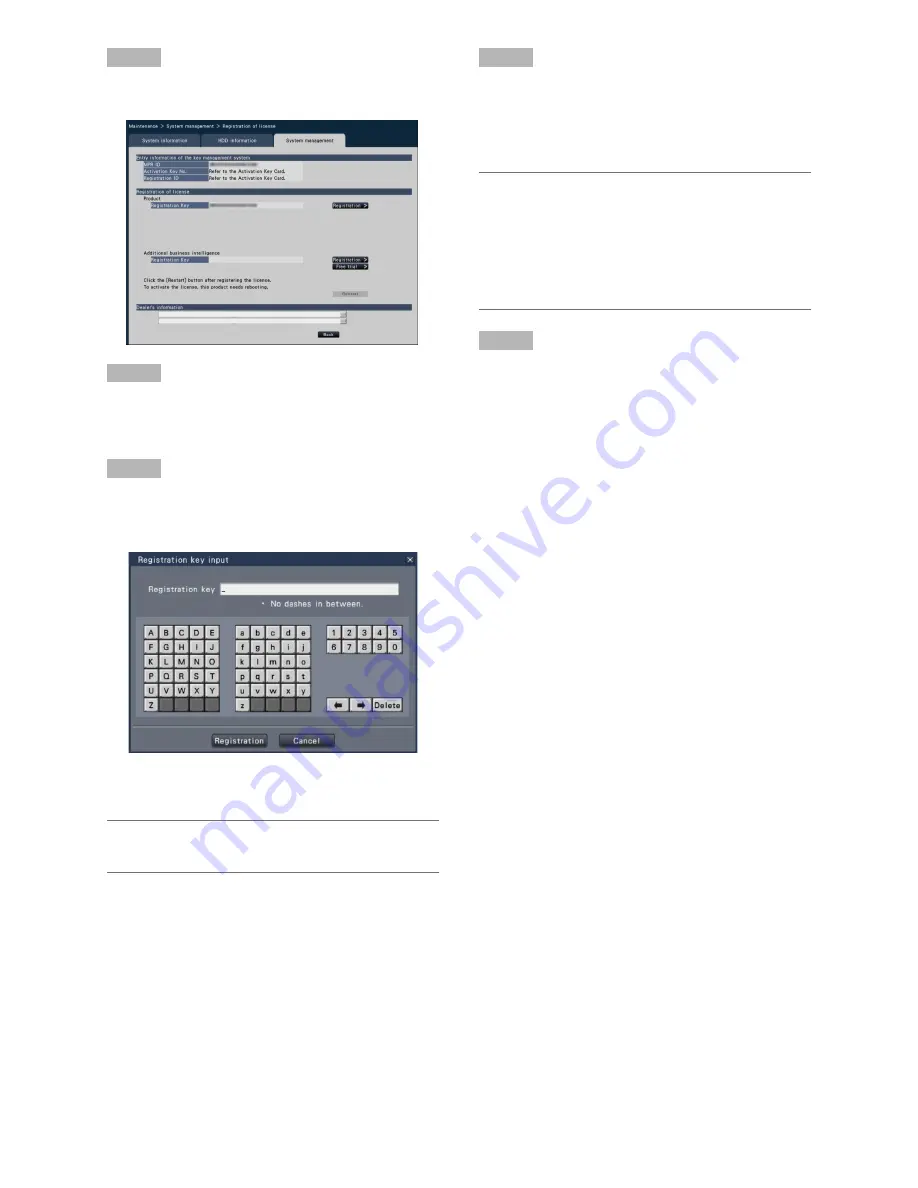
35
Step 5
Click the [Setup >] button of [Registration of license].
→
The registration window will be displayed.
Step 6
Click the [Registration >] button of "Product" - "Registration
Key".
→
The "Registration key input" window will be displayed.
Step 7
Enter the "Registration key" for the recorder in the
"Registration key" field using the on-screen keyboard, and
click the [Registration] button.
→
The "Registration key input" window will return to the
registration window.
Note:
• When an error message is displayed, enter the effective
"Registration Key" again on the entry field.
Step 8
When using the extra functions, enter the "Registration Key"
for the Additional Business Intelligence Kit obtained in Step 1
on "Additional business intelligence" - "Registration Key" of
the registration window in Step 5. The operations are the
same as those of Step 6 and 7.
Note:
• Register the license for the recorder before registering
that for the Additional Business Intelligence Kit. They
cannot be registered in the reverse order.
• For the Additional Business Intelligence Kit, 3-month trial
is available before purchasing the license. Refer to the
operating instructions (PDF) of the Additional Business
Intelligence Kit for further information.
Step 9
Click the [Restart] button on the registration window to regis-
ter the license.
→
The recorder will reboot and the license will become
effective.
Содержание WJ-NV200K
Страница 101: ...101 ...
















































