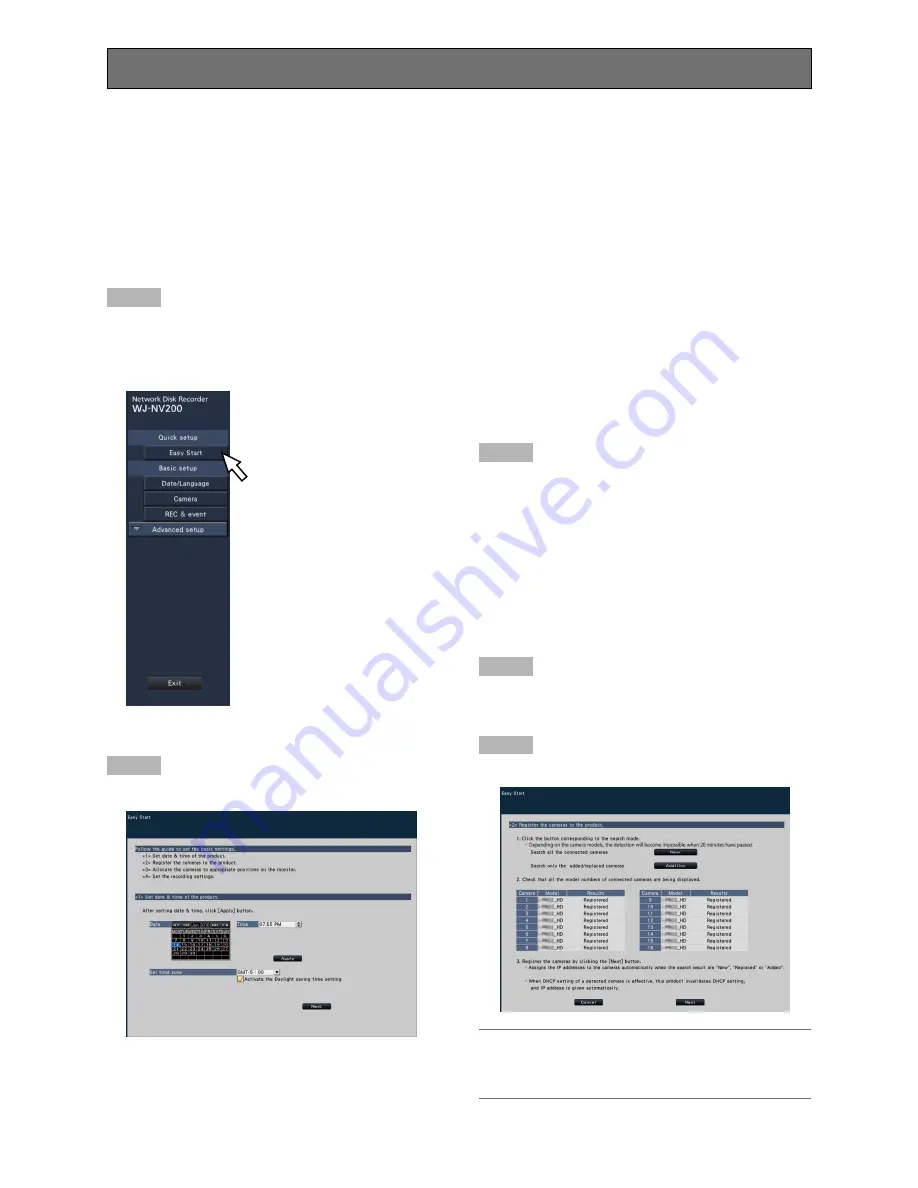
39
[Date]
Set the current date. Select the year, month and day from
the calendar.
[<<Y]/[Y>>] button:
Selects the previous or next year.
[<M]/[M>] button:
Selects the previous or next month.
[Time]
Set the current time.
Step 3
Click the [Apply] button after setting the date & time.
→
The second will be set to "00".
[Set time zone]
Select your time zone.
GMT-12:00 - GMT+13:00
Default:
GMT-5:00(WJ-NV200K, WJ-NV200VK)
GMT(WJ-NV200K/G)
Marking the checkbox for [Activate the Daylight saving time]
will active daylight saving time.
Step 4
Click the [Next] button.
→
The camera registration window opens.
Step 5
Register the cameras connected to the recorder.
Note:
• To use the existing IP address of the connected camer-
as, refer to "Detect cameras for registration [Detect cam-
eras]" (
☞
page 46) instead of this section.
The minimum settings required to operate the recorder, such as the date & time, camera registration, recording, can be config-
ured on the setup menu - the "Quick setup" menu - "Easy Start".
First, configure the minimum settings on "Easy Start", and to configure more advanced settings, go to each setup page.
Available settings on "Easy Start"
• Date & time of the recorder
• Camera registration
• Order change of the registered camera numbers
• Recording frame rate and image quality
* Other settings will remain default or will be conformed to the camera settings.
Configure the minimum settings [Easy Start]
Step 1
Click the [Easy Start] button on the top screen of the setup
menu.
Refer to "Basic operations" (
☞
page 36) for how to display
the setup menu.
→
The setup menu for the date & time will be displayed.
Step 2
Set the date & time.
Содержание WJ-NV200K
Страница 101: ...101 ...






























