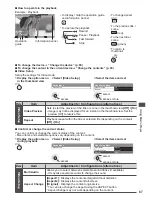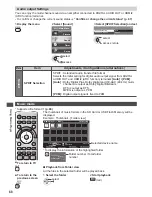Using Network Services
75
3
Enter the encryption key of the access point (Set characters one by one)
1
.!:#
2
abc
3
def
4
ghi
5
jkl
6
mno
7
pqrs
8
tuv
9
wxyz
0
A B C D E F G H
I
J K L M N O P Q R S T
U V W X Y Z
0 1 2 3 4 5 6 7 8 9
!
:
#
a b c d e
f
g h
i
j
k
l m n o p q
r
s
t
u v w x
y
z
(
)
+
-
.
*
_
Access Point Settings
Encryption key
select
set
Store
BACK/
RETURN
•
You can set characters by using
numeric buttons.
4
Select [Yes]
No
Access Point Settings
Encryption key is set to:-
XXXXXXXX
Select ‘Yes’ to confirm.
Select ‘No’ to change.
Yes
confirm
select
•
To re-enter the encryption key, select [No].
■
[Manual]
You can setup SSID, authentication type, encryption type, and encryption key manually.
Follow the on screen instructions and set manually.
•
When you use 11n (5 GHz) for the wireless system between the Wireless LAN Adaptor and access
point, please select [AES] for the encryption type.
Please input the SSID.
Access Point Settings
SSID
XXXXXXX
No
SSID Setting
Yes
SSID is set to:-
XXXXXXX
Select ‘Yes’ to confirm.
Select ‘No’ to change.
Authentication Type Settings
Connection will be made with the following
settings:-
SSID : XXXXXXX
Please select the authentication type.
WPA2-PSK
WPA-PSK
Shared key
Open
Update TV’s software
Accesses the specific website to update TV’s software and search if any software updates are available.
Select [Software Update]
ab-cd-ef-gh-ij-kl
Connection Test
Network Type
Access Point Settings
IP/DNS Settings
Network Link Settings
Software Update
MAC Address
Network Setup
Wired
Access
access
select
•
Follow the on screen instructions
Note
ab-cd-ef-gh-ij-kl
MAC Address
Network Setup
[MAC Address]
•
MAC address is a unique address that identifies hardware in the
network. (for information only)