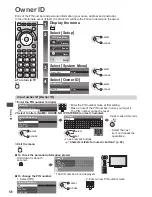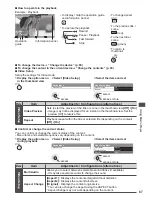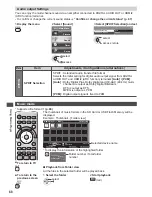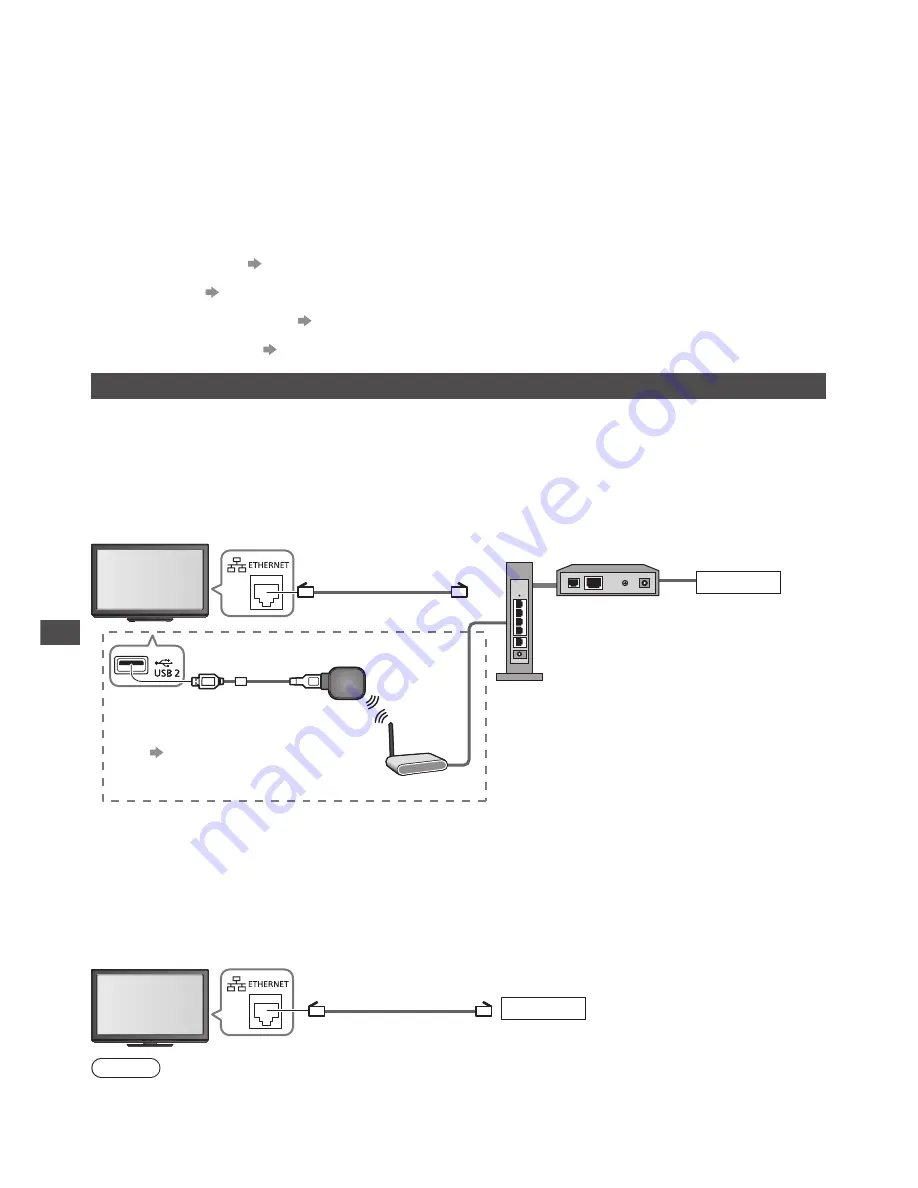
Using Network Services
70
Using Network Services
VIERA Connect
VIERA Connect is a gateway to the internet services unique to Panasonic and has expanded VIERA
CAST features greatly.
VIERA Connect allows you to access some specific websites supported by Panasonic, and enjoy
internet contents such as photos, videos, games, etc. from VIERA Connect home screen.
•
This TV has no full browser function and all features of websites may not be available.
Network Link
Enables to control the TV from the network equipment (Smartphone, etc.)
Network connection (see below)
Network setup (p. 71 - 75)
VIERA Connect operations (p. 17, 76)
Network Link Settings (p. 71)
Network connections
To use VIERA Connect features, you need a broadband network environment.
•
If you do not have any broadband network services, please consult your retailer for assistance.
•
Set up and connect any equipment required for the network environment. You cannot make settings
for the equipment on this TV. Read the manual of the equipment.
•
Required speed (effective) : at least 1.5 Mbps for SD and 6 Mbps for HD picture quality, respectively. If
the transfer speed is not enough, contents may not be played back properly.
Example 1
Access point
LAN cable
Wired connection
Wireless connection
Modem
Hub or Router
Wireless LAN Adaptor and Extension
cable
“Optional accessories” (p. 6)
•
Connect to the USB 1 or 2 port.
Internet
•
Ensure to use a LAN straight cable for this connection.
•
If your modem has no broadband router functions, use a broadband router.
•
If your modem has broadband router functions but there are no vacant ports, use a hub.
•
Ensure that the broadband routers and hubs are compatible with 10BASE-T / 100BASE-TX.
•
If you use the equipment compatible only with 100BASE-TX, category 5 LAN cables are required.
Example 2
You can connect the TV and the telecommunication equipment directly to use VIERA Connect features.
Internet
LAN cable
Note
•
Contact your Internet Service Provider (ISP) telecommunications company for further assistance
regarding the network equipment.
•
Confirm the terms and conditions of the contracts with your Internet Service Provider (ISP) or
telecommunications company. Depending on the contracts, additional fees may be charged or multiple
connections to the internet may be impossible.