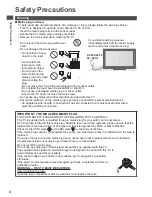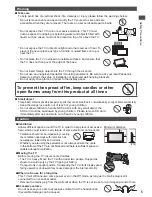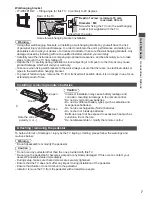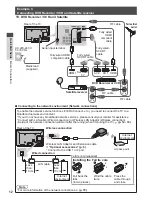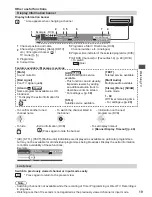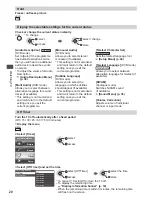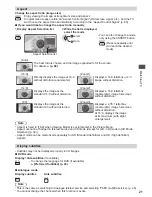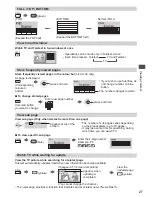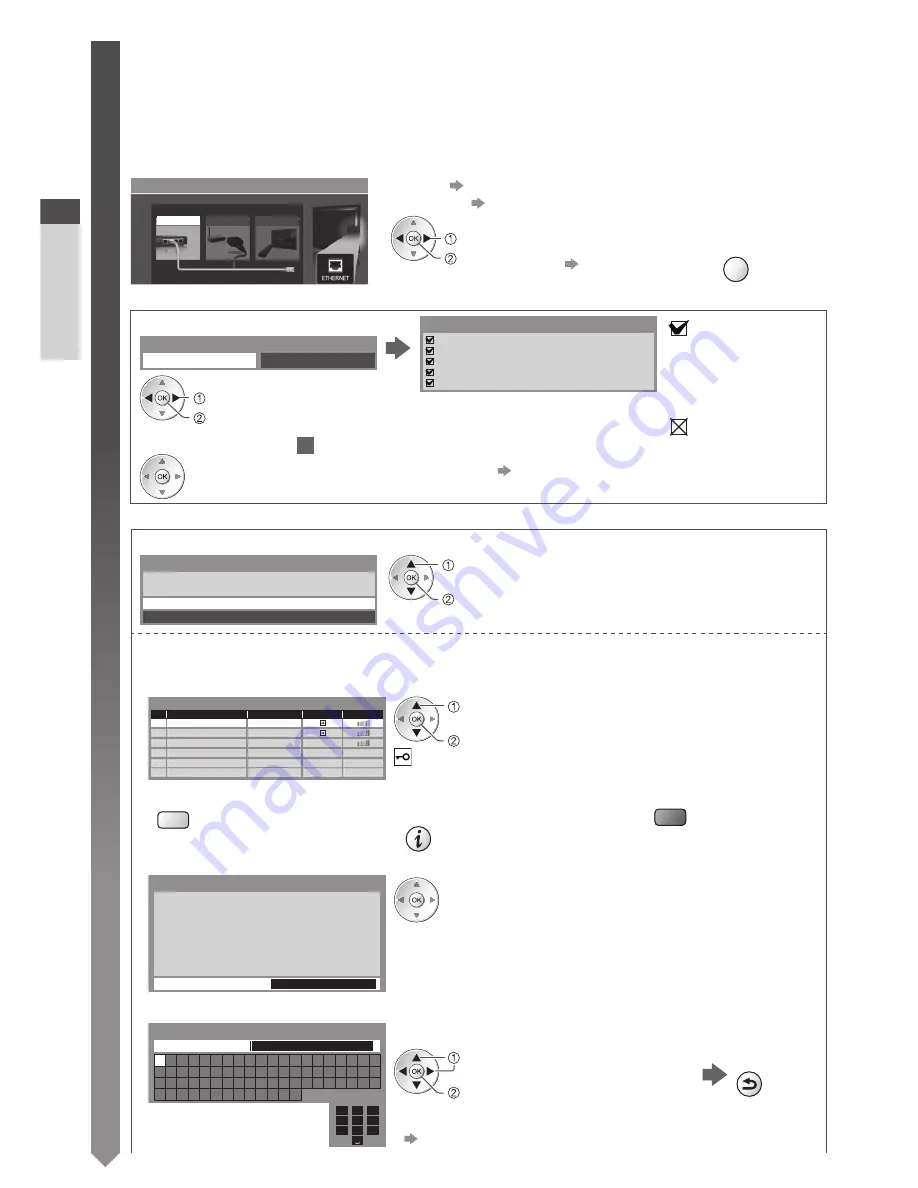
Auto Setup
Quick Start Guide
14
3
Setup the network connection
Setup the network connection to enable the network service functions such as VIERA Connect,
etc. (p. 17, 70).
•
To setup the wireless connection, the Wireless LAN Adaptor (optional accessory) is required.
Please note that this TV does not support wireless public access points.
•
Ensure the network connections (p. 12) and network environment are completed before starting setup.
Select the network type
Network Setup
Select Wired or Wireless
Wired
Wireless
Set later
[Wired]
“Wired connection” (p. 12)
[Wireless]
“Wireless connection” (p. 12)
access
select
•
To setup later on or skip this step
Select [Set later] or
EXIT
■
[Wired]
1. Select [Auto]
Check network cable connection.
Check acquired IP address.
Check for devices using same IP address.
Check gateway connection.
Check server connection for VIERA Connect.
Connection Test
: succeeded
The test is successful
and the TV is
connected to the
network.
: failed
Check the settings
and connections. And
then select [Retry].
Acquire IP Address
Auto
Manual
access
select
Automatically setup is done and the test of the
network connection starts.
•
To set manually, select [Manual] and set
each item. For details
(p. 72)
2. Go to the next step
4
(Press twice)
■
[Wireless]
Select the connection type
Connection Type
Please select network connection type.
Search for access point
WPS(Push button)
access
select
[Search for access point]
Access points found automatically are listed.
1. Select your desired access point
1
2
3
Access Point A
SSID
Access Point B
Access Point C
11n(2.4GHz)
11n(5GHz)
11n(5GHz)
Available Access Points
No.
Wireless type
Encrypt
Reception
access
select
: Encrypted access point
•
To search access points again
(yellow)
•
For the information of the
highlighted access point
•
To set manually (p. 75)
(red)
2. Access the encryption key input mode
Encryption Key Setting
Encryption key
Connection will be made with the following settings:-
SSID : Access Point A
Authentication type : WPA-PSK
Encryption type : TKIP
Please input the encryption key.
•
If the selected access point is not encrypted, the
confirmation screen will be displayed. It is recommended
to select the encrypted access point.
3. Enter the encryption key of the access point
1
.!:#
2
abc
3
def
4
ghi
5
jkl
6
mno
7
pqrs
8
tuv
9
wxyz
0
A B C D E F G H
I
J K L M N O P Q R S T
U V W X Y Z
0 1 2 3 4 5 6 7 8 9
!
:
#
a b c d e
f
g h
i
j
k
l m n o p q
r
s
t
u v w x
y
z
(
)
+
-
.
*
_
Access Point Settings
Encryption key
Set characters
Store
select
set
BACK/
RETURN
•
You can set characters by using numeric buttons.
“Characters table for numeric buttons” (p. 92)