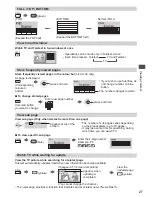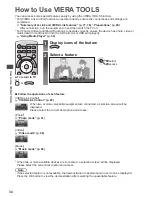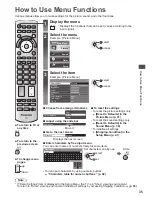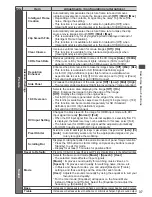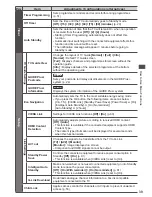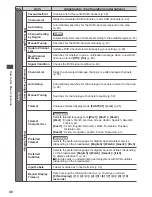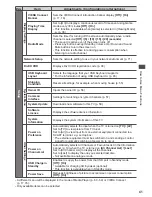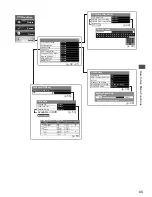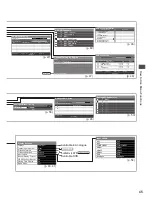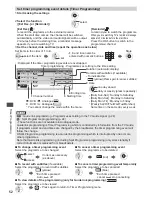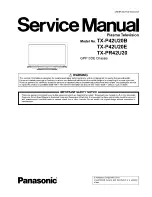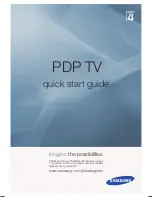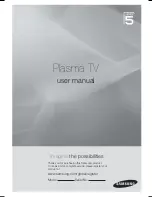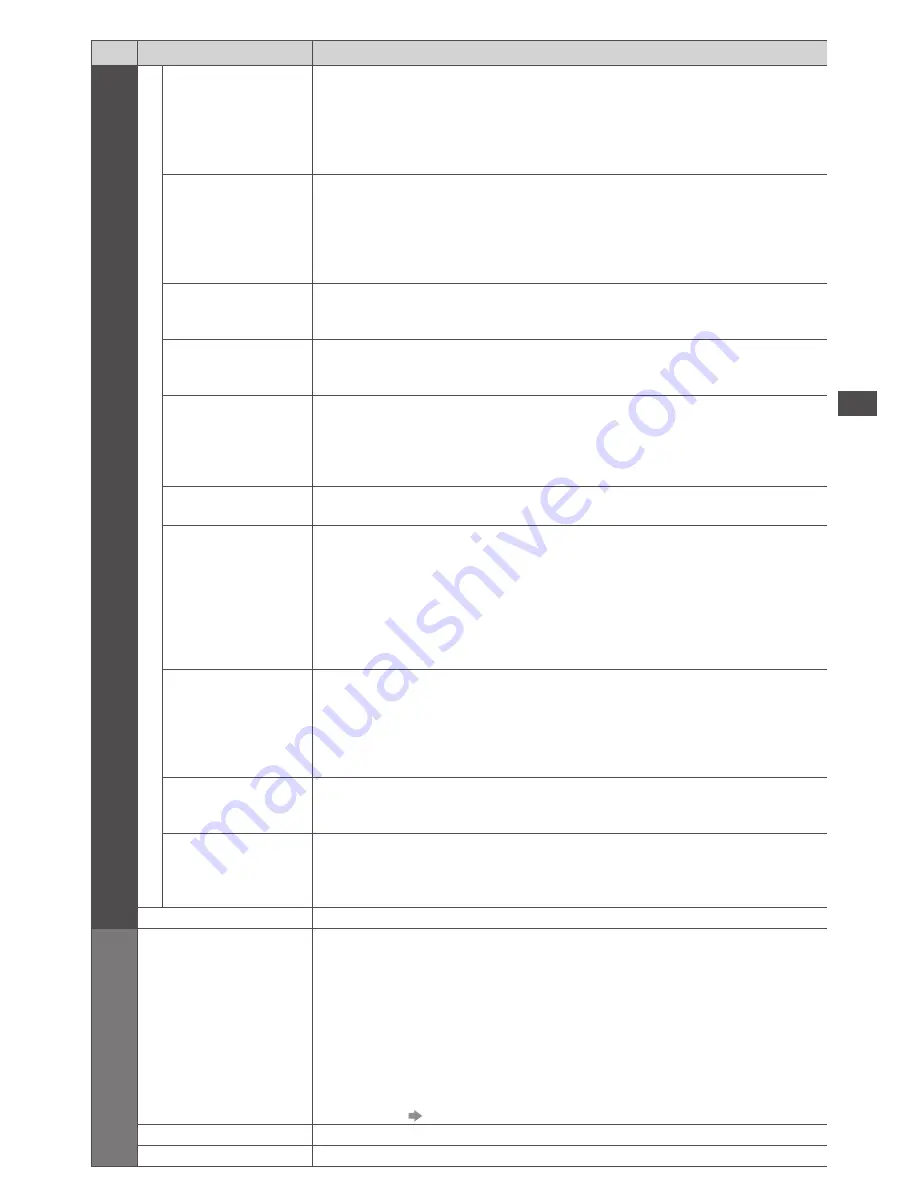
How to Use Menu Functions
37
Menu
Item
Adjustments / Configurations (alternatives)
Picture
Advanced Settings
Intelligent Frame
Creation
Automatically compensates the picture frame rate and removes
juddering movements to make the images smooth
[Off] / [Mid] / [Max]
•
Depending on the contents, images may be noisy. To prevent the
noise, change the setting.
•
This function is not available for selection (default to [Off]) when
[Viewing Mode] is set to [Game] or in the mode of VIERA Connect.
24p Smooth Film
Automatically compensates the picture frame rate to make the 24p
source movie images smooth
[Off] / [Mid] / [Max]
•
This is available only for 24p signal input and displayed instead of
[Intelligent Frame Creation].
•
This function is not available for selection (default to [Off]) when
[Viewing Mode] is set to [Game] or in the mode of VIERA Connect.
Clear Cinema
Improves vertical resolution for movie images
[Off] / [On]
•
This function is available for the interlaced signal (except when
[Viewing Mode] is set to [Game]).
3D Refresh Rate
Reduces juddering and flicker noises of the 3D images
[Auto] / [100Hz]
•
If the room is lit by fluorescent lights / dimmers (50 Hz) and light
appears to flicker when using the 3D Eyewear, set to [100Hz].
Resolution
Enhancer
Enhances the picture resolution to make the image sharper
[Off] / [Mid] / [Max]
•
This function is available for SD (Standard definition) signal.
•
As for HD (High definition) signal, this function is available when
aspect mode is set to [16:9] ([16:9 Overscan] is set to [On]) or [Zoom].
•
Not valid on Media Player and VIERA Connect
Side Panel
Increases the brightness of the side panel
[Off] / [Low] / [Mid] / [High]
•
The recommended setting is [High] to prevent panel “image retention”.
16:9 Overscan
Selects the screen area displaying the image
[Off] / [On]
[On] :
Enlarges the image to hide the edge of the image.
[Off] :
Displays the image in the original size.
•
Set to [On] if noise is generated on the edge of the screen.
•
This function is available when aspect is set to [Auto] (16:9 signal only) or [16:9].
•
This function can be memorized separately for SD (Standard
definition) and HD (High definition) signals.
•
Not valid on VIERA Connect
DVI Input Setting
Changes the black level in the image for HDMI input mode with DVI
input signal manually
[Normal] / [Full]
•
When the DVI input signal from the external equipment, especially from PC,
is displayed, the black level may not be suitable. In this case, select [Full].
•
The black level for HDMI input signal will be adjusted automatically.
•
For HDMI input mode with DVI input signal only
Pixel Orbiter
Selects the mode for wobbling of the image to prevent panel “image retention”
[Auto] / [On]
[Auto] :
Automatically works only for the appropriate images and you
rarely recognise the wobbling.
Scrolling Bar
Displays scrolling bar pattern to assist elimination of panel “image retention”
•
Press the OK button to start scrolling and press any buttons (except
Standby) to exit this mode.
•
Display for at least 15 minutes for positive effect.
Reset to Defaults
Press the OK button to reset the present Picture Viewing Mode to the default settings
Sound
Mode
Selects the basic sound mode
[Music] / [Speech] / [User]
•
The selected mode affects all input signals.
[Music] :
Improves sound quality for watching music videos, etc.
[Speech] :
Improves sound quality for watching news, drama, etc.
•
In Music and Speech modes, you can adjust [Bass] and [Treble]
settings, and those settings will be stored for each mode.
[User] :
Adjusts the sounds manually by using the equaliser to suit your
favourite sound quality.
•
For the User mode, [Equaliser] will appear on the Sound Menu
instead of [Bass] and [Treble]. Select the [Equaliser] and adjust the
frequency.
[Equaliser] (p. 38)
Bass
Increases or decreases level to enhance or minimise lower, deeper sound output
Treble
Increases or decreases level to enhance or minimise sharper, higher sound output