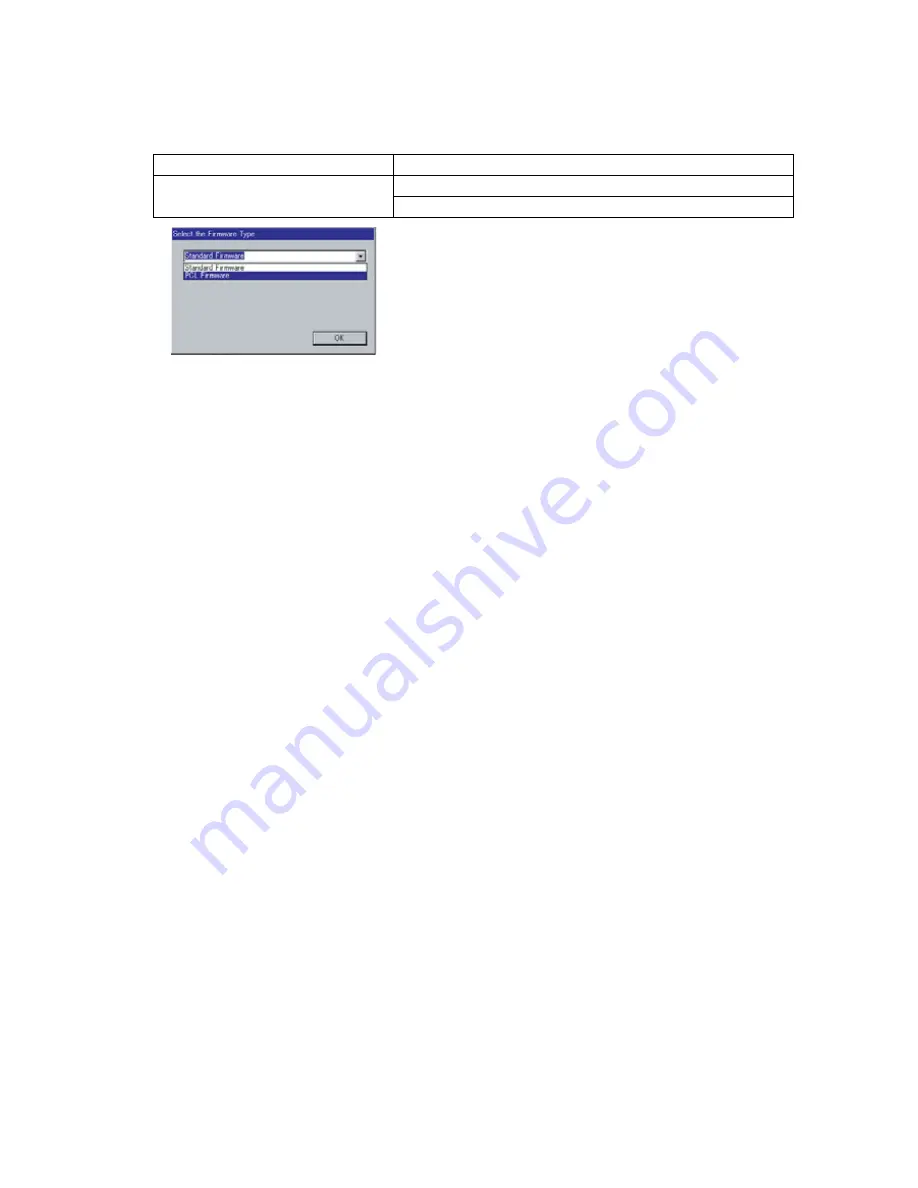
64
UF-7300/7200
UF-8300/8200
4) Upgrading the Main Unit's Firmware Code
Start the Network Firmware Update Tool and select the following
Firmware Code Folders
in the
C:\Panasonic\Panasonic-FUP\Data
folder, and then follow the display instructions to upgrade the
Main Unit's Firmware Codes.
Note:
1. Manual mode must be used, when updating the designated version of the firmware or changing the
type of the firmware.
Please refer to the Section 2.2,
“Setting up the Network Firmware Update Tool, File Selection
Tab”
of the Operating Instructions.
2. While updating the firmware code, the display may become garbled, however, it will return to normal
upon completion of the firmware update.
3. If the firmware update fails and the unit does not boot up, the Network Firmware Update Tool will not
be able to transfer the firmware code. If this occurs, please refer to the next section
“Updating
through the USB Port”
and use the Local Firmware Update Tool to recover the unit.
4. The suffix "_xx" for the Folder Name or File Name may not exist depending on the destination
location.
3.5.3.
Updating through USB Port
If the device is not connected to the LAN, upgrade the firmware code using the USB Port.
1) Install the Local Firmware Update Tool to your PC
The Tool can be downloaded from your sales company’s Web Site. Please refer to the Tool’s
Operating Instructions file for additional details.
2) Preparing the Firmware Code
Access the Service Web site to download the latest Firmware Code. When performing the
self-extraction wizard for preparing the Firmware Code File, the Archive will be extracted automatically
into the designated folder.
Example:
From:
Firmware Code File:
UF-8200_AU_xxxxxx.exe or UF-7200_AU_xxxxxx.exe
To:
Firmware Data Folder:
C:\ Panasonic \ Panasonic-FUP \ Data
3) Preparing the Main Unit for the Firmware Upgrade
Important: DO NOT connect the USB Cable yet.
Enter into Test Mode F9-1 to enable the unit to accept the programming code from the USB Port.
Now connect the USB Cable between the Unit and PC.
Repeat the above steps if there are additional firmware code files to be updated.
4) Upgrading the Main Unit's Firmware Code
Start the Local Firmware Update Tool and select the following
Firmware Code Parent File Folder
in
the
C:\Panasonic\Panasonic-FUP\Data
folder, and select the Firmware Code Type then follow the
Parent Firmware File Folder
Sub Firmware File Folder
\ UF-8200_AU_xxxxxx or
\ UF-7200_AU_xxxxxx
\
SC_STD
\ UF-8200
A
xVxxxxx_xx
\
fcb
\ UF-82_G3BAAVxxxxx_YC
When you select the Parent Folder, the following
Firmware Type window appears. Proper Sub File Folders
are selected automatically by selecting the Firmware
Type.
The transferring order is set up automatically.
Содержание UF-8300
Страница 5: ...5...
Страница 10: ...10...
Страница 11: ...11...
Страница 12: ...12...
Страница 232: ...232 UF 7300 7200 UF 8300 8200 memo...
Страница 233: ...DZSD001829 15 Panasonic Software Operating Instructions Network Firmware Update Tool for Service Technicians Version 3...
Страница 246: ...Network Firmware Update Tool LAN Page 14 13 Confirm the message in the text box and click OK to close the tool or...
Страница 247: ...DZSD000965 18 Panasonic Software Operating Instructions Local Firmware Update Tool for Service Technicians Version 3...
Страница 261: ...Published in Japan...
















































