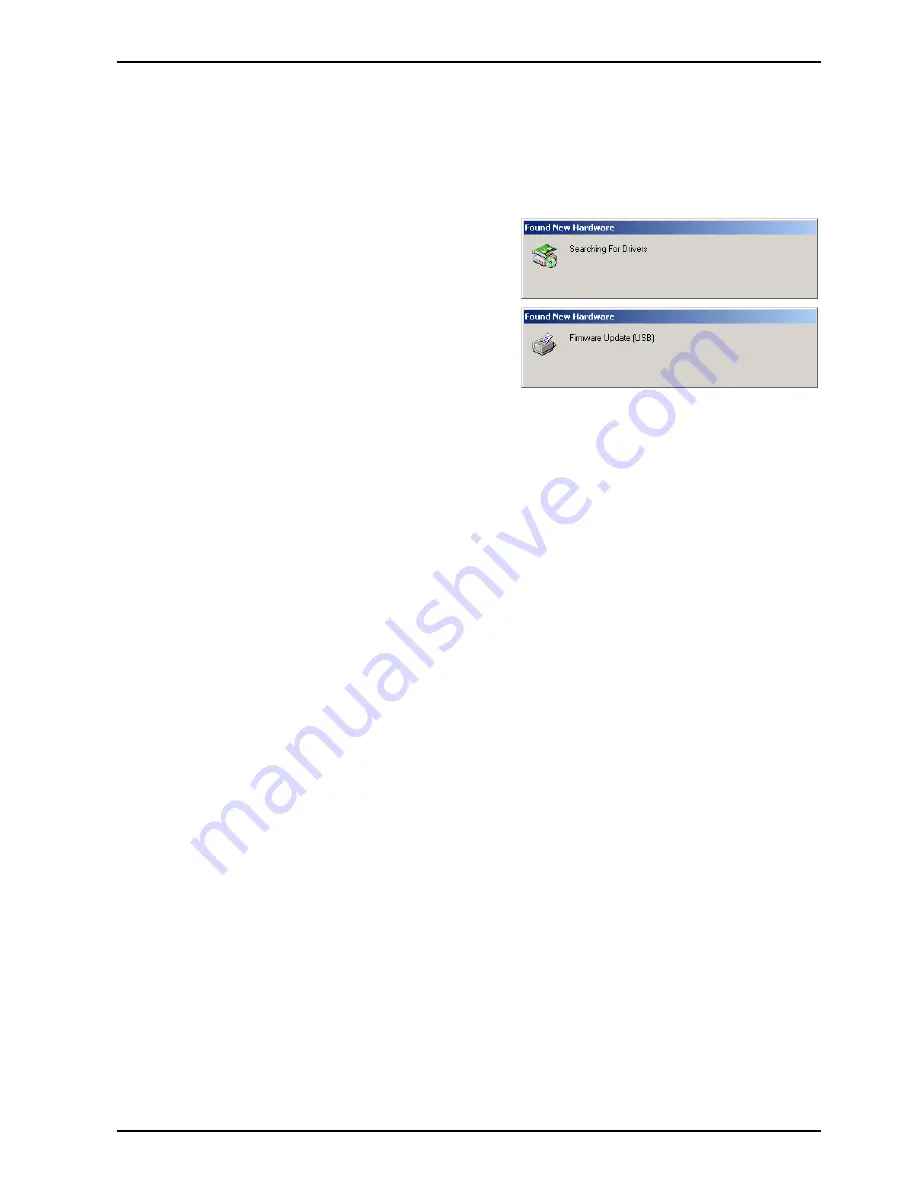
Local Firmware Update Tool (Parallel/USB Port)
Page 5
2.3 Installing USB Firmware Update Driver (For the USB Port Model Only)
1
After installation of the Local Firmware Update Tool, if you need to install the USB Firmware
Update Driver, please first set the unit to
"Update from USB/* IN PROGRESS *"
in the
Service
Mode
, and then connect the USB Cable. The required Driver will then be installed automatically.
Note:
For instructions of how to enter the Service Mode, refer to your device's Service Manual.
2
Searching...
Installing driver...
3
When the install screen disappears, the
installation of the Firmware Update (USB)
Driver is completed.
Note:
1. The installation screens will vary depending on the Operating System.
2. The "
Digital Signature Not Found
" or "
Software Installation
" window will be displayed during the
installation and indicate "Unknown software package" or "not passed Windows Logo testing", please click
[
YES
] or [
Continue Anyway
] button to continue the installation.
3. If you are asked for the
inf
file location, please specify the following folder.
C:\Panasonic\Panasonic-FUP\UsbDrv1
4. If you are asked for the
inf
file selection, please chose the larger version of the file.
5. After the USB Firmware Update Driver is installed, and if you are not updating the machine's firmware at this
time, turn the Power Switch OFF and ON again to return your machine to the Standby mode.
Содержание UF-8300
Страница 5: ...5...
Страница 10: ...10...
Страница 11: ...11...
Страница 12: ...12...
Страница 232: ...232 UF 7300 7200 UF 8300 8200 memo...
Страница 233: ...DZSD001829 15 Panasonic Software Operating Instructions Network Firmware Update Tool for Service Technicians Version 3...
Страница 246: ...Network Firmware Update Tool LAN Page 14 13 Confirm the message in the text box and click OK to close the tool or...
Страница 247: ...DZSD000965 18 Panasonic Software Operating Instructions Local Firmware Update Tool for Service Technicians Version 3...
Страница 261: ...Published in Japan...











































