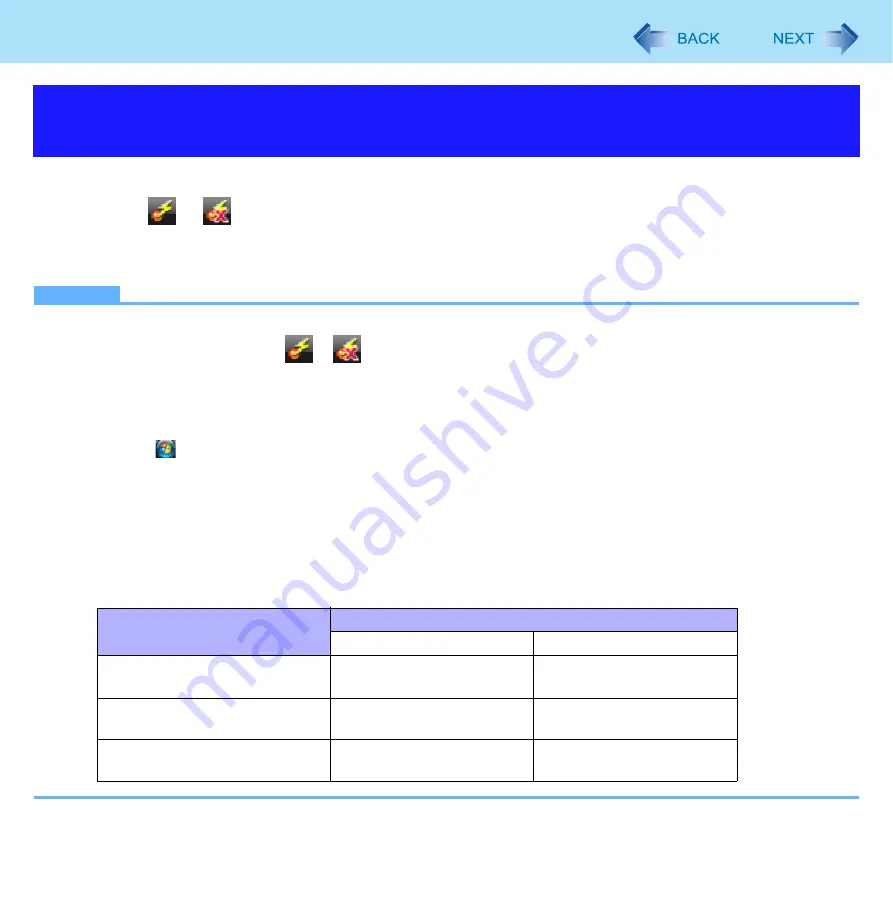
72
Wireless LAN
This section is available for countries except U.S.A. For U.S.A., do not change to [802.11a Enabled].
1
Click
or
on the notification area.
2
Click [802.11a Disabled] or [802.11a Enabled].
z
A standard user needs to enter an administrator password.
NOTE
z
In some countries, communication using IEEE802.11a (5 GHz wireless LAN) standard is restricted by law.
z
The Wireless Switch Utility icon (
or
) indicates the on/off status of wireless LAN and/or wireless WAN, not the
setting of IEEE802.11a.
z
If IEEE802.11a is enabled or disabled while the computer is connected to an IEEE802.11b/g access point, the connec-
tion will be temporarily interrupted.
z
You can also change the IEEE802.11a setting in [Device Manager].
A
Click
(Start) - [Computer] - [System properties] - [Device Manager].
z
A standard user needs to enter an administrator password.
B
Double-click [Network adapters] and double-click [Intel(R) PRO/Wireless 3945ABG Network Connection].
C
Click [Advanced], and then click [Wireless Mode] in [Property].
D
Select the settings in [Value] (e.g., [802.11a/g]).
E
Click [OK].
If you turn on/off 802.11a using the popup menu of Wireless Switch Utility, the setting in [Device Manager] will be
accordingly changed as below.
Enabling/Disabling the Wireless LAN Standard IEEE802.11a
(802.11a)
Settings in Device Manager
Settings in Wireless Switch Utility
When 802.11a is enabled
When 802.11a is disabled
[802.11a/b/g]
[802.11b/g]
a+b+g is enabled
b+g is enabled
[802.11g]
[802.11a/g]
a+g is enabled
g is enabled
[802.11a]
[802.11b]
a is enabled
b is enabled






























