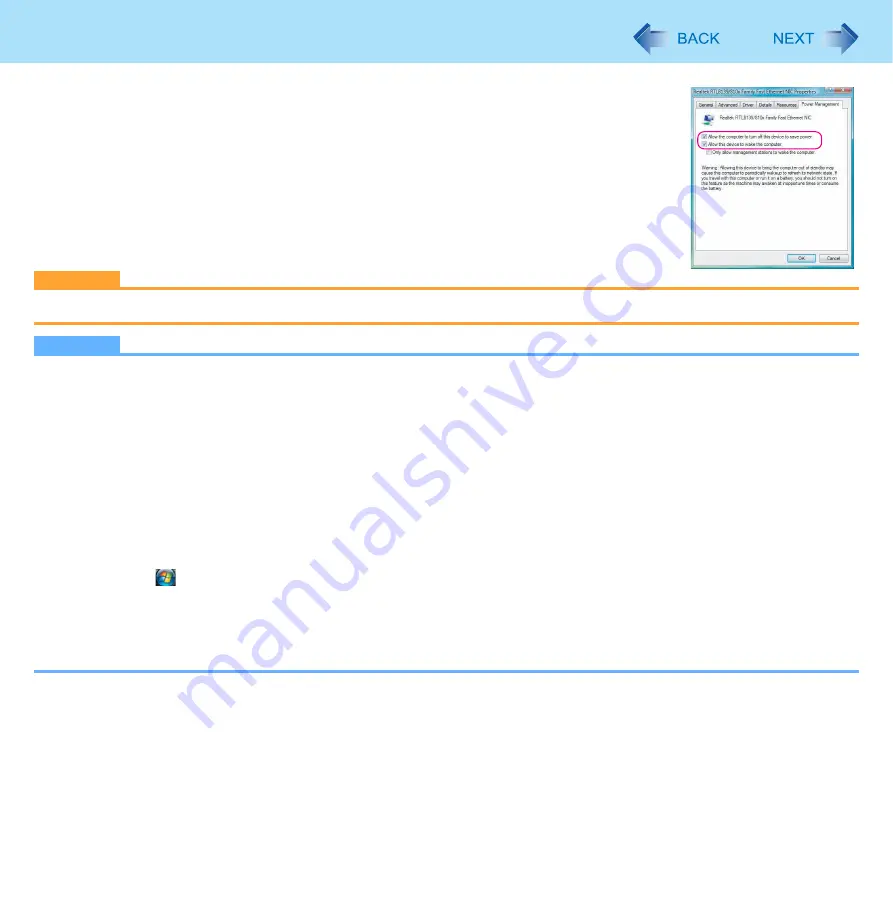
67
LAN
C
Click [Power Management], add (to enable) or remove (to disable) check marks of
[Allow the computer to turn off this device to save power] and [Allow this device to
wake the computer], and then click [OK].
CAUTION
z
Be sure to connect the AC adaptor, and enable the power supply.
NOTE
z
Even when a password is set in the Setup Utility and [Password on boot] is set to [Enable], it is not necessary to input
the password set in the Setup Utility when the computer resumes from sleep or hibernation mode.
z
The Wake up from LAN function will not operate under the following conditions:
• When the computer has been shut down
• When the power switch is slid over for four seconds or longer to turn off the power (e.g., when the computer hangs)
• When the AC adaptor and battery pack are removed from the computer or reattached to the computer
• When [LAN] is set to [Disable] in the Setup Utility
z
After operations are resumed from sleep, the screen remains dark. The former screen display will be restored when
the keyboard or Touch Pad is touched.
z
The computer may start up if accessed by another computer on the network.
The following procedure can be used to prevent startup due to unintentional access by a computer.
A
Click
(Start) - [Computer] - [System properties] - [Device Manager].
z
A standard user needs to enter an administrator password.
B
Double-click [Network adapters], and double-click the internal network adaptor.
C
Click [Power Management], add a check mark for [Only allow management stations to wake the computer], and
then click [OK].






























