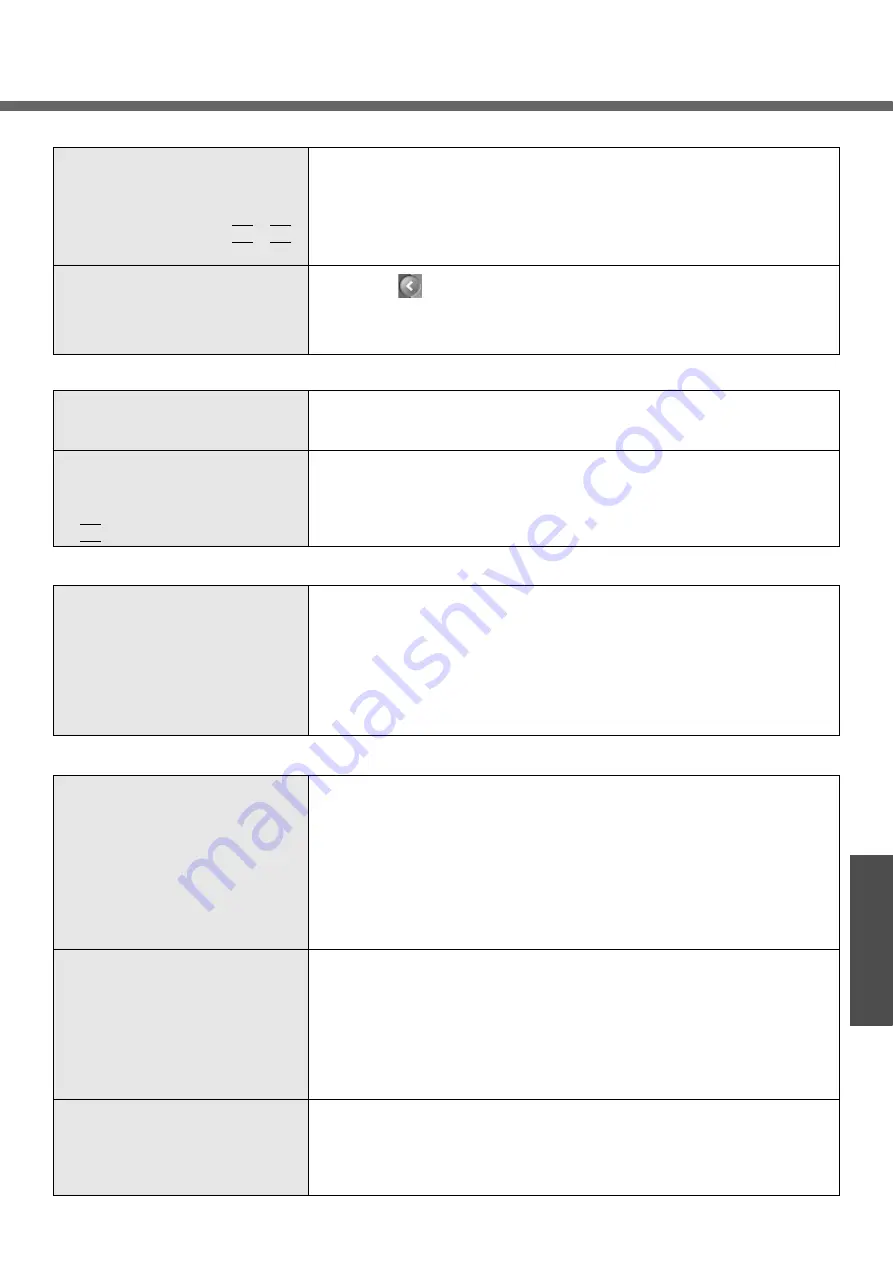
49
Troubleshooting
When a video such as an MPEG file
and a DVD video is being played
with WinDVD or Windows
®
Media
Player, the display destination can-
not be switched using the
Fn
+
F3
key
z
The display destination cannot be switched while a video such as an MPEG
file or a DVD video are playing. Stop playing the video before switching the
display destination
The notification area icons on the
bottom right of the screen are hidden
and cannot be seen
z
Click the
icon on the notification area to display the hidden icons
z
If you want all icons to be displayed constantly, right-click on the taskbar,
click on [Properties], and remove the check mark from [Notification area] -
[Hide inactive icons]
Setup Utility
[Enter Password] is displayed
z
Enter the Supervisor Password or User Password. If you have forgotten it, a
fee will be charged for repairs. Contact your technical support office
(
z
The [Advanced] and [Boot] menu
can not be registered
z
Some items in [Security] menu
can not be registered
z
F9
does not work
z
Restart the Setup Utility with the Supervisor Password
Shutting Down
Windows cannot be shut down or
restarted
z
If a USB device is connected, try remove it
z
Is the connection to the ISP provider set properly?
If the setting are incorrect, Windows may not shut down, or may not start
up. For details of communication settings, refer to the ISP provider’s manual
z
Is the LAN or wireless LAN set properly?
If settings are incorrect, Windows may not shut down, or may not start up.
Check with your provider or with your system administrator about LAN and
wireless LAN settings
Standby/Hibernation Function
Unable to enter standby or hiberna-
tion mode
z
If a USB device is connected to the computer, the standby or hibernation
function may not work properly. Simply remove the USB device. If the prob-
lem persists, restart the computer
z
It may take a minute or two to enter standby or hibernation mode
z
The computer may not enter standby mode properly and seems to be fro-
zen while the computer is communicating via the modem. If this happens,
slide the power switch for four seconds or more to forcibly turn your com-
puter off
z
If there is a disk in the DVD-ROM & CD-R/RW drive that has been formatted
using B’s CLiP, the computer will not enter standby or hibernation mode.
Remove the disk
Unable to automatically enter
standby or hibernation mode
z
If a peripheral is connected to the computer, disconnect the device
z
When the internal LCD is closed, the computer may not enter standby or
hibernation mode. In order to activate standby or hibernation automatically
while using the computer with the internal LCD closed, set [Touch Pad] to
[Disable] in the [Main] menu of the Setup Utility
z
If there is a disk in the DVD-ROM & CD-R/RW drive that has been formatted
using B’s CLiP, the computer will not enter standby or hibernation mode.
Remove the disk
The computer does not resume
z
Did you disconnect the AC adaptor or the battery pack while the computer
was in standby mode? If the computer's power supply is disconnected while
the computer is in standby mode all unsaved data will be lost
z
Did you slide the power switch and hold it for four seconds or more? If so,
the power will be turned off forcibly. In this case, all unsaved data will be lost
Display
















































