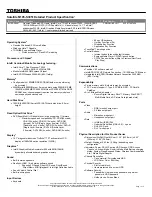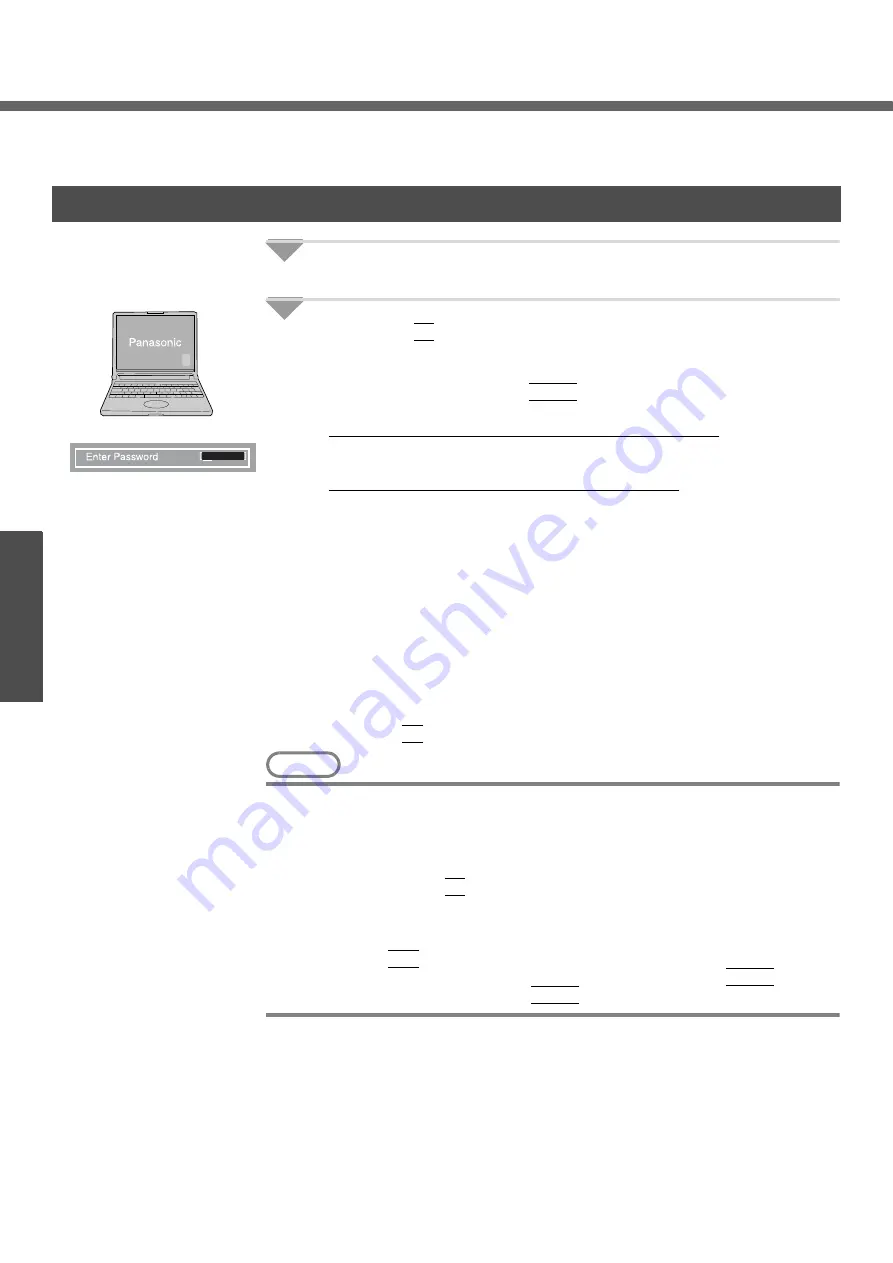
30
Getting Started
Setup Utility
The Setup Utility sets the computer's boot-up operating environment (i.e. passwords, startup drive). The following six
menu items are available:
[Information], [Main], [Advanced], [Security], [Boot], [Exit]
1
Turn on or restart the computer.
2
Press the
F2
key while [Panasonic] boot screen is displayed
soon after the computer begins the startup procedure.
When the password is set, the screen shown at left will be displayed. Enter
your password, and press the
Enter
key.
When the Setup Utility is started with Supervisor Password
z
You can modify all items of the Setup Utility
When the Setup Utility is started with User Password
z
On the [Advanced] and the [Boot] menu:
• You can view the settings, but cannot change them
z
On the [Security] menu:
• [Clear registered SD card], [Set Supervisor Password] and [Hard
Disk Lock] will not be displayed
• [Password on boot], [SD Startup], [SD Setting Method], [Setup Utility
Prompt], [Boot First Menu] and [User Password Protection] will be
displayed, but cannot be set
• The User Password can be changed only when [User Password Pro-
tection] has been set to [No Protection]. The User Password cannot
be deleted
z
On the [Exit] menu:
• [Get Default Values] option will not be displayed
z
The
F9
key does not work
NOTE
z
When [Password on boot] in the Setup Utility is set to [Disable]:
• The computer can be started up without entering a password
• When the Setup Utility is started:
The password becomes necessary. This alternative prevents the contents of
the Setup Utility from being changed
z
If you fail to press the
F2
key at the right moment, the Setup Utility will not start
up. In this case, let the computer fully boot up, and then perform a shutdown or
restart from Windows.
z
To close the Setup Utility:
A
Press the
Esc
key.
B
Select the exiting method from the [Exit] menu and press the
Enter
key.
C
Select [Yes] and then press the
Enter
key.
Running the Setup Utility