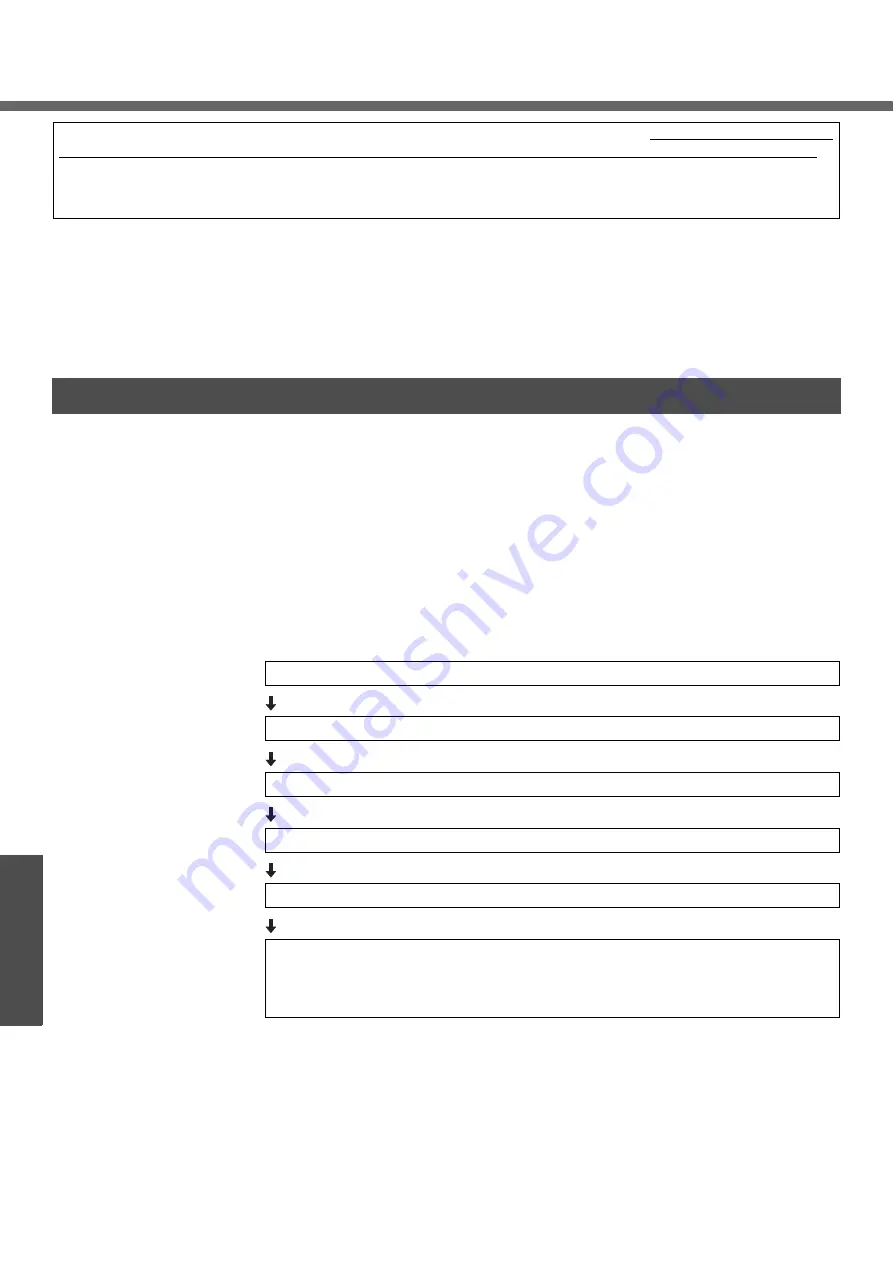
54
Troubleshooting
Reinstalling Software
What is “Reinstallation”?
Reinstallation refers to formatting the hard disk, and reinstalling Windows.
When is “Reinstallation” necessary?
z
When Windows does not start up, or when Windows operation is unstable and can-
not be recovered.
z
When using the hard disk with two partitions.
Preparing
z
You will need the Product Recovery DVD-ROM (included).
Confirm the following
z
Remove all peripherals and SD memory cards/MultiMedia Cards. Especially, when
a USB floppy disk drive or a USB CD/DVD drive is connected, the reinstallation
does not operate properly. Remove them.
z
Even if reinstallation is executed, the number of times that the DVD video region
code can be set will not be returned to the state set at the time of factory shipment.
Reinstallation Procedure
When reinstallation procedure is performed, the contents of the hard disk will be erased. Be sure to back up any crit-
ical data on your hard disk to another media or to an external hard disk before running the reinstallation procedure.
The reinstallation procedure will return the computer to its original condition.
If you have created partitions for data, the data may be erased or become corrupt as a result of the reinstallation pro-
cedure.
Before Reinstallation
Change the settings in the Setup Utility
Use the Product Recovery DVD-ROM to execute reinstallation. (About 20 minutes)
Return the Setup Utility settings to their default values.
Setup Windows.
Change the settings in the Setup Utility. (Only when necessary)
If you can connect to the Internet, after the Internet Connection Firewall setting is
enabled (
page 41), perform Windows Update.
(
Î
“Chapter 8: To Update this Computer to its Latest Version” in onscreen Reference
Manual)















































