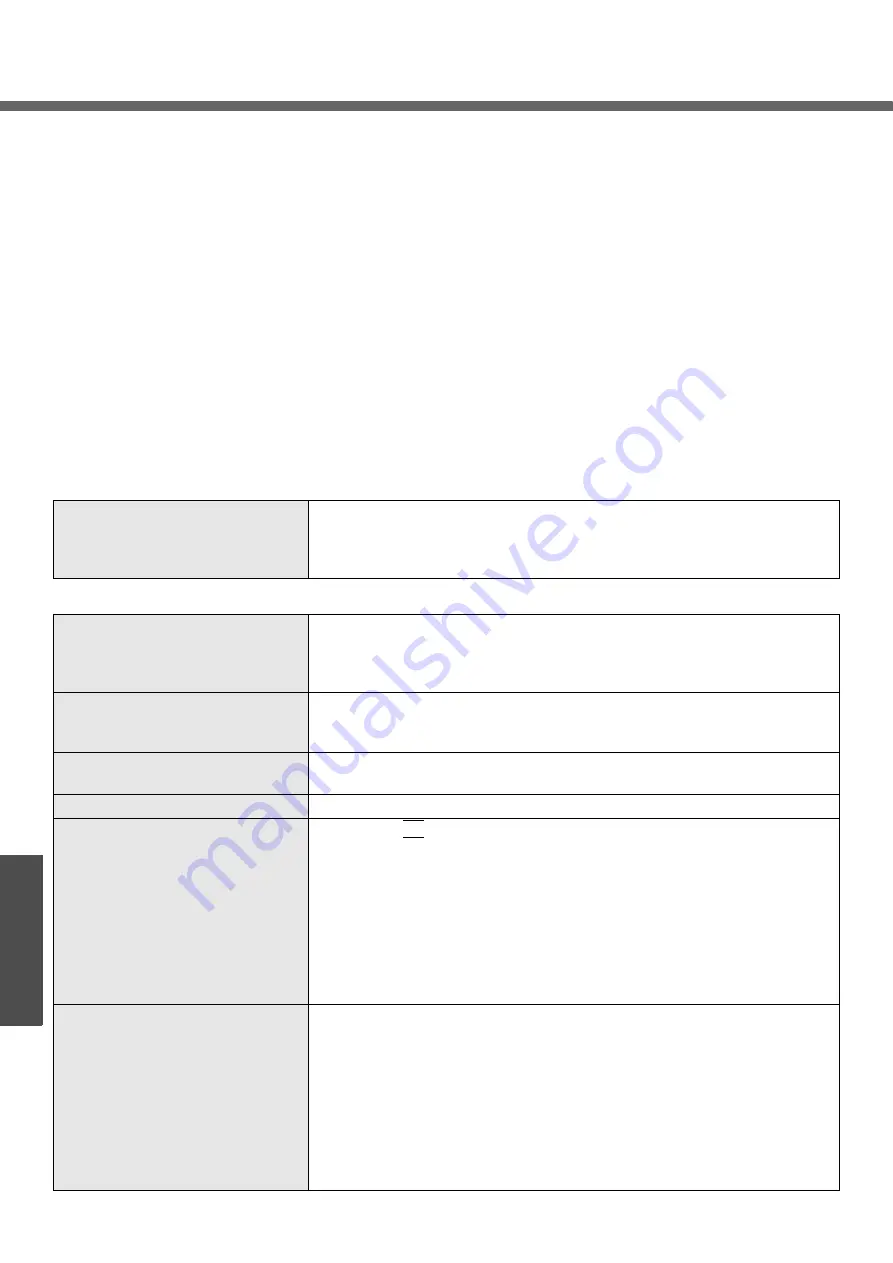
46
Troubleshooting
Dealing with Problems (Summary)
If you encounter a problem, try the following methods.
z
Windows Setup:
Î
below
z
Starting up:
Î
below
z
Enter Password:
z
Display:
z
z
Shutting Down:
z
Standby/Hibernation Functions:
z
z
z
Disk Operations:
z
Reinstalling B’s Recorder/B’s CLiP:
z
SD Card Setup (SD Memory Card security function):
z
z
Wireless LAN:
z
Expanding Memory:
z
Other Problems:
You can use the PC Information Viewer to check the computer’s usage status. (
52)
Windows Setup
During Windows setup, the process
does not move to the next screen
z
Sometimes it takes time to move to the next screen. Also, it may take two to
three minutes while the computer moves to the next screen from the [Date
and time settings] screen, and then restarts automatically. Wait, and do not
press any keys, or touch the touch pad, etc. (
Starting Up
The power indicator or battery indi-
cator is not lit
z
Check the cable connection for the AC adaptor
z
Check to see if a fully charged battery is properly inserted
z
Remove the battery pack and disconnect the AC adaptor. Then reconnect
them (
The computer does not operate
when a USB device is connected
z
The computer may not operate when certain USB devices are connected.
Disconnect the USB device, or set [Legacy USB Support] to [Disable] in
[Advanced] menu of the Setup Utility (
[Enter Password] is displayed
z
Enter your Supervisor Password or User Password. If you have forgotten
your password, contact your technical support office (
POST Startup Error(s) are displayed
Windows startup, or an operation is
extremely slow
z
Press the
F9
key in the Setup Utility (
page 30). This will restore the
Setup Utility’s settings to their default values (except for the password, Sys-
tem Date and System Time). The Setup Utility must be run once again for
you to input the appropriate operating environment settings. (The process-
ing speed depends on the application software used, so this operation may
not cause the processing speed to increase)
z
If operations slow down during streaming playback, try changing the num-
ber of colors of the display
z
If you install resident software after purchasing this computer, disable the
resident software
The date and time are incorrect
z
You can set the date and time using the following menu:
[start] - [Control Panel] - [Date, Time, Language, and Regional Options] -
[Date and Time]
z
If you continue to experience problems, the internal battery maintaining the
clock may need to be replaced. Contact your technical support office
(
z
When the computer is connected to a LAN, confirm the date and time of the
server
z
This computer will not correctly recognize the date and time starting from
the year 2100 A.D.






























