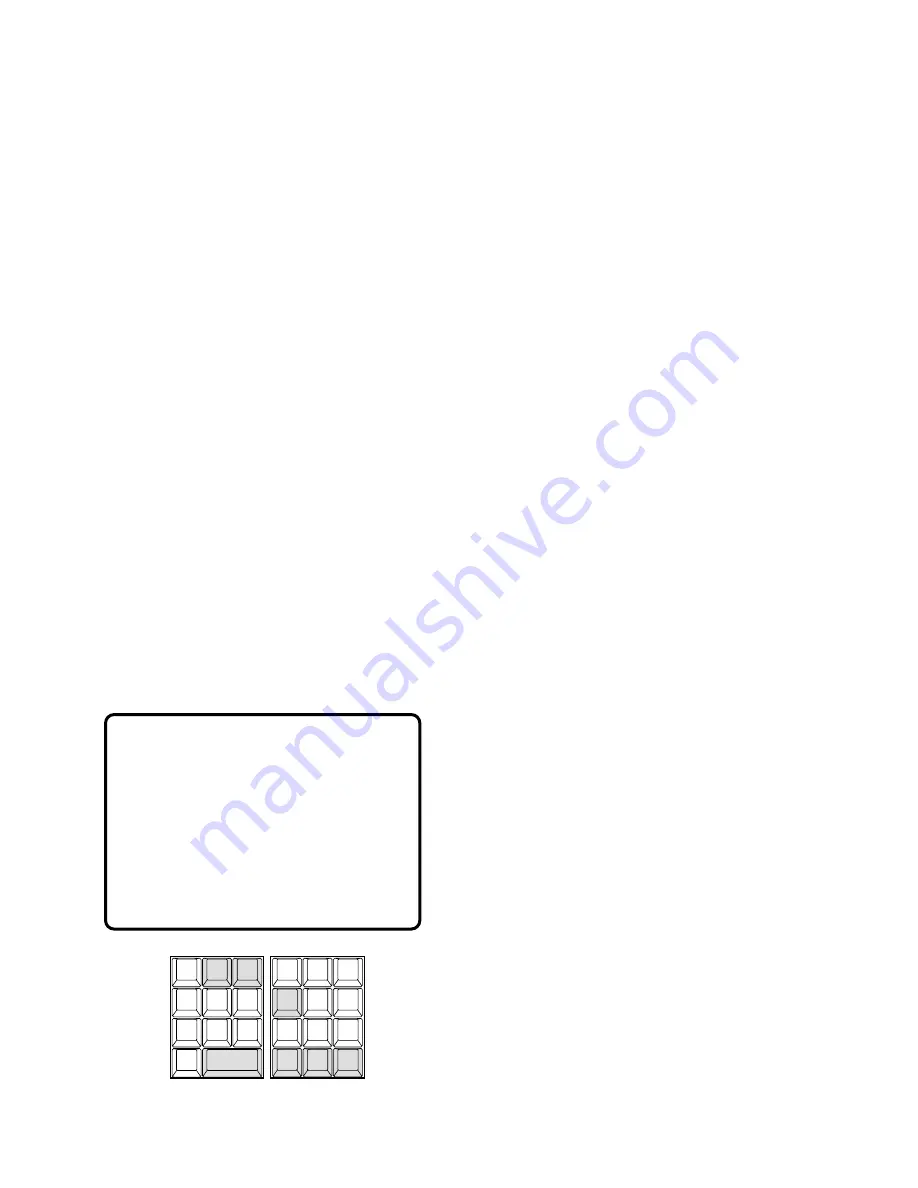
93
USRID:
User ID
Note:
Alarm USRID consists of Alarm Number and
Alarm Action Number.
E.g. “ALM20” indicates alarm #2 and its action #0.
PRTY:
User Priority
3. Press the
[NEXT]
key to select the next page of the sta-
tus, and press the
[PREV]
key to back up to the previ-
ous page.
4. Press the
[NEXT]
key while holding down the
[SHIFT]
key to select the first page of the status, and press the
[PREV]
key while holding down the
[SHIFT]
key to
select the last page.
5. Pressing the
[0]
key while holding down the
[MONI-
TOR]
key will toggle the background camera images
and black on the active monitor.
6. To exit as it stands, select a new monitor.
7. To exit from the mode, press the
[CLEAR (ESC)]
key
while holding down the
[MONITOR]
key or select a
camera to be displayed on the active monitor.
■
Alarm History Table
There are 100 alarm records stored in chronological order
in 10 pages of table.
1. Select a monitor for displaying the history.
Refer to the Monitor Selection.
2. Pressing the
[4]
key while holding down the
[MONI-
TOR]
key will display the ALARM HISTORY table as
shown in the figure on the active monitor.
The columns in the table indicate the states as shown
below.
ALM:
Logical Alarm Number
STATE:
Indicates alarm state changes.
ARMED:
The system is armed for alarm response.
ACTIVE:
Alarm has been triggered and activated
assigned alarm response.
ACKED:
Alarm is acknowledged and an operator
can control the alarm action.
RESET:
Activated alarm is reset, but the alarm
device is still active.
DISARMED:
The system is disarmed for alarm
response.
DATE-TIME:
Date and time when alarm state changes.
3. Press the
[NEXT]
key to select the next page of the his-
tory, and press the
[PREV]
key to back up to the previ-
ous page.
4. Press the
[NEXT]
key while holding down the
[SHIFT]
key to select the first page of the history, and press the
[PREV]
key while holding down the
[SHIFT]
key to
select the last page.
5. Pressing the
[0]
key while holding down the
[MONI-
TOR]
key will toggle the background camera images
and black on the active monitor.
6. To exit as it stands, select a new monitor.
7. To exit from the mode, press the
[CLEAR (ESC)]
key
while holding down the
[MONITOR]
key or select a
camera to be displayed on the active monitor.
ALARM HISTORY PG 1
ALM STATE DATE-TIME
2 ARMED 03/21/00 10:17
2 ACKED 03/21/00 10:16
2 ACTIVE 03/21/00 10:15
1 ARMED 03/21/00 10:14
1 ACTIVE 03/21/00 10:14
1 ARMED 03/21/00 10:12
1 RESET 03/21/00 10:12
1 ACKED 03/21/00 10:11
1 ACTIVE 03/21/00 10:10
1 ARMED 03/21/00 9:50
CAM ID
VLD S
T&D
ALM S
GEN
SYS S
(ALARM)
0
8
7
MSTATUS
VLD H
ALL
ALM H
BLK
5
9
6
4
2
3
1
SHIFT
CLEAR
(ESC)
EXIT
GROUP
PRESET
PREV
S-CTL ID
OPE ID
NEXT
GROUP
SEQ
PAUSE
STOP
TOUR
SEQ
R E V
RU N
F W D
RU N
OSD
VER
MONITOR
LOCK
OSD SERVICE
Содержание System 850
Страница 8: ...9 DETAILED PRODUCT DESCRIPTION ...
Страница 55: ...57 INSTALLATIONS AND SYSTEM CONNECTIONS ...
Страница 73: ...77 OPERATING PROCEDURES with WV CU850 ...
Страница 94: ...99 OPERATING PROCEDURES whenaWV CU350isconnected ...
Страница 114: ...119 SPECIFICATIONS ...






























