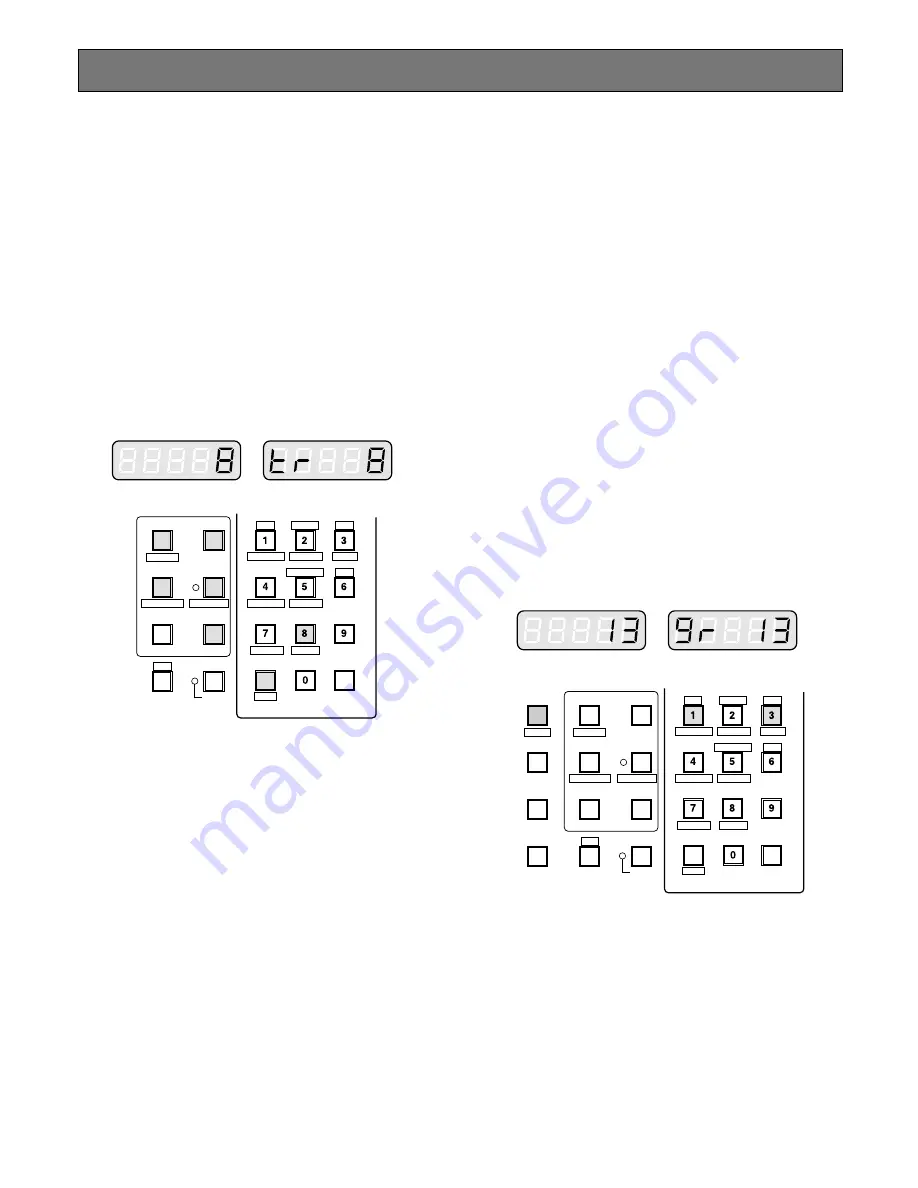
110
Running Sequence
■
Tour Sequence
The following functions are available only if a Tour
Sequence has been previously established through the
Administration Console. As described on the setup, any of
the tours can be assigned to any of the monitors.
1. Select the desired monitor.
Refer to the Monitor Selection.
2. Select the desired Tour Sequence Number by pressing
the numeric buttons.
3. Pressing the
[TOUR SEQ]
button will run the tour
sequence in forward direction on the active monitor.
The selected Tour Sequence Number (T8) with “R” sign
(indicate running status) is displayed on the active
monitor.
4. Press the
[PAUSE]
button to pause a Tour Sequence
that is being run on the active monitor.
The “P” sign (indicating the pause status) is displayed
at the Tour Sequence Number on the active monitor,
and a camera number currently selected is displayed
on the LED display.
5. Press the
[TOUR SEQ]
button to restart a Tour
Sequence forward from the next step that was previ-
ously paused by pressing the PAUSE button.
6. Press the
[TOUR SEQ]
button while holding down the
[SHIFT]
button to restart a Tour Sequence backward
from the next step that was previously paused by
pressing the PAUSE key.
7. Press the
[NEXT]
button to move the sequence one
frame to the next step (in forward or reverse run direc-
tion) from the step that was previously paused by
pressing the PAUSE button.
8. Press the
[PREV]
button to move the sequence one
frame to the previous step (in forward or reverse run
direction) from the step that was previously paused by
pressing the PAUSE button.
9. To return to Spot monitoring, press the
[STOP]
button
to end a Tour Sequence that is being run on the active
monitor.
■
Call Group Preset
The following function is available only if a Group Preset
has been previously established through the Administration
Console.
1. As described earlier, a Group Preset determines which
monitor is to be assigned to which camera. Therefore,
selecting a monitor is not required.
2. Select a desired Group Presets Number by pressing
the Numeric buttons.
3. Press the
[GROUP PRESET]
button to activate a
selected Group Presets function.
The selected preset positions of the cameras are dis-
played on the assigned monitors at a time.
AUX1 OFF
ALM S
CAM ID
T&D
AUX1 ON
VLD S
NEXT
PREV
S-CTL ID
STOP
PAUSE
CAM MENU ON
CAM MENU OFF
TOUR
SEQ
GROUP
SEQ
MONITOR
LOCK
OSD SERVICE
OSD
GEN
WIPER
SYS S
AUX2 OFF
ALM H
MON STATUS
AUX2 ON
VDL H
ALL
SHIFT
BLK
EXIT
CLEAR
(ESC)
DEF OFF
DEF ON
AUX1 OFF
ALM S
CAM ID
T&D
AUX1 ON
VLD S
NEXT
PREV
S-CTL ID
STOP
PAUSE
CAM MENU ON
CAM MENU OFF
TOUR
SEQ
GROUP
SEQ
MONITOR
LOCK
OSD SERVICE
CAM FUNC
OSD
OPE ID
GROUP PRESET
LOG OUT
F1
F2
GEN
WIPER
SYS S
AUX2 OFF
ALM H
MON STATUS
AUX2 ON
VDL H
ALL
SHIFT
BLK
EXIT
CLEAR
(ESC)
DEF OFF
DEF ON
Содержание System 850
Страница 8: ...9 DETAILED PRODUCT DESCRIPTION ...
Страница 55: ...57 INSTALLATIONS AND SYSTEM CONNECTIONS ...
Страница 73: ...77 OPERATING PROCEDURES with WV CU850 ...
Страница 94: ...99 OPERATING PROCEDURES whenaWV CU350isconnected ...
Страница 114: ...119 SPECIFICATIONS ...





























