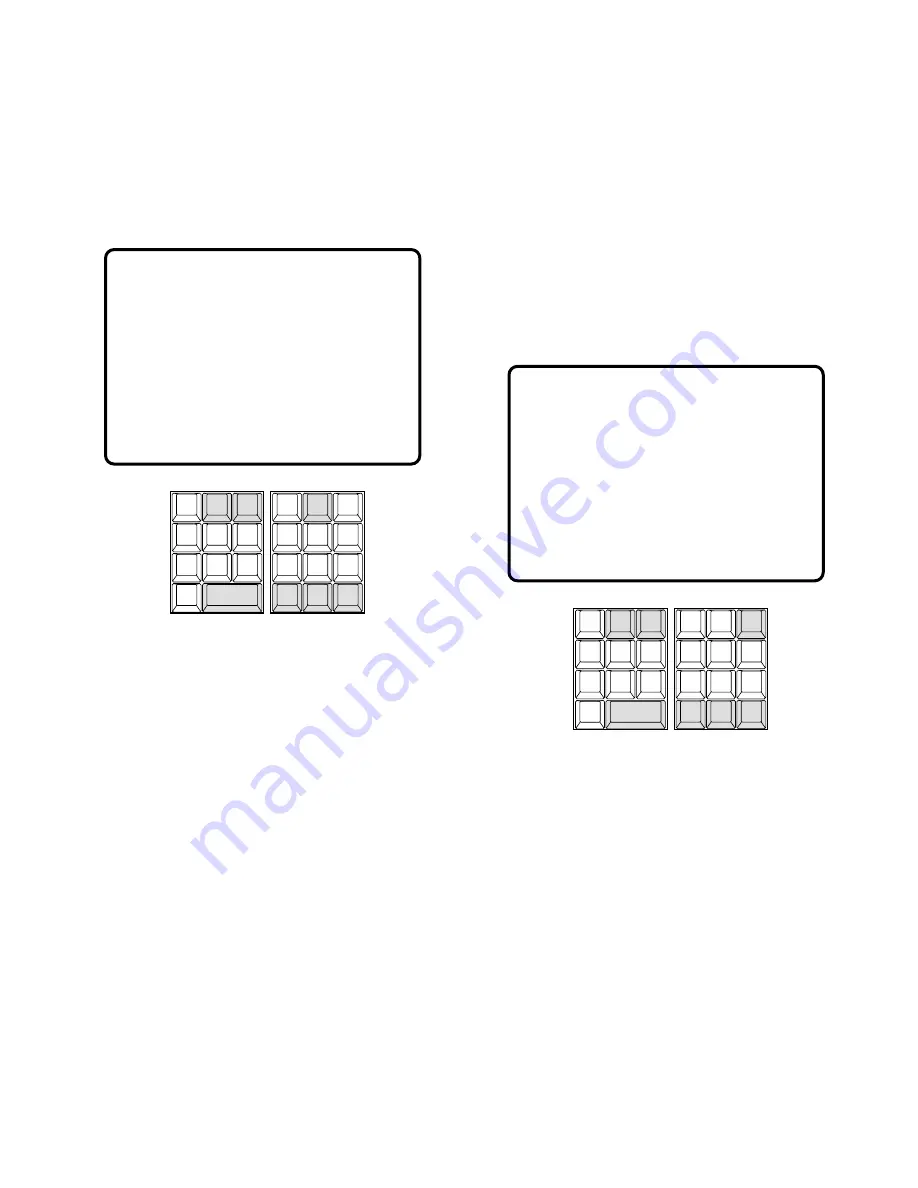
92
■
Video Loss Status Table
The table shows the video loss detection status up to 1 024
MXCONT inputs on the active monitor.
1. Select a monitor for displaying the status.
Refer to the Monitor Selection.
2. Pressing the
[2]
key while holding down the
[MONI-
TOR]
key will the display the VIDEO LOSS STATUS
table as shown in the figure on the active monitor.
The columns in the table indicate the states as shown
below.
CAM:
Logical Camera Number
PORT#:
Video Input Port Number
STATUS:
ABOVE/IN:
Video level is above normal and in
sync.
BELOW/IN:
Video level is below normal and in
sync.
ABOVE/OUT:
Video level is above normal and out
of sync.
BELOW/OUT:
Video level is below normal and out
of sync.
LOCATION:
Logical cage number that the port
belongs to.
3. Press the
[NEXT]
key to select the next page of the sta-
tus, and press the
[PREV]
key to back up to the previ-
ous page.
4. Press the
[NEXT]
key while holding down the
[SHIFT]
key to select the first page of the status, and press the
[PREV]
key while holding down the
[SHIFT]
key to
select the last page.
5. Pressing the
[0]
key while holding down the
[MONI-
TOR]
key will toggle the background camera images
and black on the active monitor.
6. To exit as it stands, select a new monitor.
7. To exit from the mode, press the
[CLEAR (ESC)]
key
while holding down the
[MONITOR]
key or select a
camera to be displayed on the active monitor.
■
System Status Table
The table shows the system status in real time.
1. Select a monitor for displaying the status.
Refer to the Monitor Selection.
2. Pressing the
[3]
key while holding down the
[MONI-
TOR]
key will display the SYSTEM STATUS table as
shown in the figure on the active monitor.
The columns in the table indicate the states as shown
below.
MON:
Monitor Number
ARE:
Area Number
CAM:
Logical Camera Number
No number indicates no camera selection.
SEQ:
Running sequence number
T:
Tour Sequence
G:
Group Sequence
No number indicates the camera is selected in
spot.
"R" and "P" indicate the status of "Running" and
"Paused".
DEV:
Device Name
K:
System Controller number with normal user
operator.
S:
System Controller number with super user oper-
ator.
ALM:
Alarm
EVT:
Timer Event
VIDEO LOSS STATUS PG 1
CAM PORT# STATUS LOCATION
1 1 ABOVE/IN FRAME1
2 2 BELOW/OUT FRAME1
3 3 ABOVE/IN FRAME1
4 4 BELOW/OUT FRAME1
5 5 ABOVE/IN FRAME1
6 6 ABOVE/IN FRAME1
7 7 ABOVE/IN FRAME1
8 8 ABOVE/IN FRAME1
9 9 ABOVE/IN FRAME1
10 10 ABOVE/IN FRAME1
CAM ID
VLD S
T&D
ALM S
GEN
SYS S
(ALARM)
0
8
7
MSTATUS
VLD H
ALL
ALM H
BLK
5
9
6
4
2
3
1
SHIFT
CLEAR
(ESC)
EXIT
GROUP
PRESET
PREV
S-CTL ID
OPE ID
NEXT
GROUP
SEQ
PAUSE
STOP
TOUR
SEQ
R E V
RU N
F W D
RU N
OSD
VER
MONITOR
LOCK
OSD SERVICE
MON ARE CAM SEQ DEV USRID PRTY
1 0 2 T1 P ALM 20 5
2 0 3 - S4 101 6
3 0 - - K2 105 65535
4 0 10001 - - - -
5 0 1 T1001R K3 106 8
6 0 - G2 P K128 - -
7 0 - G2 P K128 - -
: : - - - - -
1023 128 - - - - -
9999 128 - - - - -
CAM ID
VLD S
T&D
ALM S
GEN
SYS S
(ALARM)
0
8
7
MSTATUS
VLD H
ALL
ALM H
BLK
5
9
6
4
2
3
1
SHIFT
CLEAR
(ESC)
EXIT
GROUP
PRESET
PREV
S-CTL ID
OPE ID
NEXT
GROUP
SEQ
PAUSE
STOP
TOUR
SEQ
R E V
RU N
F W D
RU N
OSD
VER
MONITOR
LOCK
OSD SERVICE
Содержание System 850
Страница 8: ...9 DETAILED PRODUCT DESCRIPTION ...
Страница 55: ...57 INSTALLATIONS AND SYSTEM CONNECTIONS ...
Страница 73: ...77 OPERATING PROCEDURES with WV CU850 ...
Страница 94: ...99 OPERATING PROCEDURES whenaWV CU350isconnected ...
Страница 114: ...119 SPECIFICATIONS ...






























