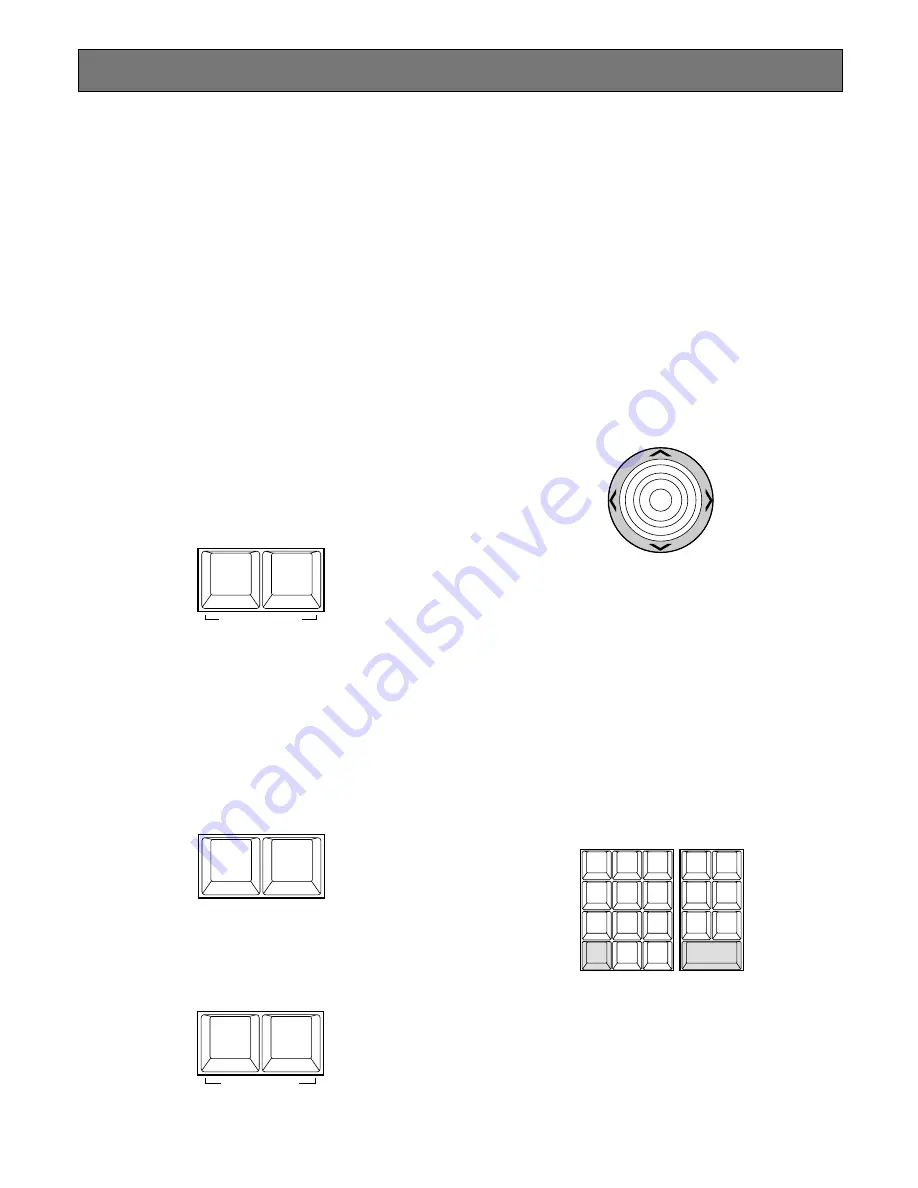
82
Controlling Camera Site Accessories
Controls for camera site accessories are located on the
right side of the front panel of the System Controller.
Included are Zoom Control, Focus Control, Iris Control,
Preset and Pan/Tilt Controls. Normally, combination cam-
eras equipped with the specific feature or a WV-RC100 or
WV-RC150 Receiver are required to utilize these functions.
■
Lens Control
Note:
Confirm that the specified lens, with power
zoom/focus functions, is mounted on the camera. Also
confirm that the Lens Selection (DC/VIDEO) on the
camera is set to the DC position.
Function capabilities vary between cameras. Referring
to the operating instructions of each camera is recom-
mended.
1. Select the desired monitor and camera.
Refer to the Monitor Selection and Camera Selection.
2. Press the
[FOCUS NEAR/FAR]
keys while observing
the monitor to adjust the lens focus to achieve a
sharply focused picture.
By pressing these keys at the same time, the lens focus
is set automatically, if the specified camera with the
auto focus feature is used.
3. Press the
[ZOOM TELE/WIDE]
keys while observing
the monitor to adjust the lens zoom to achieve the
desired picture.
Press the
[TELE]
key to optically bring an object clos-
er. Pressing the
[WIDE]
key has the reverse effect.
4. Press the
[IRIS CLOSE/OPEN]
keys to close/open the
lens iris. Adjust the lens iris by using these keys to
obtain the proper picture exposure.
By pressing these keys at the same time, the lens iris is
reset to the factory default setting.
■
Pan/Tilt Control
●
Pan/Tilt Control (Manual Operation)
1. Select the desired monitor and camera.
Refer to the Monitor Selection and Camera Selection.
2. Move the Joystick Controller to move the Pan/Tilt Head
towards the desired direction.
If the joystick is positioned in between UP and R, the
Pan/Tilt Head moves diagonally towards Up and Right.
Eight directions are available: Up / Down / Right / Left /
Up-Right / Up-Left / Down-Right / Down-left.
3. Moving the Joystick Controller while holding down the
[SHIFT]
key will move the Pan/Tilt Head step by step.
●
Pan/Tilt Control (Auto Panning)
The following function requires the use of cameras
equipped with this specific feature.
1. Select the desired monitor and camera.
Refer to the Monitor Selection and Camera Selection.
2. Pressing the
[CAMERA (ENTER)]
key while holding
down the
[SHIFT]
key will activate the Auto Panning
function of the selected camera.
3. To cancel the auto panning function, move the Joystick
Controller.
NEAR
FA R
AUTO FOCUS
FOCUS
WIDE
TELE
ZOOM
CLOSE
WIPER
OPEN
DEFAULT
IRIS
U P
DOWN
R
L
LOGOUT
AUX1 OFF
AUX1 ON
CALL
PRESET
PGM
PRESET
C A M
P O S I
D I G I TA L
O U T
DEF OFF
DEF ON
AREA
AUX2 OFF
AUX2 ON
CAMERA
(ENTER)
AUTO PAN
CAM ID
VLD S
T&D
ALM S
GEN
SYS S
(ALARM)
0
8
7
MSTATUS
VLD H
ALL
ALM H
BLK
5
9
6
4
2
3
1
SHIFT
CLEAR
(ESC)
EXIT
Содержание System 850
Страница 8: ...9 DETAILED PRODUCT DESCRIPTION ...
Страница 55: ...57 INSTALLATIONS AND SYSTEM CONNECTIONS ...
Страница 73: ...77 OPERATING PROCEDURES with WV CU850 ...
Страница 94: ...99 OPERATING PROCEDURES whenaWV CU350isconnected ...
Страница 114: ...119 SPECIFICATIONS ...






























