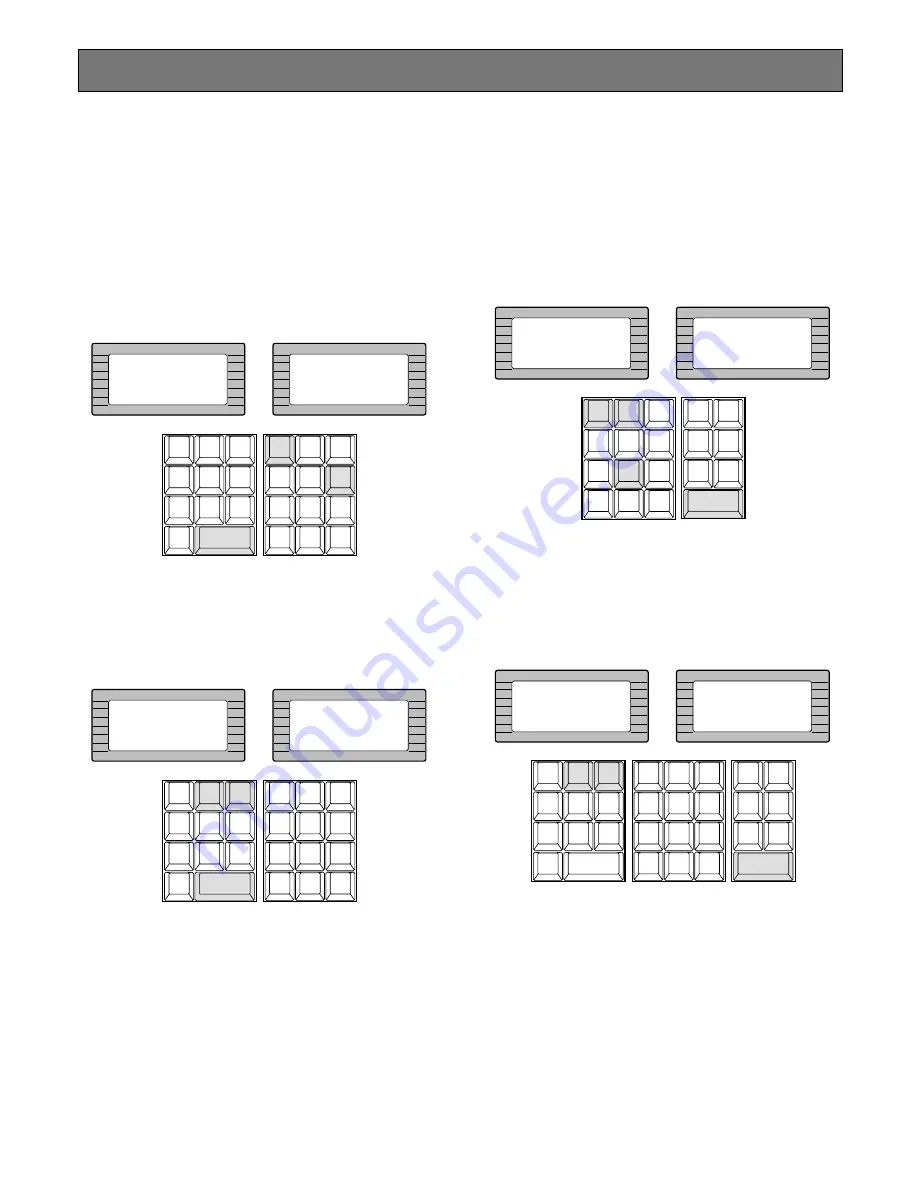
79
After log-in, the following operations are available for con-
trolling the system.
The operation begins with selecting a monitor; then select a
camera to be displayed on the active monitor screen.
■
Monitor Selection
1. Select the desired monitor number by pressing the
numeric keys, then press the
[MONITOR]
key to exe-
cute the selection.
The selected monitor number is now displayed on the
MONITOR display of the controller.
2. Pressing the
[NEXT]
key while holding down the
[MON-
ITOR]
key will select the next higher monitor number,
or pressing the
[PREV]
key while holding down the
[MONITOR]
key will select the next lower monitor num-
ber.
Note:
The MONITOR BUSY indicator lights, if the moni-
tor is selected by a higher priority operator. Control
of the same monitor is denied to an operator with a
lower priority.
■
Camera Selection
1. Select the desired monitor.
Refer to the Monitor Selection.
2. Select the desired camera number by pressing the
numeric keys, then press the
[CAMERA (ENTER)]
key.
The selected camera picture appears on the active
monitor and the selected camera number is now dis-
played on the CAMERA display of the controller.
3. Pressing the
[NEXT]
key while holding down the
[CAM-
ERA (ENTER)]
key will replace the currently selected
camera with the next higher camera number, or press-
ing the
[PREV]
key while holding down the
[CAMERA
(ENTER)]
key will replace the currently selected cam-
era with the next lower camera number.
Note:
The CAMERA BUSY indicator lights, if the cam-
era is selected by a higher priority operator.
Control of the same camera is denied to an opera-
tor with a lower priority.
Monitor and Camera Selection
INFORMATION
Entry:16
INFORMATION
Mon16
CAM ID
VLD S
T&D
ALM S
GEN
SYS S
(ALARM)
0
8
7
MSTATUS
VLD H
ALL
ALM H
BLK
5
9
6
4
2
3
1
SHIFT
CLEAR
(ESC)
EXIT
GROUP
PRESET
PREV
S-CTL ID
OPE ID
NEXT
GROUP
SEQ
PAUSE
STOP
TOUR
SEQ
R E V
RU N
F W D
RU N
OSD
VER
MONITOR
LOCK
OSD SERVICE
INFORMATION
Monitor Next
INFORMATION
Monitor Prev
CAM ID
VLD S
T&D
ALM S
GEN
SYS S
(ALARM)
0
8
7
MSTATUS
VLD H
ALL
ALM H
BLK
5
9
6
4
2
3
1
SHIFT
CLEAR
(ESC)
EXIT
GROUP
PRESET
PREV
S-CTL ID
OPE ID
NEXT
GROUP
SEQ
PAUSE
STOP
TOUR
SEQ
R E V
RU N
F W D
RU N
OSD
MONITOR
LOCK
OSD SERVICE
VER
INFORMATION
Entry:128
INFORMATION
Cam 128
LOGOUT
AUX1 OFF
AUX1 ON
CALL
PRESET
PGM
PRESET
C A M
P O S I
D I G I TA L
O U T
DEF OFF
DEF ON
AREA
AUX2 OFF
AUX2 ON
CAMERA
(ENTER)
AUTO PAN
CAM ID
VLD S
T&D
ALM S
GEN
SYS S
(ALARM)
0
8
7
MSTATUS
VLD H
ALL
ALM H
BLK
5
9
6
4
2
3
1
SHIFT
CLEAR
(ESC)
EXIT
INFORMATION
Camera Next
INFORMATION
Camera Prev
CAM ID
VLD S
T&D
ALM S
GEN
SYS S
(ALARM)
0
8
7
MSTATUS
VLD H
ALL
ALM H
BLK
5
9
6
4
2
3
1
SHIFT
CLEAR
(ESC)
EXIT
LOGOUT
AUX1 OFF
AUX1 ON
CALL
PRESET
PGM
PRESET
C A M
P O S I
D I G I TA L
O U T
DEF OFF
DEF ON
AREA
AUX2 OFF
AUX2 ON
CAMERA
(ENTER)
AUTO PAN
GROUP
PRESET
PREV
S-CTL ID
OPE ID
NEXT
GROUP
SEQ
PAUSE
STOP
TOUR
SEQ
R E V
RU N
F W D
RU N
OSD
MONITOR
LOCK
OSD SERVICE
VER
Содержание System 850
Страница 8: ...9 DETAILED PRODUCT DESCRIPTION ...
Страница 55: ...57 INSTALLATIONS AND SYSTEM CONNECTIONS ...
Страница 73: ...77 OPERATING PROCEDURES with WV CU850 ...
Страница 94: ...99 OPERATING PROCEDURES whenaWV CU350isconnected ...
Страница 114: ...119 SPECIFICATIONS ...






























