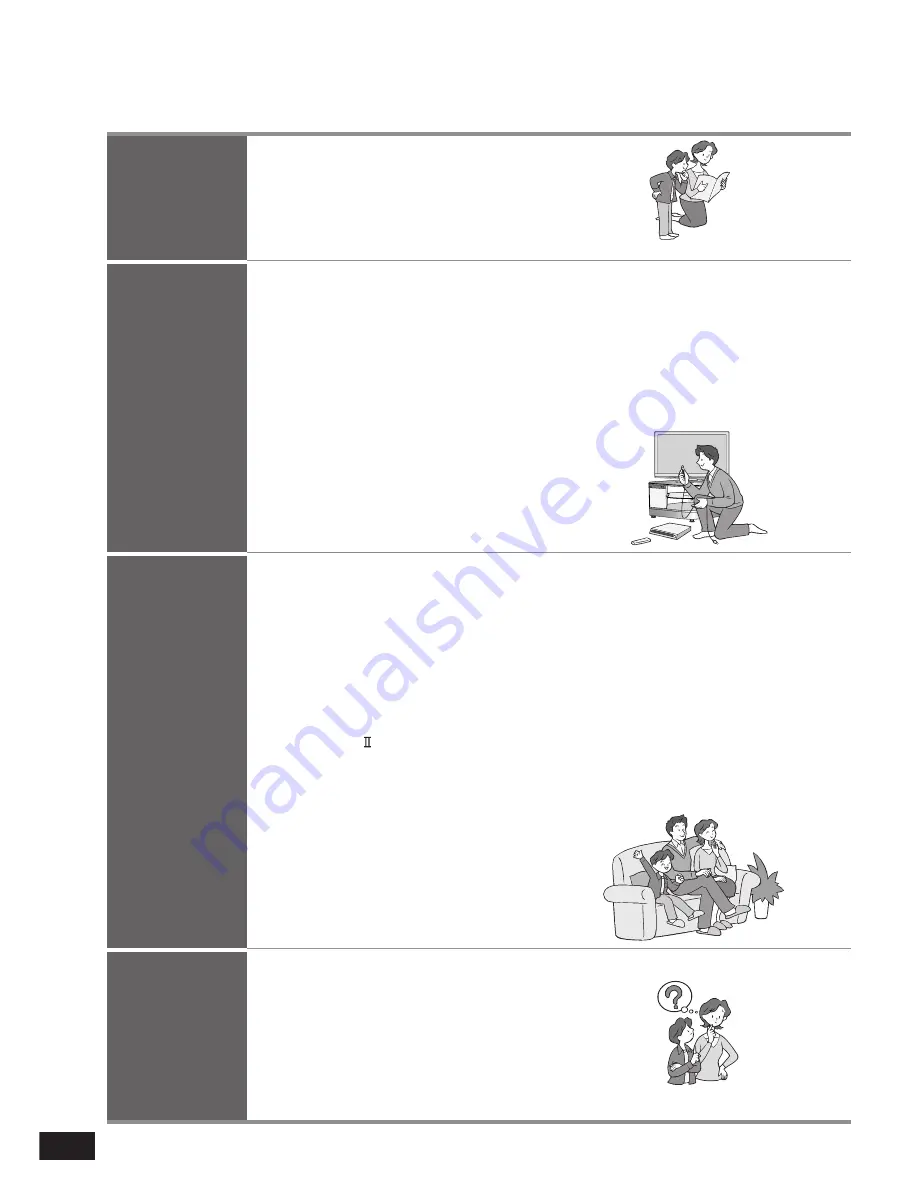
RQT9478
2
Before use
Supplied accessories .................... 3
Caution for AC Mains Lead ........... 4
Safety precautions ........................ 4
Control guide ................................. 5
Remote control preparation ......... 6
Connection
Installing and
assembling the rack ...... 7
Home Theater connections .... 10
Basic connections ....................... 10
Connecting equipment with HDMI
terminal (TV, DVD recorder, etc.) ..... 10
Connecting STB etc. .....................................11
Setting for automatically switching the input source to STB ....11
Connecting equipment without HDMI
terminal (DVD player, VCR, etc.) ...... 12
Other connections ....................... 13
To connect a second set of equipment
that supports HDMI .......................................13
To connect audio equipment (CD player, etc.) .....13
AC mains supply connection ..... 13
Connecting the wireless
surround speakers ...................... 14
Checking speaker output ............ 15
Checking audio output
with a test signal .......................... 15
Adjusting speaker (subwoofer, wireless
surround speaker) output ..............................15
Play
Troubleshooting
and other
information
Error messages ........................... 24
Digital signals that can be
played on this system ................. 24
Maintenance ................................. 24
Glossary ....................................... 25
Speci
fi
cations .............................. 25
Troubleshooting guide ................ 26
Table of contents
Adjusting sound quality .................................21
Adjusting the volume balance of front speakers ...21
Setting distances ...........................................21
Reducing standby power consumption (HDMI off mode) ....21
VIERA Link “HDAVI Control” setting .............22
Adjusting the time lag between audio and
video by delaying audio output .....................22
Switching between dual sounds ....................22
Clear audio at low volume .............................22
Switching the attenuator ...............................23
Switching the input signal detection setting ......23
Reset (factory settings) .................................23
When other equipment (mini component system,
AV amp, etc.) manufactured by Panasonic operates
with the remote control operations of this system ...........23
Enjoying movies and
music ............................ 16
Enjoying sound
fi
eld effects ....... 17
Dolby Virtual Speaker ........................................17
SFC (Sound Field Control) ................................17
Cancelling sound
fi
eld effects ............................17
When connecting the wireless surround speakers ....17
Surround playback ........................................17
SFC (Sound Field Control) ............................17
Dolby Pro Logic ..........................................17
Using the VIERA Link “HDAVI
Control™” .................................... 18
What you can do with VIERA Link “HDAVI Control” .....18
Functions and settings ............... 20
Using “WHISPER-MODE SURROUND” .......20
Using “GAME” ...............................................20
Muting ...........................................................20
Adjusting speaker (subwoofer, wireless
surround speaker) output during playback ....20
Setup menu items .........................................21



































