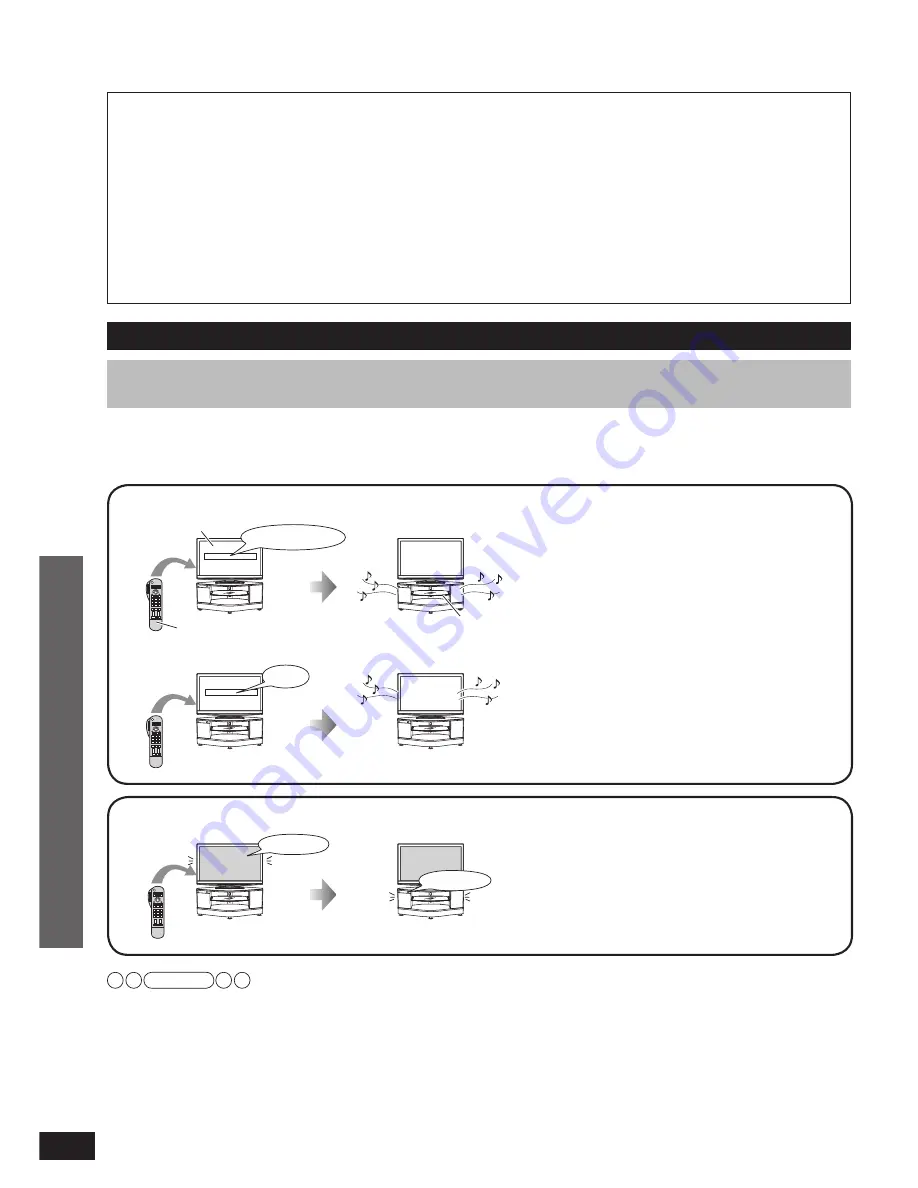
RQT9478
18
1. You can select “Speaker Selection” (“Home Cinema” or “TV”).
When audio is input, this system will be automatically
turned on if it is in standby
✽
mode and the sound is
output from this system’s speaker. You can also adjust
the volume level by using the volume control buttons.
✽
“Standby” condition means the condition that this
system is off.
TV (VIERA) speakers become active.
When using with the Panasonic TV (VIERA)
supporting HDAVI Control 4 and later version, this
system is automatically turned off. (Intelligent Auto
Standby)
See operating instructions of TV (VIERA) as well.
TV (VIERA)
Home Cinema
This system
Remote control of TV (VIERA)
TV
2. When you switch off the TV (VIERA), this system automatically turns off.
When the VIERA Link “HDAVI Control” compatible
Blu-ray Disc player/DVD recorder (DIGA) is connected
with HDMI cable, the Blu-ray Disc player/DVD recorder
(DIGA) also turns off.
off
off
Using the VIERA Link “HDAVI Control™”
What is VIERA Link “HDAVI Control” ?
VIERA Link “HDAVI Control” is a convenient function that offers linked operations of this system,
and a Panasonic TV (VIERA) or Blu-ray Disc player/DVD recorder (DIGA) under “HDAVI Control”.
You can use this function by connecting the equipment with the HDMI cable. See the operating
instructions for connected equipment for operational details.
• VIERA Link “HDAVI Control”, based on the control functions provided by HDMI which is an industry standard known as HDMI
CEC (Consumer Electronics Control), is a unique function that we have developed and added. As such, its operation with other
manufacturers’ equipment that supports HDMI CEC cannot be guaranteed.
• This system supports “HDAVI Control 4” function.
“HDAVI Control 4” is the newest standard (current as of December, 2008) for Panasonic’s HDAVI Control compatible equipment.
This standard is compatible with Panasonic’s conventional HDAVI equipment.
• Please refer to individual manuals for other manufacturers’ equipment supporting VIERA Link function.
Use the remote control of TV (VIERA) for operation. Operations differ depending on the
type of TV.
What you can do with VIERA Link “HDAVI Control”
• The following illustrations and displays are examples, which may differ from the actual product.
• When you do operations other than the following, use this system’s remote control.
• See operating instructions of TV (VIERA) as well.
Play
Using the VIERA Link “HDAVI Control™”
• When using with Panasonic TV (VIERA) supporting HDAVI Control 4 and latest version, when this system is turned on, TV
(VIERA) is set to “Home Cinema”.
When using with Panasonic TV (VIERA) supporting HDAVI Control 3 and older version, when this system is turned on, “
TV
SPEAKER
” is displayed and audio is output from TV (VIERA).
• When using with Panasonic TV (VIERA) supporting HDAVI Control when this system is turned off, TV (VIERA) is set to “TV”.
• If you do operations such as selecting a channel on the remote control of TV (VIERA), this system’s input is switched to “
TV
”.
• When you play back the Blu-ray Disc player/DVD recorder (DIGA) etc. connected to BD/DVD IN terminal or AUX1 terminal, this
system’s input is automatically switched to “
BD/DVD
” or “
AUX 1
”.
Note











































