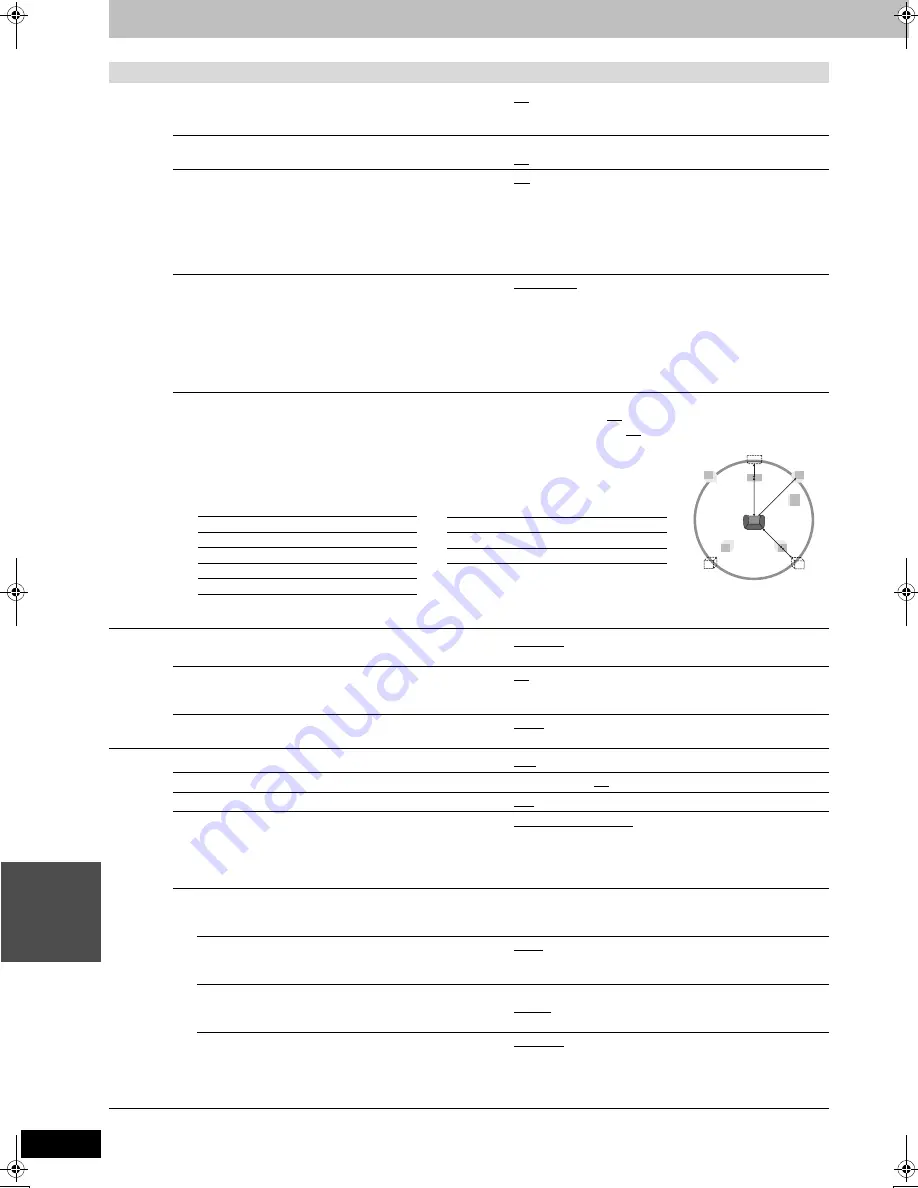
50
RQT7621
S
ETT
INGS
Changing the unit’s settings
Tabs
Menus
Options (Underlined items are the factory presets.)
Sound
PLAY
k
1.3 & Audio during Search
You may hear sound regardless of this setting with some discs.
≥
On: Audio is heard during first level search forward.
≥
Off: Audio is not heard during search. Quick View (
➡
page 29)
does not work.
Dynamic Range Compression
[DVD-V]
(Dolby Digital only)
Change the dynamic range for late night viewing.
≥
On
≥
Off
Bilingual Audio Selection
Select whether to record the main or secondary audio type when:
–Recording or transferring (dubbing) to a DVD-R.
–Recording or transferring (dubbing) sound in LPCM. (
➡
below,
“Audio Mode for XP Recording”)
You cannot select this when recording from an external source
onto DVD-R. Select the audio on the other equipment.
≥
M1
≥
M2
Audio Mode for XP Recording
Choose the audio type when recording or transferring (dubbing)
with XP mode.
≥
Dolby Digital (
➡
page 54)
≥
LPCM (
➡
page 54)
–The picture quality of LPCM recordings may be less than that
of normal XP mode recordings.
–The audio recording becomes Dolby Digital even if you
selected LPCM when using a recording mode other than XP.
–When recording bilingual broadcast, select the type of audio
in advance from “Bilingual Audio Selection” (
➡
above).
Speaker
Set the delay time for your center and surround speakers
Multi Channel
Center:
0.0/1.0/2.0/3.0/4.0/5.0 ms
Surround (L/R):
0.0/5.0/10.0/15.0 ms
Values
If distance
a
or
b
is greater than or equal to distance
c
, set to “0”.
If distance
a
or
b
is less than distance
c
, set as follows.
≥
When you change the surround speaker setting for Dolby Digital, the setting also changes for Dolby Pro Logic
II.
Display
On-Screen Messages
Choose whether to show status messages automatically.
≥
Automatic
≥
Off
Grey Background
Select “Off” if you do not want to have the unit show the grey
background when reception is weak.
≥
On
≥
Off
FL Display
Changes the brightness of the unit’s display.
≥
Bright
≥
Dim
Connection
TV Aspect (
➡
page 18)
≥
16:9
≥
4:3
≥
Letterbox
Progressive (
➡
page 18)
≥
On
≥
Off
TV System (
➡
page 52)
≥
PAL
≥
NTSC
AV1 Output
Selects the output from the AV1 terminal.
Select “RGB (without component)” for RGB output.
Select “Video (with component)” or “S-Video (with component)”
for component output.
≥
Video (with component)
≥
S-Video (with component)
≥
RGB (without component)
AV2 Settings
Set to match the connected equipment.
≥
Press [ENTER] to show the following settings.
AV2 Input
Set to “RGB (Not NTSC)” when receiving or recording
RGB output video from external equipment.
≥
Video
≥
S-Video
≥
RGB (Not NTSC)
AV2 Connection
This setting is fixed as “Normal” if you set “TV System” to
“NTSC” (
➡
page 52).
≥
Decoder:
When a decoder is connected.
≥
Normal:
When the VCR or a satellite receiver is
connected.
Ext Link
This setting cannot be made when the “TV System” is set
to “NTSC” (
➡
page 52).
≥
Ext Link 1:
When a digital receiver which transmits a special
control signal recordings via the 21-pin Scart
lead is connected.
≥
Ext Link 2:
When an external equipment with a timer
function is connected.
LS
RS
L
R
SW
b
c
a
C
b
Surround speakers
Difference
Setting
Approx. 150 cm
5.0 ms
Approx. 300 cm
10.0 ms
Approx. 450 cm
15.0 ms
a
Center speaker
Difference
Setting
Approx. 30 cm
1.0 ms
Approx. 60 cm
2.0 ms
Approx. 90 cm
3.0 ms
Approx. 120 cm
4.0 ms
Approx. 150 cm
5.0 ms
HT1500_EB.book 50 ページ 2004年5月28日 金曜日 午後1時41分















































