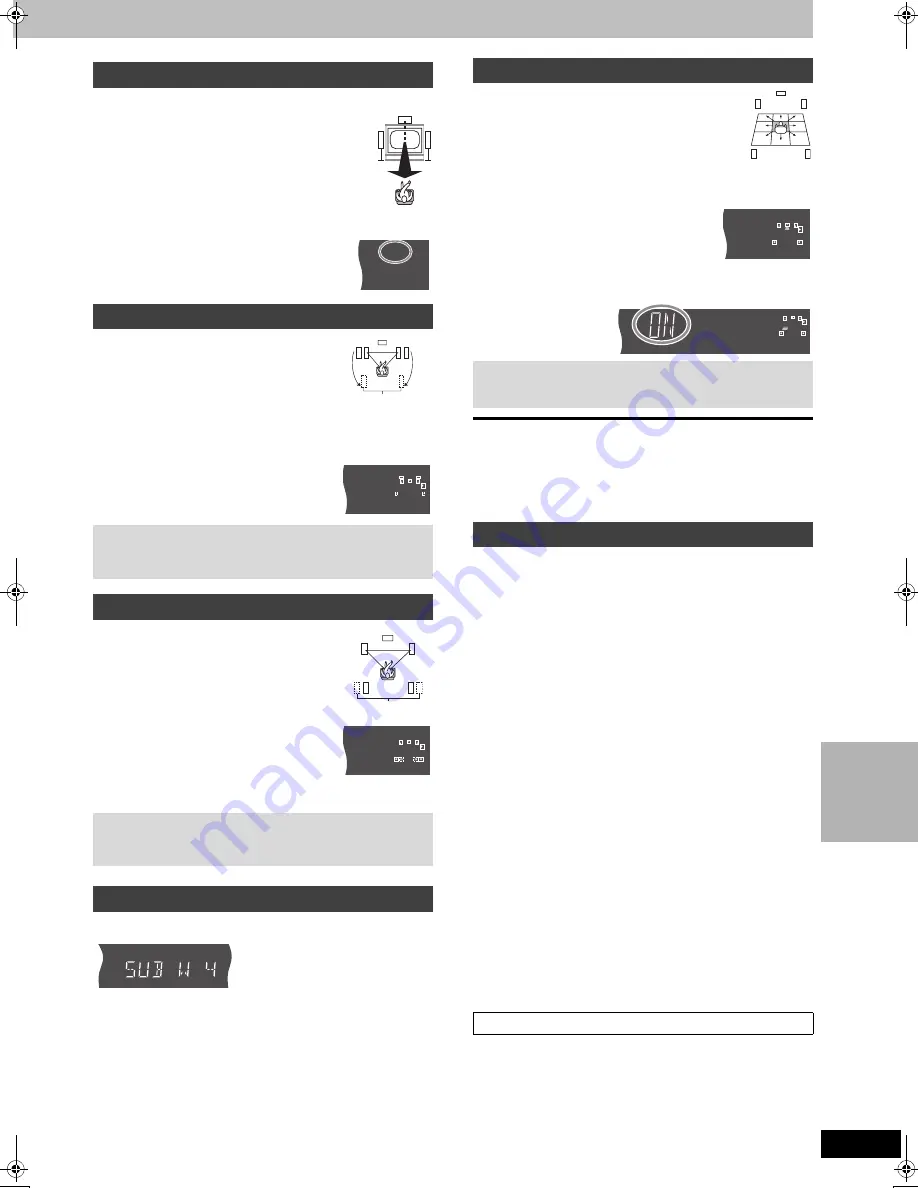
47
RQT7621
R
A
DIO &
S
OUND
(Discs where the dialogue is recorded in the center channel)
You can make the sound of the center speaker seem
like it is coming from within the television.
Press [SHIFT]
i
[C.FOCUS].
Each time you do this:
CENTER FOCUS ON
!)
CENTER FOCUS OFF
≥
This will have less effect when Dolby Pro Logic
II
is
turned on.
≥
This doesn’t work when “SFC” is lit on the display.
This mode is useful if you have to place your
surround speakers near the front speakers due
to the layout of your room.
This mode makes it seem like the sound from the
surround speakers is coming from behind you.
Press and hold [SHIFT]
i
[MULTI REAR] for
more than 5 seconds.
Each time you do this:
V.R.S ON
!)
V.R.S OFF
This mode makes it seem like sound is coming
from multiple rear surround speakers virtually
when connected with surround speakers.
Press [SHIFT]
i
[MULTI REAR].
Each time you do this:
M.R.S ON
!)
M.R.S OFF
Press [S W.LEVEL].
Each time you press the button:
SUB W 1
>
SUB W 2
>
SUB W 3
>
SUB W 4 (factory preset)
^-------------------------------------------------------------}
≥
This doesn’t work when “SFC” is lit on the display.
Using this function makes you feel like you are sitting
in the ideal seating position (in the center of the circle
formed by the speakers), even if you cannot due to
the layout of your room.
1
Press [SHIFT]
i
[S.POSITION].
2
While “ON” is displayed
Press [
3
,
4
,
2
,
1
] to select a position.
To cancel
Press [SHIFT]
i
[S.POSITION] again.
[Note]
≥
This doesn’t work when “SFC” is lit on the display.
≥
While Virtual Rear Surround is on, the seat position is changed in
three horizontal steps.
Adjust the level of the speakers so they are the same apparent level
as the front speakers where you would normally be sitting and
listening. (L, R
➡
below, Balance)
Preparation
≥
Dolby Digital and DTS: Turn off the other sound field systems.
≥
Dolby Pro Logic
II
: Press [SHIFT]
i
[
Î
PRO LOGIC
II
].
1 Press [SHIFT]
r
[TEST] to output a test signal.
Lch: Front left
Cch: Center
Rch: Front right
RSch: Right surround
LSch: Left surround
2 Press [VOLUME
r
] or [
s
] to set the volume level normally
used for listening.
3 Press [
3
] (to increase) or [
4
] (to decrease).
L, R: (
➡
below, Balance)
C, RS, LS:
j
6 dB to
i
6 dB
To stop the test signal, press [SHIFT]
i
[TEST] again.
∫
To adjust speaker level during play
(This doesn’t work when “SFC” is lit on the display.)
1 Press [SHIFT]
i
[CH SELECT] to select the speaker.
L
R
>
Cch
>
RSch
>
LSch
>
SWch
^---------------------------------------------------}
SW: Subwoofer
≥
You can only adjust SW if there is output from the subwoofer
channel.
2 Press [
3
] (to increase) or [
4
] (to decrease).
L, R: (
➡
below, Balance)
C, RS, LS:
j
6 dB to
i
6 dB
SW:
j
6 dB to
i
6 dB
You can adjust the balance of the front speakers.
1 Press [SHIFT]
i
[TEST] to select “Lch” or “Rch”.
Or
Press [SHIFT]
i
[CH SELECT] to select “L
R”.
2 Press [
2
,
1
] to adjust the “L”, “R” balance.
Center Focus
Virtual Rear Surround
This function works with:
–multi-channel discs
–2-channel discs with Dolby Pro Logic
II
on
Multi Rear Surround
This function works with:
–multi-channel discs
–2-channel discs with Dolby Pro Logic
II
on
Adjusting the subwoofer level
CF
Virtual speakers
V.REAR
Virtual speakers
M.
V.
REAR
Seat position
This function works with:
–multi-channel discs
–2-channel discs with Dolby Pro Logic
II
on
Speaker level adjustments
Balance
HT1500_EB.book 47 ページ 2004年5月28日 金曜日 午後1時41分






























