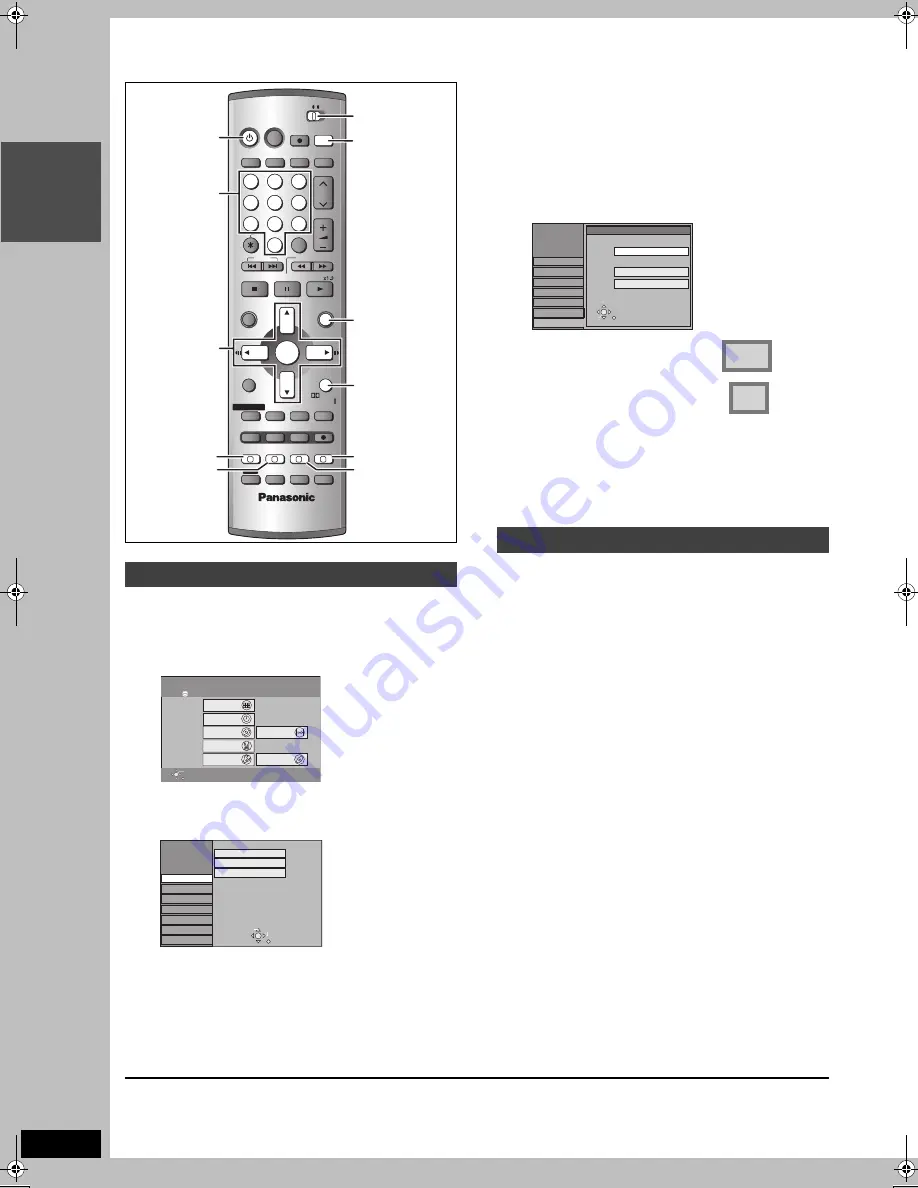
18
RQT7621
INT
R
O
STEP
6
Set up to match your television and remote control
Choose the setting to suit your television and preference.
1
While stopped
Press [FUNCTIONS].
2
Press [
3
,
4
,
2
,
1
] to select
“SETUP” and press [ENTER].
3
Press [
3
,
4
] to select “Connection”
and press [
1
].
4
Press [
3
,
4
] to select “TV Aspect”
and press [ENTER].
5
Press [
3
,
4
] to select the TV aspect
and press [ENTER].
≥
16:9: 16:9 widescreen television
≥
4:3: 4:3 standard aspect television
[HDD]
[RAM]
Titles are recorded as they appear on screen.
[DVD-V]
Video recorded for a widescreen is played as Pan
& Scan (unless prohibited by the producer of the
disc) (
➡
page 54).
≥
Letterbox: 4:3 aspect television
Widescreen picture is shown in the letterbox style
(
➡
page 54).
You can enjoy progressive video by connecting this unit’s
COMPONENT VIDEO OUT terminals to an LCD/plasma television
or LCD projector compatible with progressive scan (
➡
page 54).
1
While stopped
Press [FUNCTIONS].
2
Press [
3
,
4
,
2
,
1
] to select
“SETUP” and press [ENTER].
3
Press [
3
,
4
] to select “Connection”
and press [
1
].
4
Press [
3
,
4
] to select “Progressive”
and press [ENTER].
5
Press [
3
,
4
] to select “On” and
press [ENTER].
Output becomes progressive.
[Note]
≥
When connected to a regular television (CRT: Cathode ray tube)
or a multi system television using PAL mode, even if it is
progressive compatible, progressive output can cause some
flickering. Turn off “Progressive” if this occurs (
➡
page 33).
≥
Video will not be displayed correctly if connected to an
incompatible television.
≥
There is no output from the COMPONENT VIDEO OUT terminals
if “AV1 Output” in the SETUP menu is set to “RGB (without
component)”. Set this item to either “Video (with component)” or
“S-Video (with component)” (
➡
page 50).
≥
If the unit is connected to the television through VIDEO OUT,
S-VIDEO OUT or AV1 terminal, output will be interlace
irrespective of the settings.
To exit the screen
Press [RETURN] several times.
To return to the previous screen
Press [RETURN].
Selecting television type and aspect
CH
VOLUME
SKIP
STOP
PAUSE
PLAY/
SLOW/SEARCH
CANCEL
1
2
3
4
5
6
7
8
9
0
HOME THEATER
TV
EXT LINK
MULTI REAR
DUBBING
S.POSITION
CREATE CHAP
C.FOCUS
REC MODE
CH SELECT
RETURN
ERASE
TIMER
TIME SLIP
AV2/OPT
TOP MENU
ENTER
DIRECT NAVIGATOR
FUNCTIONS
MIX
2CH
REC
TEST
MANUAL SKIP
REPEAT
MUTING
AV
AUX
FM/AM
DVD
HDD
DISPLAY
PRO LOGIC
VIDEO Plus +
SHIFT
SHIFT
DIRECT TV REC
FM MODE
SUB MENU
STATUS
EQ/SFC
PROG/CHECK
PROG/CHECK
HDD/DVD INPUT
AUDIO
S W. LEVEL
-/--
F
A
B
C
D
FUNCTIONS
RETURN
Í
3
4
2
1
ENTER
HOME
THEATER,
TV
AV
B
A
C
D
Numbered
buttons
HDD
DVD
Recording
Dubbing
Edit
Playback
FUNCTIONS
Disc Remaining 34:00 SP
ENTER
RETURN
TIMER RECORDING
DIRECT NAVIGATOR
PLAY LIST
DUBBING
FLEXIBLE REC
Setting
SETUP
DISC MANAGEMENT
SETUP
Others
Disc
Picture
Sound
Display
Connection
Tuning
Manual
Auto-Setup Restart
Download
TAB
SELECT
RETURN
To enjoy progressive video
SETUP
Others
Disc
Picture
Sound
Display
Tuning
TV Aspect
16:9
4:3
Letterbox
Connection
SELECT
ENTER
RETURN
16:9 WIDE TV
4:3 TV
16:9
4:3
HT1500_EB.book 18 ページ 2004年5月28日 金曜日 午後1時41分






























