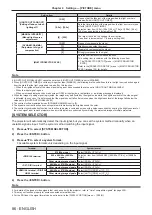Chapter 4
Settings — [POSITION] menu
ENGLISH - 95
18) Press the <ENTER> button.
f
The screen switches to the control point selection mode.
19) Press
asqw
to select the control point.
f
Move the marker over the intersection of the grid lines to adjust.
f
When [HORIZONTAL LINE] is selected in Step
10)
, press
as
to select the control point.
f
When [VERTICAL LINE] is selected in Step
10)
, press
qw
to select the control point.
20) Press the <ENTER> button.
f
The control point is confirmed, and the screen switches to the adjustment mode.
21) Press
asqw
to adjust the position of the control point.
f
By adjusting the position of the control point, the range to the neighboring intersections will be corrected.
f
To continuously adjust the position of the other intersection, press the <MENU> button or the <ENTER>
button to return to Step
19)
.
f
Pressing the <MENU> button twice allows to reselect [GRID RESOLUTION], [CONTROL POINTS], [GRID
WIDTH], [GRID COLOR], and [CONTROL POINTS COLOR].
Note
f
The contents adjusted in [FREE GRID] are saved as individual correction data for [KEYSTONE], [CORNER CORRECTION], [CURVED
CORRECTION], [PC-1], [PC-2], and [PC-3].
f
Even if [GRID RESOLUTION] or [CONTROL POINTS] is reselected, the correction data adjusted before the reselection is maintained.
f
By selecting more narrow grid pattern with [GRID RESOLUTION], the range of effect of the control point position adjustment will be smaller.
To perform topical fine adjustment, it is recommended to adjust by setting [GRID RESOLUTION] to [17x17].
f
The image may not be displayed correctly if adjustment of the control point position increases.
f
The settings of [GRID RESOLUTION], [CONTROL POINTS], [GRID WIDTH], [GRID COLOR], and [CONTROL POINTS COLOR] are
synchronized with the setting items under each item of [KEYSTONE], [CORNER CORRECTION], [CURVED CORRECTION], [PC-1], [PC-
2], and [PC-3].
Initializing adjustments for [FREE GRID]
Initialize the correction data adjusted with [FREE GRID] and restore the factory default settings (the state where
no correction is performed). Simultaneously the settings of [GRID RESOLUTION], [CONTROL POINTS], [GRID
WIDTH], [GRID COLOR], and [CONTROL POINTS COLOR] are restored to the factory default settings.
1) Press
as
to select [GEOMETRY].
2) Press
qw
to select the item to initialize its correction data in [FREE GRID].
3) Press the <ENTER> button.
f
The screen for the selected item is displayed.
4) Press
as
to select [FREE GRID].
5) Press
qw
to select [ON].
6) Press the <ENTER> button.
f
The
[FREE GRID]
screen is displayed.
7) Press
as
to select [INITIALIZE].
8) Press the <ENTER> button.
f
The confirmation screen is displayed.
9) Press
qw
to select [OK], and press the <ENTER> button.
Note
f
Each correction data for [KEYSTONE], [CORNER CORRECTION], [CURVED CORRECTION], [PC-1], [PC-2], and [PC-3] cannot be
initialized at once.
To initialize all the correction data, select each item and execute [INITIALIZE] individually.
f
When the projector is initialized by one of the following methods, all data in [FREE GRID] are initialized.
g
When initialized by selecting the [PROJECTOR SETUP] menu
→
[INITIALIZE]
→
[FACTORY RESET]
g
When initialized by setting the [PROJECTOR SETUP] menu
→
[INITIALIZE]
→
[USER SETTINGS]
→
[OTHER USER SETTING] to
[INITIALIZE]
Содержание PT-MZ16K
Страница 34: ...52 ENGLISH Chapter 3 Basic Operations This chapter describes basic operations to start with...
Страница 141: ...ENGLISH 159 Chapter 5 Operations This chapter describes how to use each function...
Страница 195: ...ENGLISH 213 Chapter 7 Appendix This chapter describes specifications and after sales service for the projector...