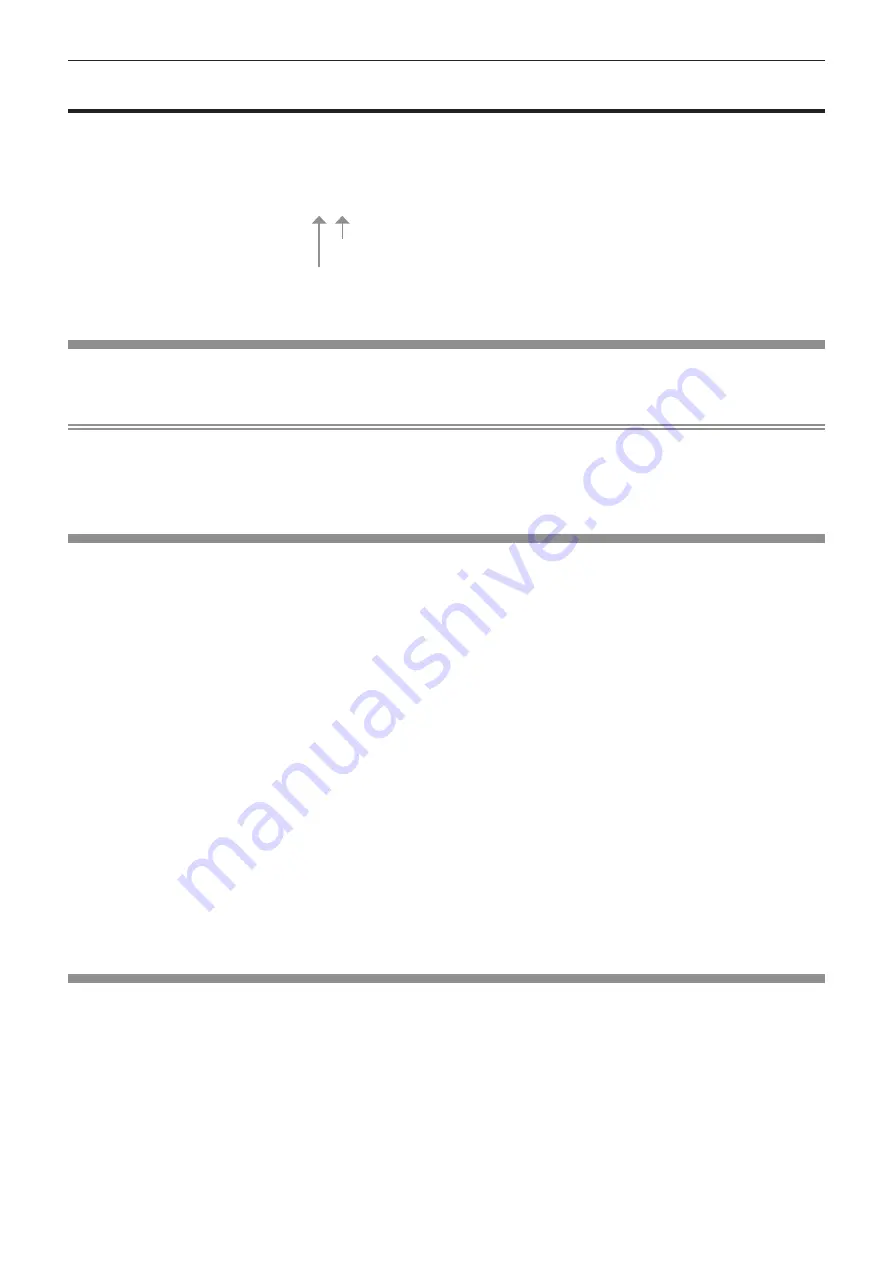
Chapter 4
Settings — [SIGNAL LIST] menu
148 - ENGLISH
[SIGNAL LIST] menu
On the menu screen, select [SIGNAL LIST] from the main menu.
Refer to “Navigating through the menu” (
x
page 76) for the operation of the menu screen.
r
Registered signal details
A1 (1-2)
When the address number (A1, A2, ... L7, L8) signal is registered
Sub memory number
Memory number:
f
A name can be set for each sub memory (
x
page 150).
Registering new signals
After a new signal is input and the <MENU> button on the remote control or the control panel is pressed, the
registration is completed and the
[MAIN MENU]
screen is displayed.
Note
f
Up to 96 signals, including sub memories, can be registered to the projector.
f
There are 12 pages (eight memories of A through L, with eight memories possible on each page) for memory numbers, and the signal is
registered to the lowest number that is available. If there is no available memory number it will be overwritten from the oldest signal.
f
The name to be registered is automatically determined by the input signal.
f
If a menu is being displayed, the new signals will be registered at the instant they are input.
Renaming the registered signal
Registered signals can be renamed.
1) Press
asqw
to select the signal of which name is to be changed.
2) Press the <ENTER> button.
f
The
[REGISTERED SIGNAL STATUS]
screen is displayed.
f
The memory number, input terminal, input signal name, frequency, synch polarity, etc., are displayed.
f
Press the <MENU> button to return to the
[REGISTERED SIGNAL LIST]
screen.
3) Press the <ENTER> button.
f
The
[REGISTERED SIGNAL SETUP]
screen is displayed.
4) Press
as
to select [SIGNAL NAME CHANGE].
5) Press the <ENTER> button.
f
The
[SIGNAL NAME CHANGE]
screen is displayed.
6) Press
asqw
to select the text, and press the <ENTER> button to enter the text.
7)
After the name is changed, press
asqw
to select [OK], and press the <ENTER> button.
f
The registration is completed and the
[REGISTERED SIGNAL SETUP]
screen returns.
f
When pressing
asqw
to select [CANCEL] and pressing the <ENTER> button, the changed signal name
will not be registered and an automatically registered signal name will be used.
Deleting the registered signal
Registered signals can be deleted.
1) Press
asqw
to select the signal to delete.
2) Press the <DEFAULT> button on the remote control.
f
The
[REGISTERED SIGNAL DELETE]
screen is displayed.
f
To cancel the deletion, press the <MENU> button to return to the
[REGISTERED SIGNAL LIST]
screen.
3) Press the <ENTER> button.
f
The selected signal will be deleted.
Содержание PT-MZ16K
Страница 34: ...52 ENGLISH Chapter 3 Basic Operations This chapter describes basic operations to start with...
Страница 141: ...ENGLISH 159 Chapter 5 Operations This chapter describes how to use each function...
Страница 195: ...ENGLISH 213 Chapter 7 Appendix This chapter describes specifications and after sales service for the projector...






























