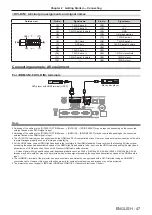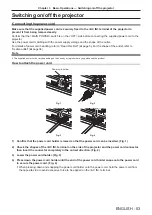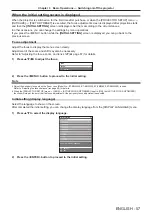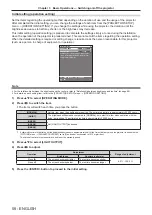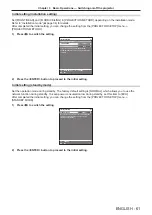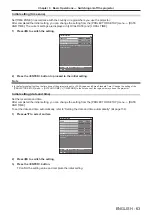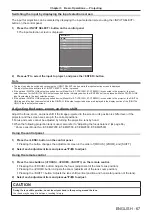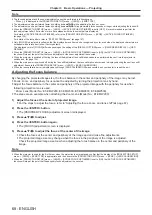Chapter 3
Basic Operations — Switching on/off the projector
ENGLISH - 53
Switching on/off the projector
Connecting the power cord
Make sure that the supplied power cord is securely fixed to the <AC IN> terminal of the projector to
prevent it from being removed easily.
Confirm that the <MAIN POWER> switch is on the <OFF> side before connecting the supplied power cord to the
projector.
Use the power cord matching with the power supply voltage and the shape of the outlet.
For details of power cord handling, refer to “Read this first!” (
x
page 5). For the shape of the outlet, refer to
“Usable outlet” (
x
page 34).
Note
f
The supplied power cords vary depending on the country or region where you purchased the product.
How to attach the power cord
Fig. 3
Fig. 4
Fig. 2
Fig. 1
Power cord holder
1) Confirm that the power cord holder is raised so that the power cord can be inserted. (Fig. 1)
2)
Check the shapes of the <AC IN> terminal on the side of the projector and the power cord connector,
then insert the connector completely in the correct direction. (Fig. 2)
3) Lower the power cord holder. (Fig. 3)
4) Press down the power cord holder until the end of the power cord holder snaps onto the power cord
to secure the power cord. (Fig. 4)
f
When pressing down and snapping the power cord holder onto the power cord, hold the power cord from
the opposite side to avoid excessive force to be applied on the <AC IN> terminal.
Содержание PT-MZ16K
Страница 34: ...52 ENGLISH Chapter 3 Basic Operations This chapter describes basic operations to start with...
Страница 141: ...ENGLISH 159 Chapter 5 Operations This chapter describes how to use each function...
Страница 195: ...ENGLISH 213 Chapter 7 Appendix This chapter describes specifications and after sales service for the projector...