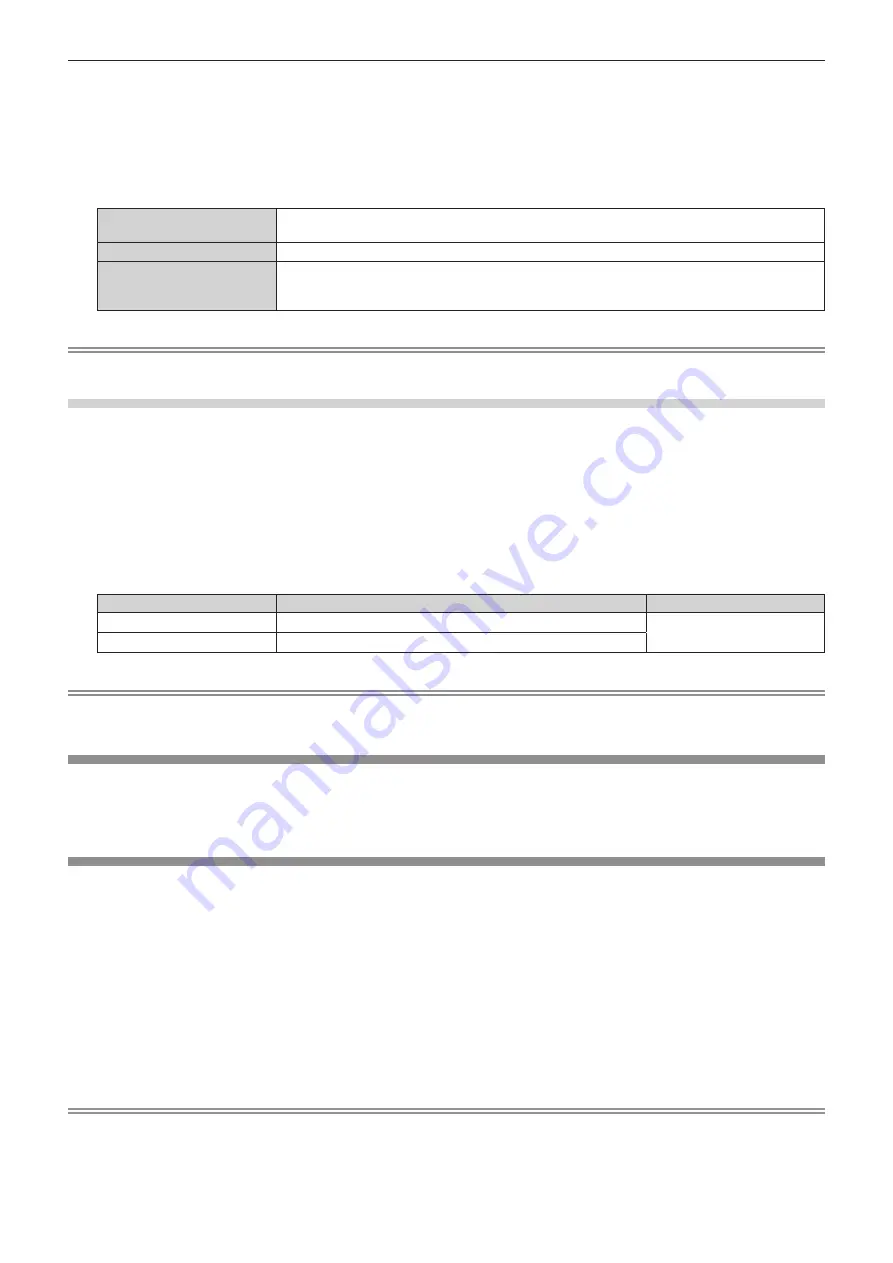
Chapter 4
Settings — [PROJECTOR SETUP] menu
144 - ENGLISH
2) Press the <ENTER> button.
f
The
[INFO MONITOR SETTING]
screen is displayed.
3) Press
as
to select [DIRECTION].
4) Press
qw
to switch the item.
f
The items will switch each time you press the button.
[AUTO]
Detects the orientation of the projector by the built-in angle sensor, and automatically sets the
direction of the text displayed in the information monitor. Set [AUTO] normally.
[NORMAL]
Select this item when installing the projector on a desk, etc.
[FLIPPED]
Select this item when installing the projector with the top surface of the projector facing down such as
ceiling attachment.
Displays the text inverted upside down from when [NORMAL] is set.
Note
f
This can also be set with operation in the information monitor. For details, refer to “Using the information monitor function” (
x
page 186).
Setting the brightness of the information monitor
Set the brightness of the information monitor.
1) Press
as
to select [INFO MONITOR SETTING].
2) Press the <ENTER> button.
f
The
[INFO MONITOR SETTING]
screen is displayed.
3) Press
as
to select [BRIGHTNESS].
4) Press
qw
to adjust the level.
Operation
Adjustment
Range of adjustment
Press
w
.
The information monitor becomes bright.
30 % - 100 %
(Factory default setting: 100 %)
Press
q
.
The information monitor becomes dark.
Note
f
[BRIGHTNESS] is adjusted in increments of 10.
f
This can also be set with operation in the information monitor. For details, refer to “Using the information monitor function” (
x
page 186).
[DATA CLONING]
Perform the operations of the data cloning function. Data such as the settings and adjustment values of the
projector can be copied to multiple projectors via LAN.
For details of operation, refer to “Using the data cloning function” (
x
page 194).
[SAVE ALL USER DATA]
Save the various setting values as a backup in the built-in memory of the projector.
1) Press
as
to select [SAVE ALL USER DATA].
2) Press the <ENTER> button.
f
The
[SECURITY PASSWORD]
screen is displayed.
3) Enter a security password and press the <ENTER> button.
f
The confirmation screen is displayed.
4) Press
qw
to select [OK], and press the <ENTER> button.
f
[PROGRESS] is displayed while saving data.
Note
f
The data saved by executing [SAVE ALL USER DATA] does not include the data set with “Geometric & Setup Management Software”.
f
The data saved by executing [SAVE ALL USER DATA] is not deleted even if initialized by any of the following methods.
g
When initialized by selecting the [PROJECTOR SETUP] menu
→
[INITIALIZE]
→
[FACTORY RESET]
g
When initialized by setting the [PROJECTOR SETUP] menu
→
[INITIALIZE]
→
[USER SETTINGS]
→
[OTHER USER SETTING] to
[INITIALIZE]
Содержание PT-MZ16K
Страница 34: ...52 ENGLISH Chapter 3 Basic Operations This chapter describes basic operations to start with...
Страница 141: ...ENGLISH 159 Chapter 5 Operations This chapter describes how to use each function...
Страница 195: ...ENGLISH 213 Chapter 7 Appendix This chapter describes specifications and after sales service for the projector...






























