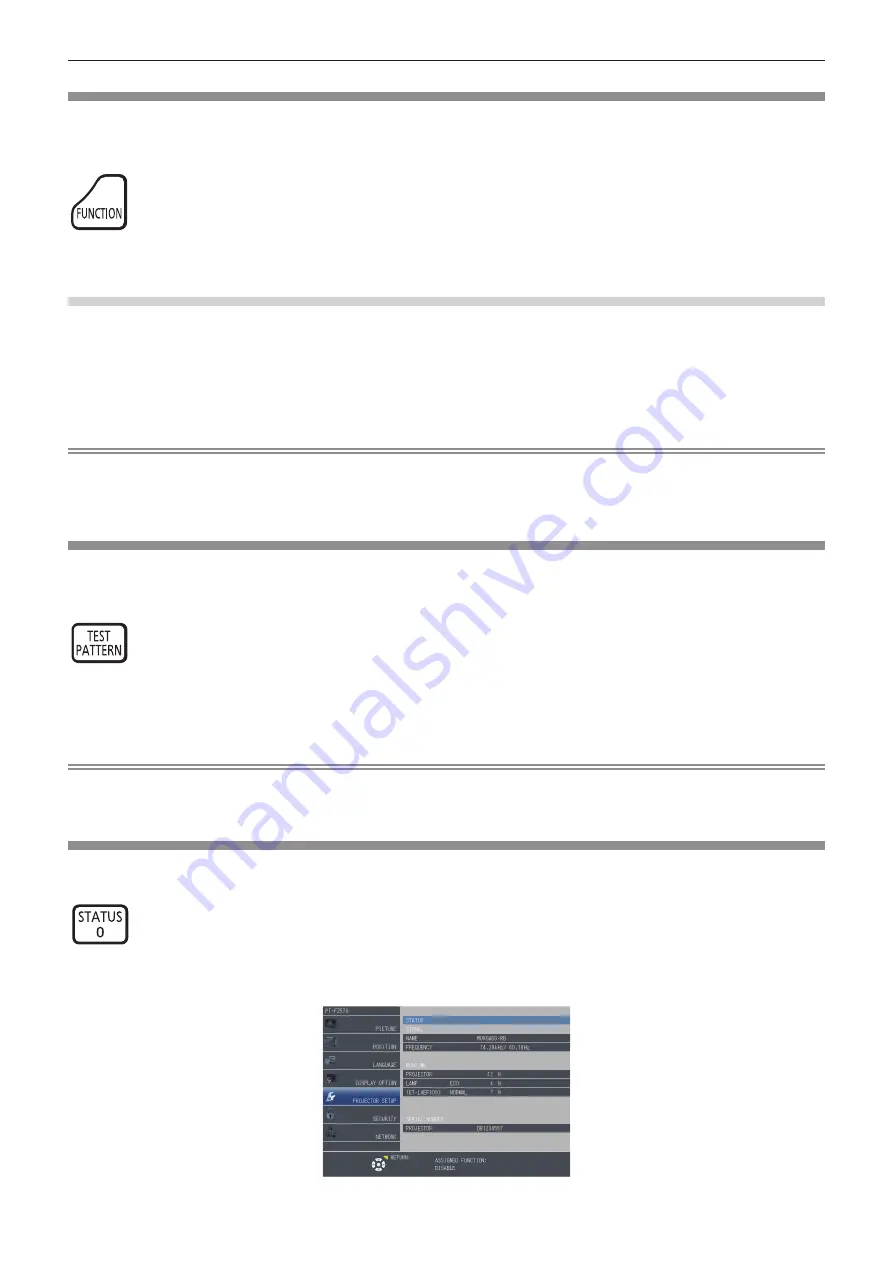
Chapter 3
Basic Operations — Operating with the remote control
54 - ENGLISH
Using the FUNCTION button
Some operations in the menu can be assigned to the <FUNCTION> button on the remote control so that it can be
used as an easy shortcut button.
button
1) Press the <FUNCTION> button.
To assign functions to the <FUNCTION> button
1) Press the <MENU> button on the control panel or the remote control to display the menu items (main
menu, sub menu, or details menu) you want to assign.
f
Refer to “Navigating through the menu” (
x
page 57) for the operation of the on-screen menu.
2) Press and hold the <FUNCTION> button for three seconds or more.
Note
f
After settings have been completed, the assigned menu item (main menu, sub-menu, or details menu) will be displayed in [ASSIGNED
FUNCTION] of the operation guide under the menu.
f
Assignment of the function is performed from the [PROJECTOR SETUP] menu → [FUNCTION BUTTON] (
x
page 91) when deallocating
functions.
Displaying internal test patterns
The projector has ten types of internal test patterns to check the condition of the projector. To display test patterns,
perform the following steps.
button
1) Press the <TEST PATTERN> button.
2) Press
qw
to select the test pattern.
Note
f
Setting is also available from the [TEST PATTERN] (
x
page 93) menu.
f
Settings of position, size, and other factors will not be reflected in test patterns. Make sure to display the input signal before performing
various adjustments.
Using the status function
You can display the status of the projector.
button
1) Press the <STATUS> button.
f
The
[STATUS]
screen is displayed.
Содержание PT-FW530
Страница 40: ...40 ENGLISH Chapter 3 Basic Operations This chapter describes basic operations to start with ...
Страница 105: ...ENGLISH 105 Chapter 5 Operation of Function This chapter describes the operation methods of some functions ...
Страница 140: ...140 ENGLISH Chapter 7 Appendix This chapter describes specifications for the projector ...






























