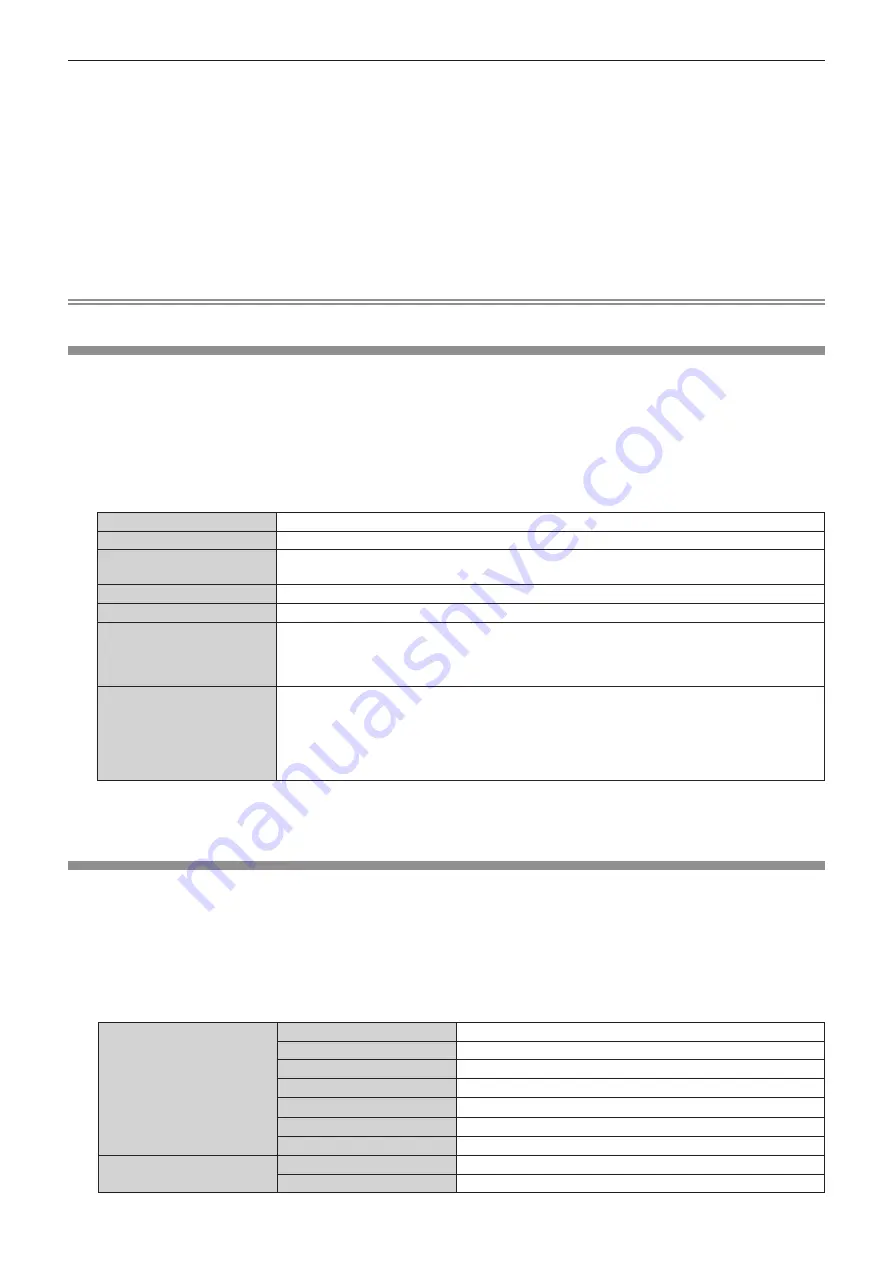
Chapter 4
Settings — [NETWORK] menu
ENGLISH - 103
2) Press the <ENTER> button.
f
The
[PROJECTOR NAME]
screen is displayed.
3) Select characters with the
asqw
buttons and press the <ENTER> button to enter the projector
name.
f
Up to eight characters can be input.
f
Select [ALL DELETE] to delete all the entered characters, or press the <DEFAULT> button on the remote
control to delete a character on the cursor in the entry field.
4) Select [OK] with the
as
buttons and press the <ENTER> button.
f
To cancel the change of the name, press
asqw
to select [CANCEL] and press the <ENTER> button.
Note
f
[Name
□□□□
] (
□□□□
is 4-digit number) is set before the projector leaves the factory.
[NETWORK CONTROL]
Set up the control method of the network.
1) Press
as
to select [NETWORK CONTROL].
2) Press the <ENTER> button.
f
The
[NETWORK CONTROL]
screen is displayed.
3) Press
as
to select an item, and press
qw
to change the setting.
[WEB CONTROL]
Set to [ON] to control with the web browser.
[PJLink CONTROL]
Set to [ON] to control with the PJLink protocol.
[COMMAND CONTROL]
Set to [ON] to control with the <SERIAL IN> terminal control command format (
x
page 145). Refer
to “Control commands via LAN” (
x
page 142).
[COMMAND PORT]
Set the port number used for command control.
[Crestron Connected(TM)]
Set to [ON] to control with Crestron Connected
TM
of Crestron Electronics, Inc.
[AMX D.D.]
Set to [ON] to control with the controller of AMX Corporation.
Setting this function to [ON] enables detection through “AMX Device Discovery”. For details, refer to
the website of AMX Corporation.
URL http://www.amx.com/
[EXTRON XTP]
Set to [ON] when connecting the “XTP transmitter” of Extron Electronics to the <DIGITAL LINK/LAN>
terminal.
The [EXTRON XTP] setting must be set to [OFF] when connecting the optional DIGITAL LINK output
supported device (Model No.: ET-YFB100G, ET-YFB200G).
For details of the “XTP transmitter”, refer to the website of Extron Electronics.
URL http://www.extron.com/
4) Press
as
to select [OK], and press the <ENTER> button.
f
The current network control settings is saved.
[NETWROK STATUS]
Display the status of the projector network.
1) Press
as
to select [NETWORK STATUS].
2) Press the <ENTER> button.
f
The
[NETWORK STATUS]
screen is displayed.
f
The display screen (1/2 [WIRED LAN] → 2/2 [WIRELESS LAN]/[Presenter Light]) will change each time you
press
as
.
[WIRED LAN]
[DHCP]
Displays the usage state of the DHCP server.
[IP ADDRESS]
Displays the IP address.
[SUBNET MASK]
Displays the subnet mask.
[DEFAULT GATEWAY]
Displays the default gateway.
[DNS1]
Displays the address of the preferred DNS server.
[DNS2]
Displays the address of the alternate DNS server.
[MAC ADDRESS]
Displays the MAC address.
[WIRELESS LAN]
[SSID]
*1
Displays the character string of SSID.
[IP ADDRESS]
*1
Displays the IP address.
Содержание PT-FW530
Страница 40: ...40 ENGLISH Chapter 3 Basic Operations This chapter describes basic operations to start with ...
Страница 105: ...ENGLISH 105 Chapter 5 Operation of Function This chapter describes the operation methods of some functions ...
Страница 140: ...140 ENGLISH Chapter 7 Appendix This chapter describes specifications for the projector ...






























