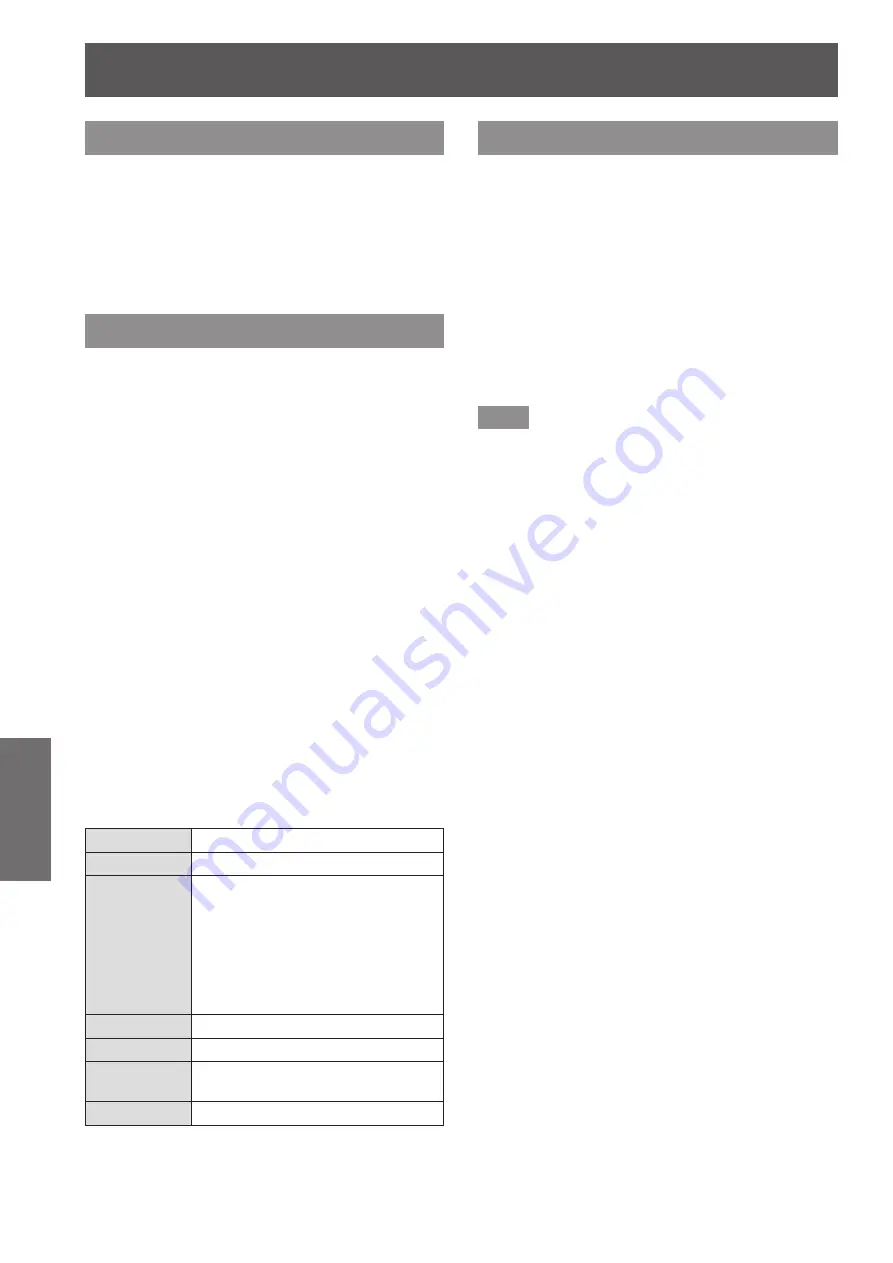
[Screen] menu
66 - ENGLISH
Settings
[Custom]
Deletes the values registered in [Custom adj.].
■
z
When there is no input signal, [Custom] can be
selected but the image will be projected in [Normal]
mode.
1) Press
▲▼
to select [Custom].
2) Press the <ENTER> button.
[Custom adj.]
Adjusts the horizontal and vertical scale and position.
■
z
When there is no input signal, this item is grayed
out and cannot be selected.
■
z
If the input signal is lost during adjustment, the
adjustment value is stored and the [Aspect]
adjustment screen is cleared.
1) Press
▲▼
to select [Custom adj.], and
press the <ENTER> button.
■
z
The sub menu 2 ([Aspect] adjustment screen)
is displayed.
2) Press
▲▼
to select an item, and press
the <ENTER> button.
■
z
The adjustment screen is displayed.
■
z
To adjust [H&V], press the <ENTER> button
and adjust on the sub menu 2 screen.
■
z
Press the <ENTER> button for [Common] and
[Reset]. Select [Yes] and press the <ENTER>
button.
■
z
While the adjustment screen is displayed,
press
▲▼
to display menus other than [H&V],
[Common], and [Reset] in order.
3) Press
◀▶
to adjust the setting.
■
z
Press the <ENTER> button to return to the sub
menu.
[Scale H]
Adjusts the horizontal scale.
[Scale V]
Adjusts the vertical scale.
[H&V]
When adjusting the vertical and
horizontal scale, select [On] to link
the vertical and horizontal scales
and preserve the aspect ratio of the
image.
■
z
As you adjust the numerical value
of [Scale H], the numerical value
of [Scale V] changes accordingly.
[Position H]
Adjusts the horizontal shift.
[Position V]
Adjusts the vertical shift.
[Common]
Applies the adjusted content to all
inputs.
[Reset]
Resets all the adjusted content.
[Digital zoom +]
This mode can only be adjusted for computer inputs.
1) Press
▲▼
to select [Digital zoom +].
2) Press the <ENTER> button.
■
z
The menu screen is cleared and [D. zoom +] is
displayed.
3) Press the <ENTER> button.
■
z
Each press of the button enlarges the image.
■
z
Press
▲▼◀▶
to move the image.
■
z
The image move function only works when the
image size is larger than the panel resolution
*1
*1: The panel resolution of the projector is 1 024 x 768 dots.
Note
■
z
When there is no input signal, [Digital zoom +] is
grayed out and cannot be selected.
■
z
When [True] is selected, [Digital zoom +] cannot be
selected.
■
z
To end the [Digital zoom +] operation, press any
button other than the <D.ZOOM>, <ENTER>, and
▲▼◀▶
buttons.
















































