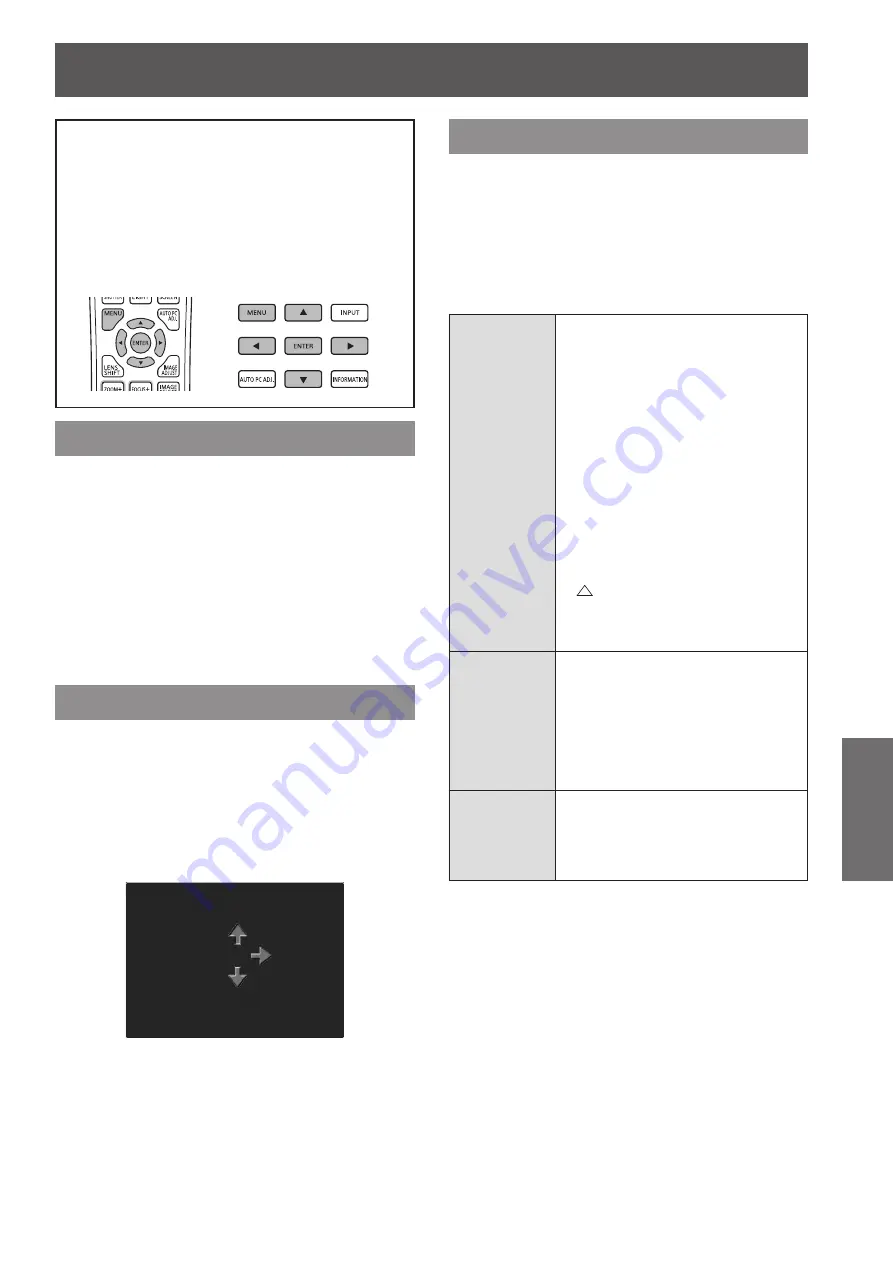
[Setting] menu
ENGLISH - 69
Settings
[Setting] menu
Select [Setting] from the main menu on the
menu screen, and select the item from the sub
menu.
For operation of the menu screen, refer to
“
Navigating through menu
”
(
page 50).
■
z
After selecting the item, press
▲▼◀▶
to make
the setting.
Control panel
Remote control
[Language]
Switches the display language.
1) Press
▲▼
to select [Language].
2) Press the <ENTER> button.
■
z
The sub menu 2 is displayed.
■
z
Ten languages are available (English, German,
French, Italian, Spanish, Portuguese, Russian,
Chinese, Korean, and Japanese).
3) Press
▲▼
to select an item and press
the <ENTER> button.
[Menu position]
Adjusts the display position of the on-screen menu.
1) Press
▲▼
to select [Menu position].
2) Press the <ENTER> button.
■
z
Arrows are displayed on the sub menu 2. Press
▲▼◀▶
to adjust the position.
■
z
At positions of maximum shift the arrows
disappear.
[Display]
Sets the display of the on-screen menu.
1) Press
▲▼
to select [Display].
2) Press the <ENTER> button.
3) Press
▲▼
to select an item and press
the <ENTER> button.
[Off]
The following screen displays
appear.
■
z
Menu display
■
z
Display of [Power off ?] when
turning off the power
■
z
Timer display when using the
presentation timer
■
z
Display of [Please wait ...] in [Auto
PC adj.]
■
z
Timer display when using power
management
■
z
Arrows displayed when [Menu
position] in [Setting] is selected
■
z
Error message displayed when a
button is pressed that is not used
for the current settings
■
z
arrows displayed when the
image size is larger than the panel
resolution (1 024 x 768 dots)
■
z
Display of [Corner pattern]
[Countdown
off]
Makes the projector project
immediately after the lamp comes
on without displaying the countdown
for approximately 20 seconds.
■
z
Select when you want to project
the image quickly and it is not
important that the projected image
is a little dark.
[On]
Shows all screen displays.
■
z
Select when you want to project
the image after the projection
screen has reached certain level
of brightness.






























