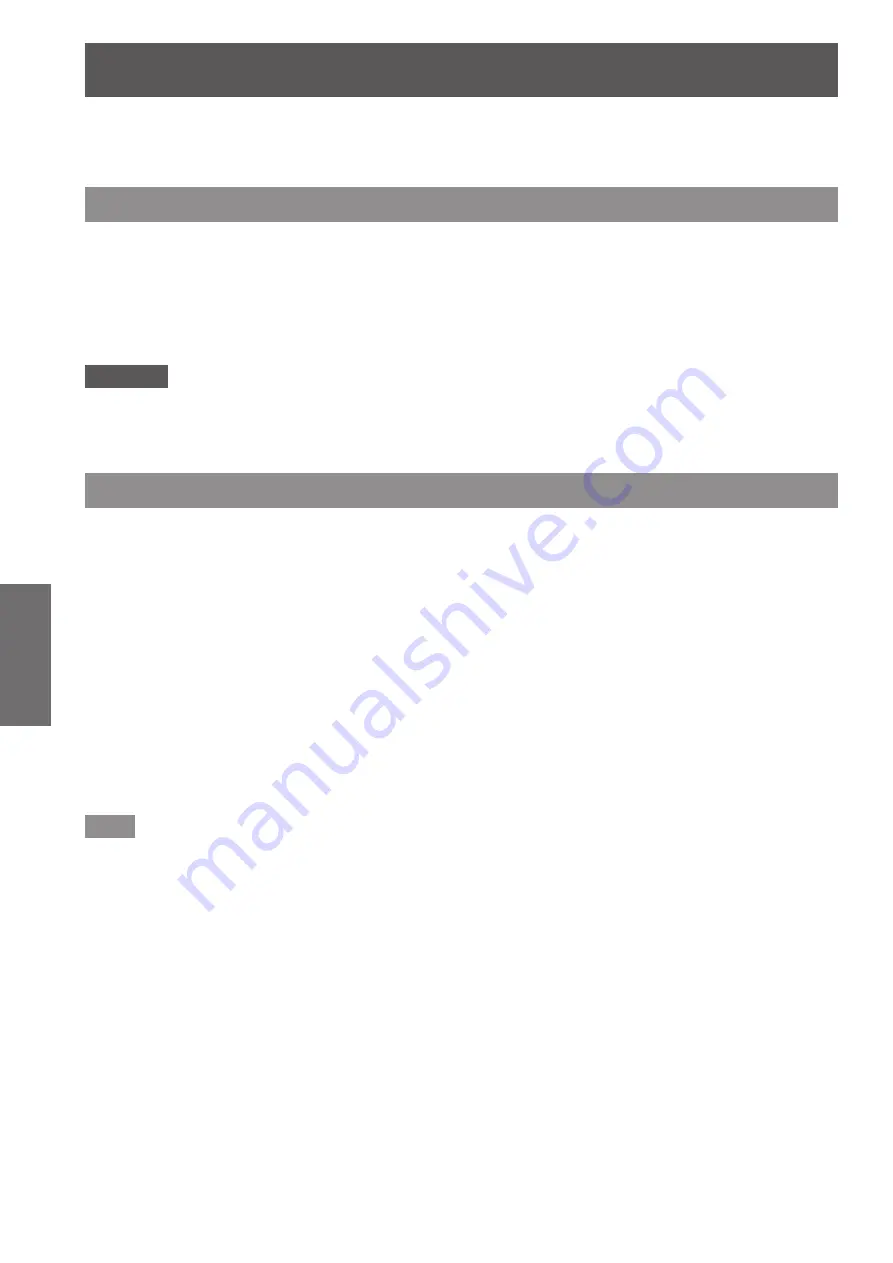
Projecting
54 - ENGLISH
Basic Operation
Check the projection lens attachment (
page 45), external device connection (
page 46), power cord connection
(
page 50), switch on the power (
page 52) to start projecting. Select the video for projection, and adjust
appearance of the projected image.
Projecting
Select the input signal
Select an input signal.
1) Switch on the external devices.
▶
z
Press the play button on an external device, such as a Blu-ray disc player.
2) Press the input selection (<RGB1>, <RGB2>, <DVI-D>, <VIDEO>, <HDMI>, <SDI 1/2>)
buttons on the control panel or the remote control.
▶
z
The image of the signal being input in the selected terminal is projected.
Attention
z
Images may not be projected properly depending on the external device, or the blu-ray disc or DVD disc, to be
played back. Set [PICTURE]→[SYSTEM SELECTOR] (
page 72) on the menu.
z
Confirm the aspect ratio of the projection screen and the image, and switch to an optimum aspect ratio from
the [POSITION] menu → [ASPECT] (
page 74).
Adjusting the focus, zoom, and shift
If the projected image or the position is not correct when the positioning of the projector and the screen is
correctly installed, adjust the focus, zoom, and shift.
▶
■
On the projector
1) Press the <LENS> button on the control panel.
▶
z
Pressing the button changes the setup screen in the order of “lens focus”, “lens zoom”, and “lens shift”.
2) Select each item and press
▲▼◀▶
to adjust it.
▶
■
Using the remote control
1) Press the lens (<FOCUS>, <ZOOM>, <SHIFT>) buttons on the remote control.
z
<FOCUS> button:
Adjusts focus.
z
<ZOOM> button:
Adjusts zoom.
z
<SHIFT> button:
Adjusts shift.
2) Select each item and press
▲▼◀▶
to adjust it.
Note
z
Zoom adjust menu will not be displayed when the projection lens without the zoom function is attached.
z
Use the projection lens ET-D75LE5, ET-D75LE50 with the lens position on the home position. (
page 55)
z
The adjustment can be performed faster by pressing and holding
▲▼◀▶
while adjusting the focus and shift.
z
It is recommended that images are projected continuously for at least 30 minutes before the focus is adjusted.
z
Only “lens focus” is shown in yellow so that the displayed menu item can be recognized by color, even when
the projector is not focused and displayed characters are unreadable. (Factory default)
Displaying the color of “lens focus” varies depending on the setting of [OSD DESIGN] (
page 98) on the menu.
z
When the power is switched off during focus and shift adjustment, lens calibration needs to be performed the
next time the power is switched on. (
page 115)
z
When the main power is switched off during focus adjustment, lens calibration is performed automatically
during the next focus adjustment.
z
When the main power is switched off during shift adjustment, a lens calibration error screen will be displayed
during the next shift adjustment. Run [LENS CALIBRATION] (
page 115) from the menu.
z
When the lens calibration error is displayed even though [LENS CALIBRATION] was executed, ask your dealer
to repair the unit.
















































